
php editor Baicao will introduce you in detail how to use pattern filling in AutoCAD2007. Pattern filling is one of the commonly used functions in AutoCAD, which can quickly add texture effects to graphics and improve design effects. Through this article, you will learn how to use the pattern fill tool in AutoCAD2007 to easily optimize and beautify graphics. Follow the editor's steps to quickly master this practical technique, improve design efficiency, and give your work more creativity and personality!
First, open the AUTOCAD2007 software on your computer, as shown in the figure below.
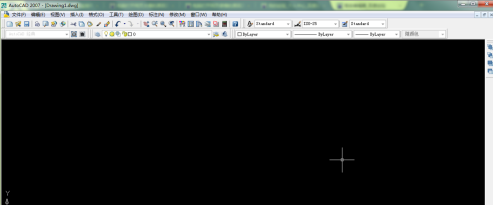
Click the [Drawing] function option in the menu bar just above the software, and a drop-down menu will pop up, as shown in the figure below.
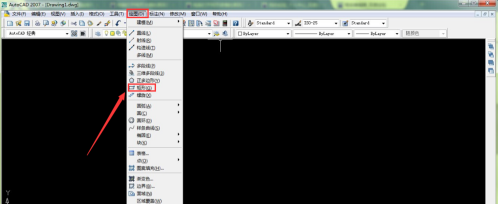
Click the [Rectangle] button in the drop-down menu and draw a rectangle at will in the drawing panel, as shown in the figure below.
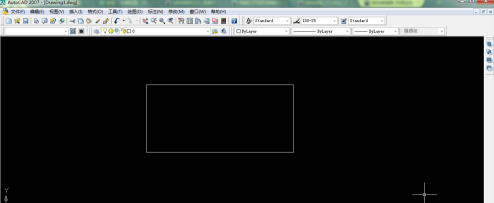
Then click the [Drawing] function option in the menu bar directly above the software again, and a drop-down menu will pop up, as shown in the figure below.
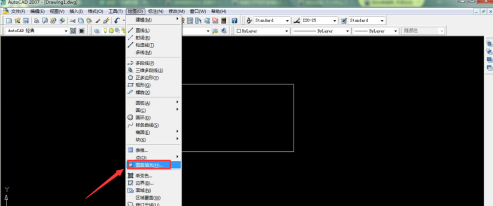
Click the [Pattern Fill] button in the drop-down menu to pop up the pattern fill and gradient color window, as shown in the figure below.

Click Add Object on the right side of the Pattern Fill and Gradient window, and select the rectangular image you just drew in the drawing interface, as shown in the figure below.
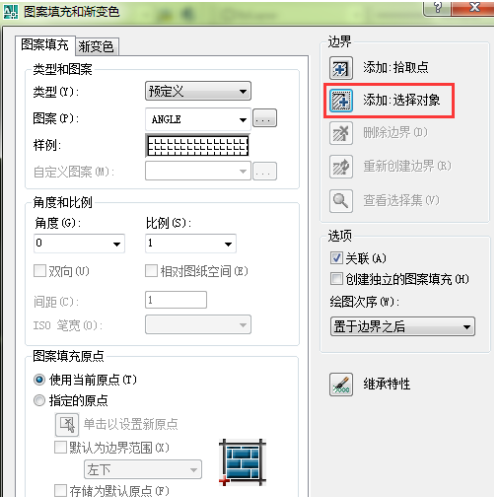
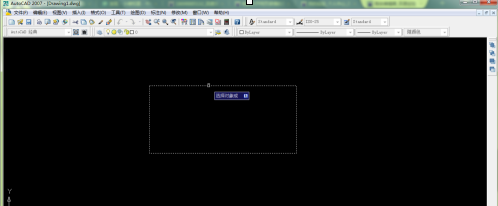
After selecting the graphics, click the [Enter] button to return to the pattern filling and gradient window. At this time, the graphics to be filled have been added, and then click the graphics pattern on the left to select the pattern to be added.
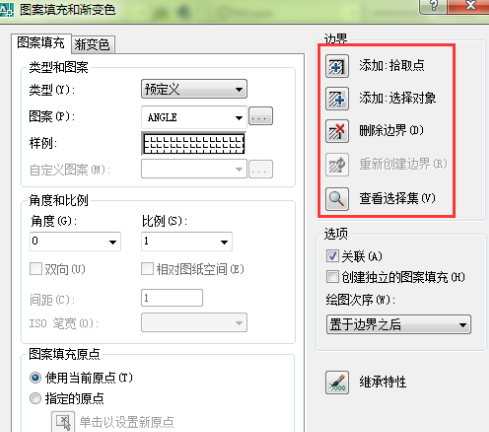
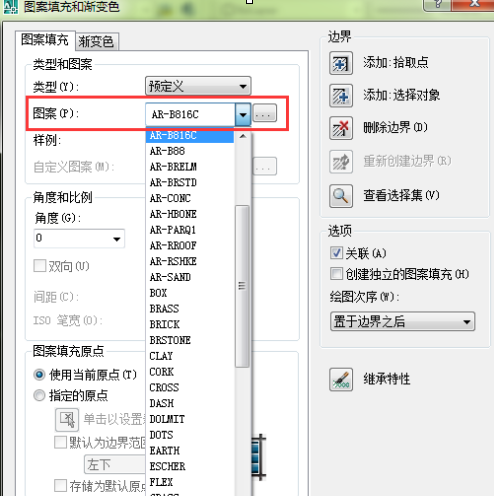
After selecting the pattern, click the [OK] button below, and the pattern filling is completed.
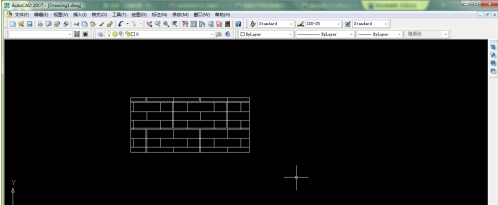
In addition, you can also select the gradient color function and click the gradient color option in the pattern fill and gradient color window, as shown in the figure below.
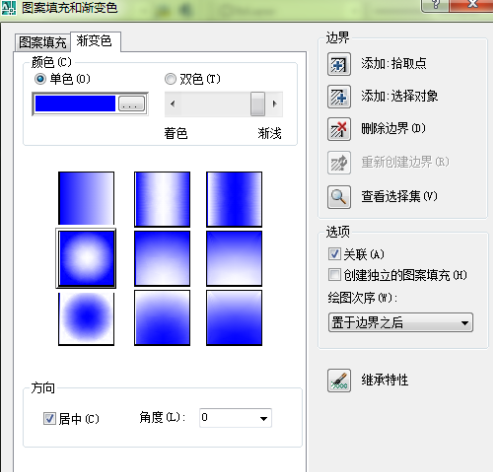
Install the above operations, select the appropriate color, and click OK to complete the gradient image fill effect.
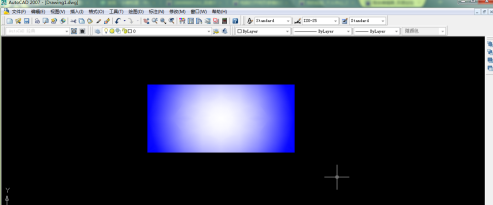
The above is the detailed content of How to use pattern filling in AutoCAD2007-How to use pattern filling in AutoCAD2007. For more information, please follow other related articles on the PHP Chinese website!




