
1. Click "Start this virtual machine" in VMware Workstatiom. Note that when entering the system auto-start, click the screen first, in order to switch the mouse from VM to Ubuntu startup (otherwise, it may not work when long pressing shift below. Enter the GNU GRUN interface)
2. Click the screen and then press and hold shift. The system will enter the GUN GRUB interface (for operations on this interface, please see the instructions below the interface), as shown in Figure 1; if you enter the interface shown in Figure 2, this step The operation failed, don't worry and try again.
figure 1
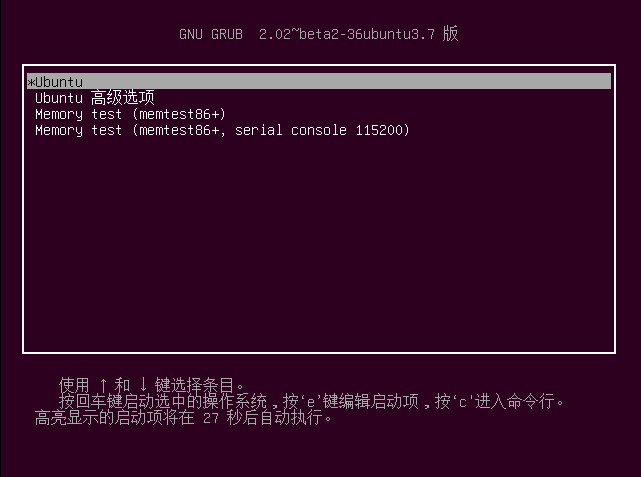
figure 2
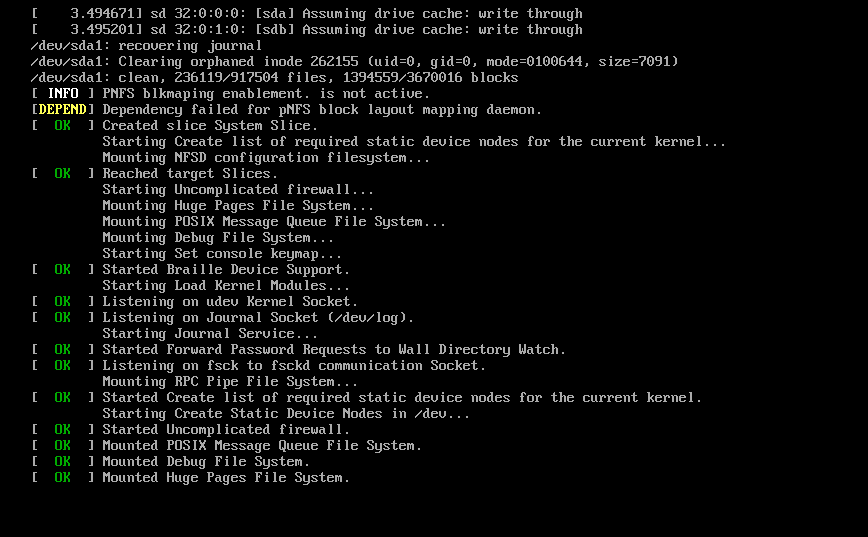
3. Select the ubuntu advanced option in the GNU GRUB interface, press Enter, and enter the interface shown in Figure 3; select a system release number with recovery mode in brackets. I tried it, and both of them in Figure 3 can be successful. change Password;
image 3
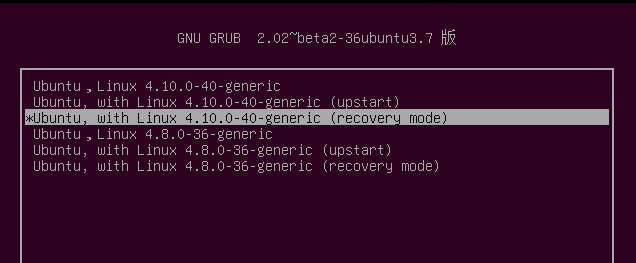
4. Wait a moment and you will see the interface shown in Figure 4. Select the root item and press Enter;
Figure 4
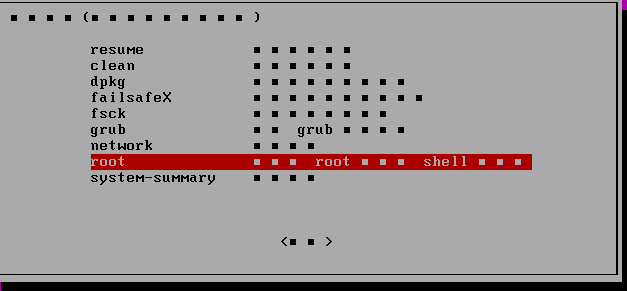
5. Enter the root password at the bottom of Figure 5, press Enter, and you will switch to the root user; you need to enter this command at this time~# mount -o remount,rw / press Enter, and then use the passwd user name You can change your password;
Figure 5
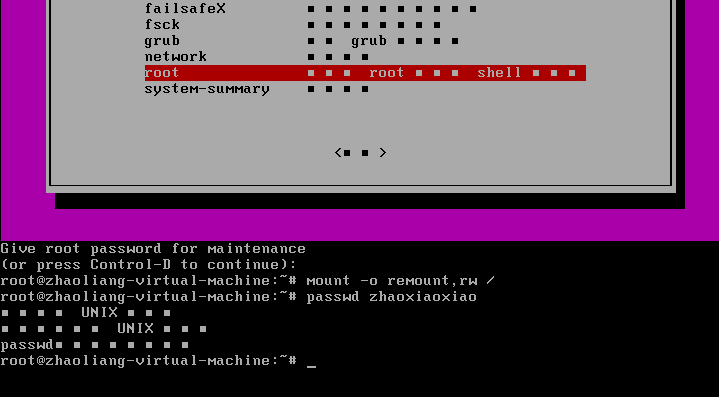
6. Continue to enter exit to return to the interface in Figure 6, select resume, and press Enter. A confirmation interface will pop up, then press Enter. Then. . . . Wait quietly for the login interface, hahaha, I wish you all success.
Figure 6
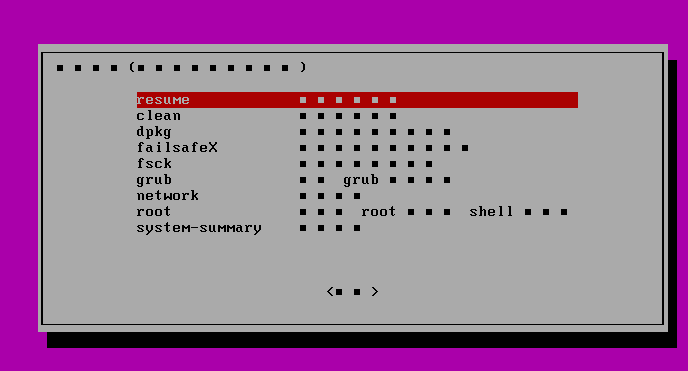
The above is the detailed content of Reset password for ubuntu14.04 version. For more information, please follow other related articles on the PHP Chinese website!




