
php Xiaobian Yuzai introduces you to a mobile phone video recording software that comes with a teleprompter - EV screen recording. EV screen recording provides a wealth of setting options, including teleprompter size, color, etc., allowing users to customize the display effect of the teleprompter according to actual needs. This article will introduce you to the setting method of EV screen recording software in detail and help you make better use of the teleprompter function for video recording.
EV screen recording setting teleprompter size and color tutorial
1. First, update the EV screen recording software to the latest version on your phone, and then enter the main interface.
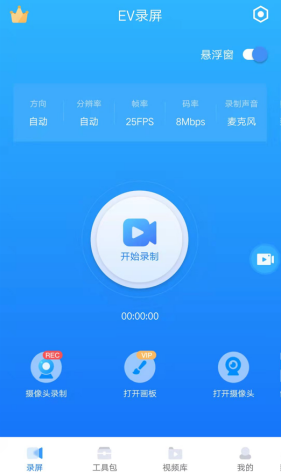
2. Click the "Toolkit" column at the bottom of the software to enter the more function page.
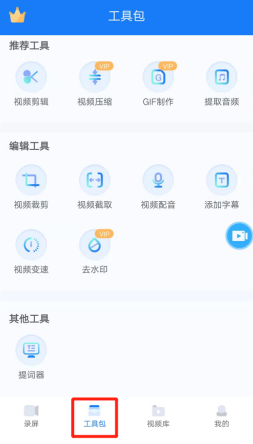
Three, then find the teleprompter tool on this page and click to enter.
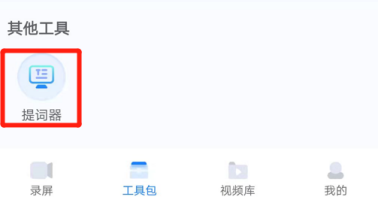
Fourth, click "New Line" on the editing page of the teleprompter and add the text we want to remind.
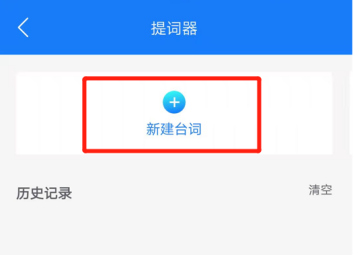
Five, you can see that the picture below is the editing content area, just edit the text.
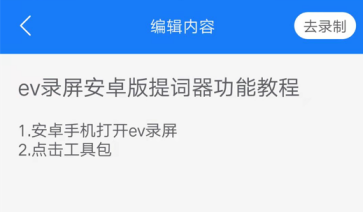
Six, after adding all the content, click the white "Go to Record" button on the upper right, and you will be redirected to the screen recording screen.
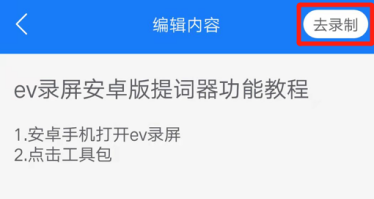
Seven, as shown in the picture below, after switching to the camera recording page, click the red box icon in the picture below to switch the recording direction of the camera, and you can record from the rear camera Switch to the front camera recording, that is, focus on the portrait to record.
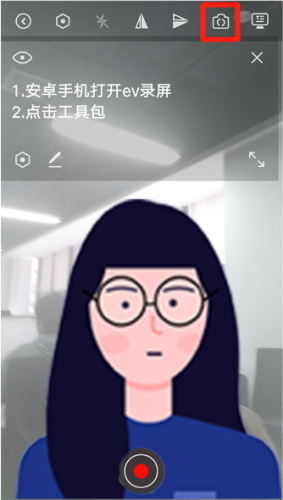
Eight, during the recording process, if you feel that the text content of the teleprompter is not eye-catching enough, you can also click on the icon of the small red box below to edit the content of the prompter. Settings, for example, in the settings area below you can adjust the font size, scrolling speed, background transparency of the text, and font color.
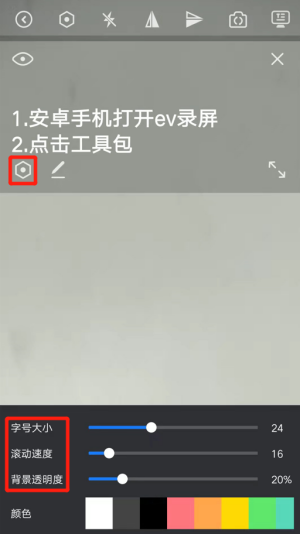
Nine, the brush icon on the right side of the setting button represents re-editing the prompt content. After clicking, you will return to the page for editing the prompt content.
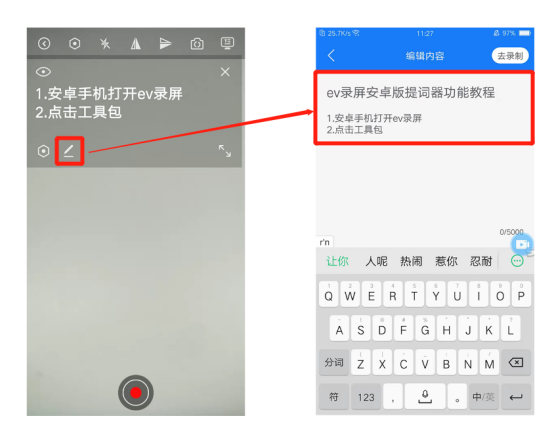
Ten, after all settings are completed, you can also change the position by dragging the prompt area with your finger to prevent the prompt content from blocking the human body screen.
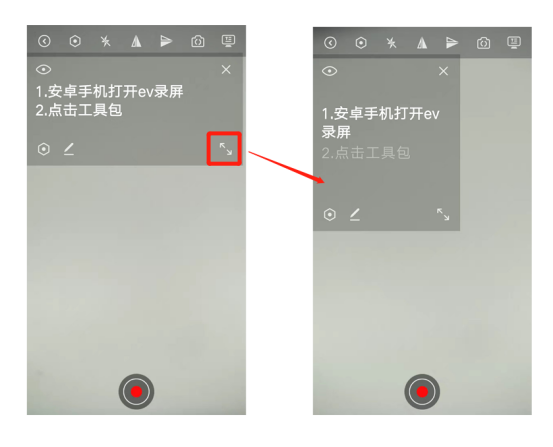
Eleven, at the same time, click the "eye" icon in the upper right corner of the prompt area to hide the prompt content.

Twelve, after adjusting the prompt content and checking that it is correct, you can click the record button at the bottom of the screen to record the portrait.
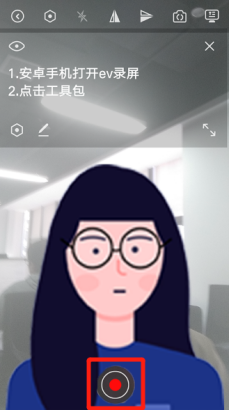
Thirteen, after the recording is completed, the video will be automatically saved to the video library of the EV screen recording software. Don’t worry, the recorded content will not include prompts. Please go and try it out.
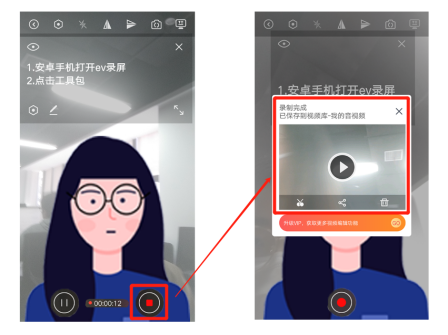
What are you waiting for? Hurry up and download EV screen recording from this site.
The above is the detailed content of Introduction to the software that comes with a teleprompter for recording videos on your mobile phone_Tutorial on setting the size and color of the teleprompter for EV screen recording. For more information, please follow other related articles on the PHP Chinese website!




