 Computer Tutorials
Computer Tutorials
 Troubleshooting
Troubleshooting
 What should I do if the system gets stuck after one-click reinstallation in System Home?
What should I do if the system gets stuck after one-click reinstallation in System Home?
What should I do if the system gets stuck after one-click reinstallation in System Home?
System Home's one-click system reinstallation is a convenient and fast system recovery tool, but sometimes it may freeze or get stuck. If you encounter this problem, you can try to restart your computer or wait for a while to see if it returns to normal. If the problem persists, you can try using other system recovery tools or contact System Home customer service for help. In short, the key to solving problems lies in patience and care.
What to do if the system is stuck after one-click reinstallation in System Home
1. Modify bios settings and change to traditional mode boot
1. Restart the notebook and press F2 to start. Hotkeys (specific startup hotkeys require users to refer to their own computer brand)
2. Enter the BIOS and set Secure Boot Control to Disabled under Security as shown in the figure below
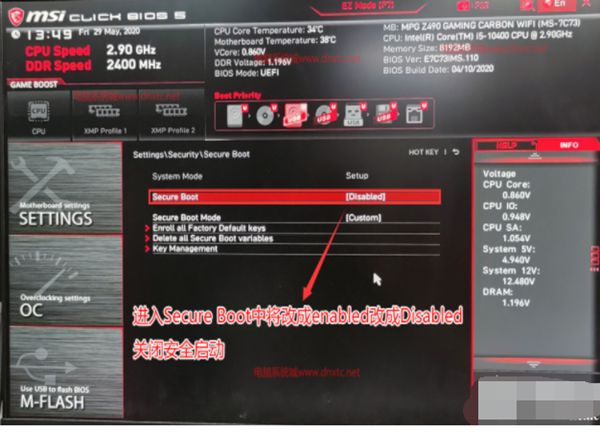
3. Go to the Boot interface, select UEFI Setting and press Enter.
4. Select UEFI Boot and press Enter to set it to Disabled. If there is CSM, set it to Enabled and press F4 to save.
PS: If there is a legacy boot option, change it to the legacyboot option.
2. Modify the hard disk partition table type
1. After opening the program, we select "U disk boot disk" and click.
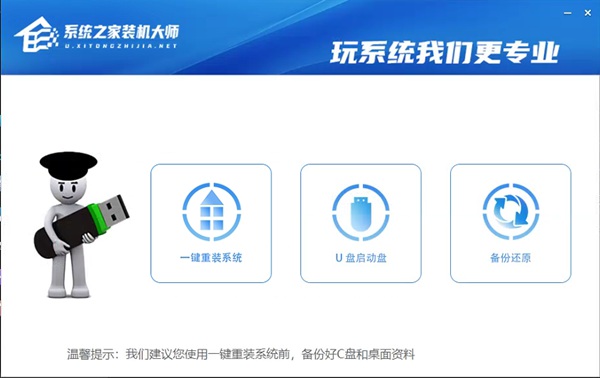
2. After entering the interface, users do not need to modify the format. They can directly click "Start Production" in the default format.
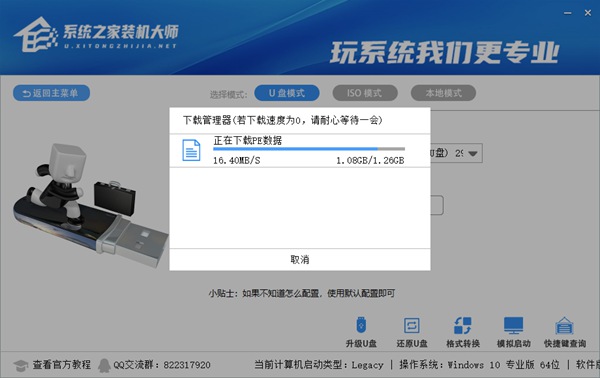
3. Wait for the PE data to be downloaded during the process.
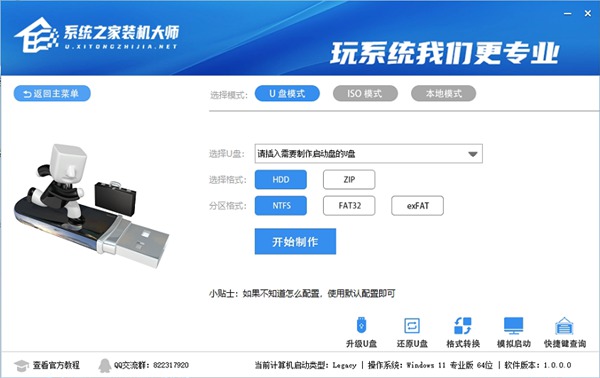
4. After the PE data is downloaded, the software will prompt some prompts, just click OK.
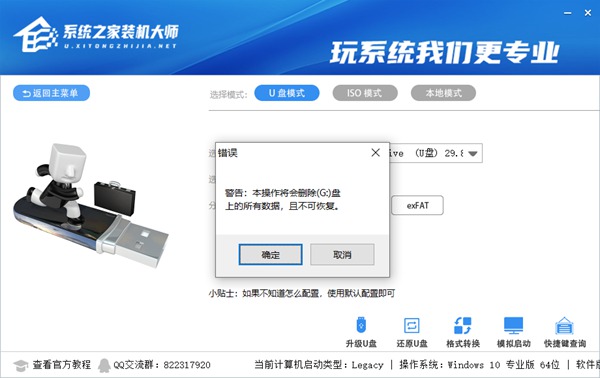
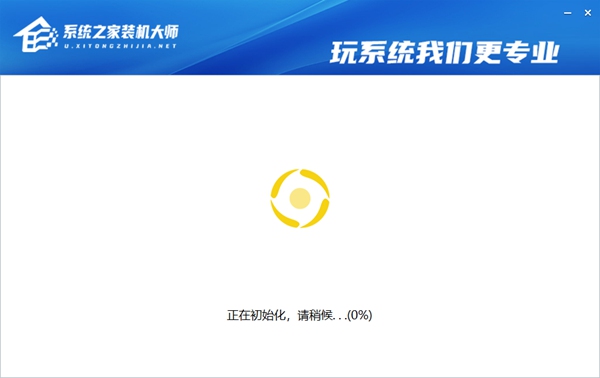
3. Notes
1. If you are stuck for a long time while waiting for PE data, There is no progress in downloading the PE data. We need to manually delete the "U Installation" and "Zjds" folders in the D drive, and then download the latest version of System Home to reinstall the system with one click and restart.
2. In the last step, after the U disk startup disk is created, please try to click Simulate Start - BIOS Start in the lower right corner, and you can see that the U disk startup disk has been created. If the following screen appears, it means it has been created.
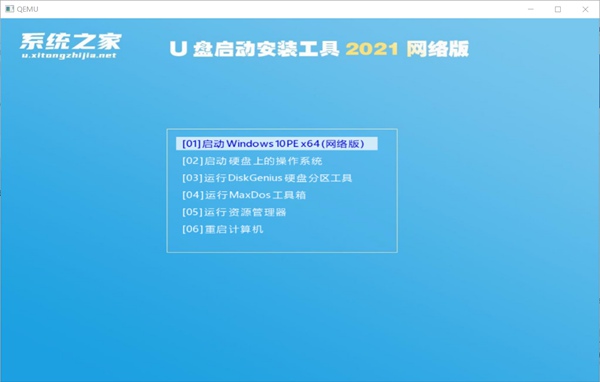
The above is the detailed content of What should I do if the system gets stuck after one-click reinstallation in System Home?. For more information, please follow other related articles on the PHP Chinese website!

Hot AI Tools

Undresser.AI Undress
AI-powered app for creating realistic nude photos

AI Clothes Remover
Online AI tool for removing clothes from photos.

Undress AI Tool
Undress images for free

Clothoff.io
AI clothes remover

Video Face Swap
Swap faces in any video effortlessly with our completely free AI face swap tool!

Hot Article

Hot Tools

Notepad++7.3.1
Easy-to-use and free code editor

SublimeText3 Chinese version
Chinese version, very easy to use

Zend Studio 13.0.1
Powerful PHP integrated development environment

Dreamweaver CS6
Visual web development tools

SublimeText3 Mac version
God-level code editing software (SublimeText3)

Hot Topics
 1386
1386
 52
52
 How to enter bios on hp motherboard
May 04, 2024 pm 09:01 PM
How to enter bios on hp motherboard
May 04, 2024 pm 09:01 PM
How to set up the U disk boot in the HP notebook bios (how to enter the HP computer bios) and then insert the U disk to be booted first into the USB port of the notebook. If you want to install the system, the system program must have been prepared in the U disk. First, open the laptop. Make sure the laptop is turned off. Setting the bios must be done with the computer turned off. Then insert the U disk that you want to boot first into the USB port of the notebook. If you want to install the system, the prerequisite is that the system program has been prepared in the U disk. Take the HP ProDesk400G5SFF desktop computer as an example. Set the BIOS disk startup method: First, restart the computer and wait for the startup screen to appear. There are two ways to set up USB disk startup on HP notebooks. One is to directly press the shortcut key to select
 Tutorial on assembling a computer and installing a system? How to install win11 system when assembling a computer?
Apr 27, 2024 pm 03:38 PM
Tutorial on assembling a computer and installing a system? How to install win11 system when assembling a computer?
Apr 27, 2024 pm 03:38 PM
Tutorial on assembling a computer and installing a system? Nowadays, the system installation for assembling computers is very simple and convenient, and only requires a CD. First enter the bios settings, set the computer to boot first with the CD-ROM drive, then restart the computer and load the system CD into the CD-ROM drive. The CD will automatically enter the installation state. At this time, you only need to manually repartition the partitions, and the rest will be completed automatically. How to install win11 system when assembling a computer? 1. First, we need to download a win11 image file from this site before installing it. 2. The win11 image file has undergone a large number of professional tests to ensure stable installation and smooth operation. 3. After the download is completed, load the folder in the download path and run the "windowssetup" process in it.
 MSI motherboard boot logo
May 08, 2024 pm 02:20 PM
MSI motherboard boot logo
May 08, 2024 pm 02:20 PM
How to cancel the MSI motherboard icon when booting 1. Press the DEL key when booting to enter the BIOS. Generally, in the "Advanced Features" item, you can find the words MSI motherboard LOGO screen. Select DISABLED, save and exit. There will no longer be this MSI motherboard LOGO screen when you turn on the computer in the future. MSI motherboard refers to the motherboard brand developed by MSI (MSI Technology Company). 2. The logo displayed when the computer is turned on is basically that of the motherboard manufacturer. You can set QUICKPOST to DISENABLE in the BIOS, so that the logo will generally no longer be displayed. It will display computer configuration-related information and give you more details. 3. First, teach you how to flash the BIOS in Windows environment. First: Go online
 How to enter bios after assembling a computer? How to enter bios when assembling a computer?
May 07, 2024 am 09:13 AM
How to enter bios after assembling a computer? How to enter bios when assembling a computer?
May 07, 2024 am 09:13 AM
How to enter bios after assembling a computer? Before entering the BIOS, you need to make sure that the computer is completely shut down and powered off. Here are several common ways to enter the BIOS: 1. Use shortcut keys: Most computer manufacturers will display a prompt message at startup telling you which key to press to enter the BIOS settings. Usually the F2, F10, F12 or Delete key. After pressing the appropriate keys, you should be able to see a screen with information about your computer's hardware and BIOS settings. 2. Use the button on the motherboard: Some computer motherboards have a dedicated button for entering BIOS settings. This button is usually labeled "BIOS" or "UEFI". After pressing the button you should be able to see
 Why can't Xiaohongshu reply to other people's comments be posted? What should I do if I can't reply to other people's comments?
Apr 27, 2024 pm 02:23 PM
Why can't Xiaohongshu reply to other people's comments be posted? What should I do if I can't reply to other people's comments?
Apr 27, 2024 pm 02:23 PM
On the social platform Xiaohongshu, the interaction between users is a reflection of the vitality of the platform. Sometimes users encounter problems being unable to send when replying to other people's comments. So, why can’t Xiaohongshu reply to other people’s comments and send them out? How to solve this situation? Next, I will answer these two questions in detail for you. 1. Why can’t Xiaohongshu reply to other people’s comments be posted? Xiaohongshu's failure to reply to other people's comments may be due to the following reasons: 1. Network problem: The network connection is unstable or the signal is poor, resulting in the failure to successfully send the comment. 2. Account problems: There may be abnormalities in the account, such as not logging in for a long time, illegal operations, etc., resulting in failure to send comments. 3. System problems: There may be system failures or maintenance on the Xiaohongshu platform, which affects the comment sending function. 4.Content
 How to upgrade Gigabyte motherboard to Win11_How to upgrade Gigabyte motherboard to Win11
May 06, 2024 pm 12:04 PM
How to upgrade Gigabyte motherboard to Win11_How to upgrade Gigabyte motherboard to Win11
May 06, 2024 pm 12:04 PM
1. Win11 does not have very high requirements for the motherboard. You can first download healthcheck or whynotwin11 to check whether your other hardware devices support it (you can download it from this site). 2. If other conditions are met and only tpm does not meet the requirements, you can enable tpm in the bios settings. 3. Restart the system, and then press [DEL] on the keyboard to enter the BIOS settings when the logo pops up. 4. Enter the [Settings] option and [Miscellaneous] option in sequence. 5. Find [Intel Platform Trust Technology (PTT)] below and set it to [Start]. 6. If it is an AMD platform, then
 How to enable tpm2.0 in win11_How to enable tpm2.0 in win11
May 08, 2024 pm 06:10 PM
How to enable tpm2.0 in win11_How to enable tpm2.0 in win11
May 08, 2024 pm 06:10 PM
1. Gigabyte motherboard 1. First, we restart the computer and use the keyboard [DEL] to enter the BIOS settings when restarting. 2. Find and enter the [Settings] tab above. 3. Then find and enter [Miscellaneous] under settings. 4. Set [Intel Platform Trust Technology (PTT)] to [Enabled]. 5. After the settings are completed, use the keyboard [F10] to save, and then click [YES] to exit. 2. ASUS motherboard 1. First restart the computer and continuously tap [del] on the keyboard to enter the bios settings when booting. 2. Click [AdvancedMode] or press [F7] to find [A
 Lenovo computer bios universal password
Apr 30, 2024 am 10:49 AM
Lenovo computer bios universal password
Apr 30, 2024 am 10:49 AM
How to set the bios password of Lenovo computer 1. First, we press f2 to enter the bios and switch to the security menu item. Then we use the up and down arrow keys to select the password option and press the Enter key to enter. Disabled means that the bios super administrator password is not currently set. If enabled, it means that the bios password has been set. 2. The first step is to enter the bios interface. After booting, press F12 immediately to enter the bios startup interface. In this computer information menu bar, you can see main hardware information such as computer model, BIOS version, CPU, memory, hard disk, optical drive, etc. Step 2: Press the right arrow key → on the keyboard to enter the hardware configuration settings. 3. Insert the USB flash drive into the computer, and then




