 Backend Development
Backend Development
 PHP Tutorial
PHP Tutorial
 Detailed guide to install PHP and configure MSSQL connection on Ubuntu
Detailed guide to install PHP and configure MSSQL connection on Ubuntu
Detailed guide to install PHP and configure MSSQL connection on Ubuntu

Ubuntu is a popular open source operating system commonly used for server operation. Installing PHP and configuring MSSQL connections on Ubuntu is one of the operations that many developers and system administrators often need to do. This article will provide readers with a detailed guide, including the steps to install PHP, set up Apache, install MSSQL Server, etc., and attach specific code examples.
Step One: Install PHP and related extensions
First, we need to install PHP and its related extensions to support PHP connection to MSSQL Server. Execute the following command in the terminal:
sudo apt update sudo apt install php php-mbstring php-xml php-sybase
This will install PHP and some commonly used extensions, such as mbstring, xml and sybase extensions, for connecting to MSSQL Server.
Step 2: Set up the Apache server
Next, we need to install and configure the Apache server to access our PHP web page in the browser. Execute the following command to install Apache:
sudo apt install apache2
After the installation is complete, start Apache and set it to start automatically at boot:
sudo systemctl start apache2 sudo systemctl enable apache2
Now, you can access the IP address of the server through the browser and see the default web page of Apache .
Step 3: Install MSSQL Server and PHP connection extension
Now, we need to install MSSQL Server and configure PHP connection extension. Execute the following command to install MSSQL Server and related dependencies:
sudo apt-get install mssql-server mssql-tools unixodbc-dev
After the installation is complete, execute the following command to configure MSSQL Server:
sudo /opt/mssql/bin/mssql-conf setup
Follow the prompts to set the SA user password and other information. Next, install the extension for PHP to connect to MSSQL Server:
sudo pecl install sqlsrv pdo_sqlsrv
After the installation is complete, you need to enable these two extensions in the php.ini file. Open the php.ini file:
sudo nano /etc/php/7.4/apache2/php.ini
Add the following content to the file:
extension=sqlsrv.so extension=pdo_sqlsrv.so
Save and close the file. Restart the Apache server for the changes to take effect:
sudo systemctl restart apache2
Step 4: Test the MSSQL connection
Finally, we can create a simple PHP script to test whether the MSSQL connection is successful . Create a test.php file in the /var/www/html directory:
sudo nano /var/www/html/test.php
Enter the following code in the file:
<?php
$serverName = "localhost";
$connectionOptions = array(
"Database" => "database_name",
"Uid" => "username",
"PWD" => "password"
);
$conn = sqlsrv_connect($serverName, $connectionOptions);
if($conn) {
echo "连接成功!";
} else {
echo "连接失败!";
}
?>Replace "database_name", "username" and "password" with Actual MSSQL database name, username and password. Save and close the file.
Access the server's IP address/test.php in the browser. If "Connection successful!" is displayed, it means that the connection configuration has been successful.
At this point, we have completed the detailed guide to install PHP and configure MSSQL connection on Ubuntu. Hope this article is helpful to readers.
The above is the detailed content of Detailed guide to install PHP and configure MSSQL connection on Ubuntu. For more information, please follow other related articles on the PHP Chinese website!

Hot AI Tools

Undress AI Tool
Undress images for free

Undresser.AI Undress
AI-powered app for creating realistic nude photos

AI Clothes Remover
Online AI tool for removing clothes from photos.

Clothoff.io
AI clothes remover

Video Face Swap
Swap faces in any video effortlessly with our completely free AI face swap tool!

Hot Article

Hot Tools

Notepad++7.3.1
Easy-to-use and free code editor

SublimeText3 Chinese version
Chinese version, very easy to use

Zend Studio 13.0.1
Powerful PHP integrated development environment

Dreamweaver CS6
Visual web development tools

SublimeText3 Mac version
God-level code editing software (SublimeText3)
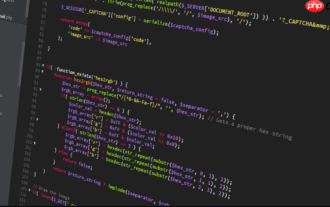 How to use PHP to build social sharing functions PHP sharing interface integration practice
Jul 25, 2025 pm 08:51 PM
How to use PHP to build social sharing functions PHP sharing interface integration practice
Jul 25, 2025 pm 08:51 PM
The core method of building social sharing functions in PHP is to dynamically generate sharing links that meet the requirements of each platform. 1. First get the current page or specified URL and article information; 2. Use urlencode to encode the parameters; 3. Splice and generate sharing links according to the protocols of each platform; 4. Display links on the front end for users to click and share; 5. Dynamically generate OG tags on the page to optimize sharing content display; 6. Be sure to escape user input to prevent XSS attacks. This method does not require complex authentication, has low maintenance costs, and is suitable for most content sharing needs.
 PHP calls AI intelligent voice assistant PHP voice interaction system construction
Jul 25, 2025 pm 08:45 PM
PHP calls AI intelligent voice assistant PHP voice interaction system construction
Jul 25, 2025 pm 08:45 PM
User voice input is captured and sent to the PHP backend through the MediaRecorder API of the front-end JavaScript; 2. PHP saves the audio as a temporary file and calls STTAPI (such as Google or Baidu voice recognition) to convert it into text; 3. PHP sends the text to an AI service (such as OpenAIGPT) to obtain intelligent reply; 4. PHP then calls TTSAPI (such as Baidu or Google voice synthesis) to convert the reply to a voice file; 5. PHP streams the voice file back to the front-end to play, completing interaction. The entire process is dominated by PHP to ensure seamless connection between all links.
 How to use PHP combined with AI to achieve text error correction PHP syntax detection and optimization
Jul 25, 2025 pm 08:57 PM
How to use PHP combined with AI to achieve text error correction PHP syntax detection and optimization
Jul 25, 2025 pm 08:57 PM
To realize text error correction and syntax optimization with AI, you need to follow the following steps: 1. Select a suitable AI model or API, such as Baidu, Tencent API or open source NLP library; 2. Call the API through PHP's curl or Guzzle and process the return results; 3. Display error correction information in the application and allow users to choose whether to adopt it; 4. Use php-l and PHP_CodeSniffer for syntax detection and code optimization; 5. Continuously collect feedback and update the model or rules to improve the effect. When choosing AIAPI, focus on evaluating accuracy, response speed, price and support for PHP. Code optimization should follow PSR specifications, use cache reasonably, avoid circular queries, review code regularly, and use X
 PHP creates a blog comment system to monetize PHP comment review and anti-brush strategy
Jul 25, 2025 pm 08:27 PM
PHP creates a blog comment system to monetize PHP comment review and anti-brush strategy
Jul 25, 2025 pm 08:27 PM
1. Maximizing the commercial value of the comment system requires combining native advertising precise delivery, user paid value-added services (such as uploading pictures, top-up comments), influence incentive mechanism based on comment quality, and compliance anonymous data insight monetization; 2. The audit strategy should adopt a combination of pre-audit dynamic keyword filtering and user reporting mechanisms, supplemented by comment quality rating to achieve content hierarchical exposure; 3. Anti-brushing requires the construction of multi-layer defense: reCAPTCHAv3 sensorless verification, Honeypot honeypot field recognition robot, IP and timestamp frequency limit prevents watering, and content pattern recognition marks suspicious comments, and continuously iterate to deal with attacks.
 PHP realizes commodity inventory management and monetization PHP inventory synchronization and alarm mechanism
Jul 25, 2025 pm 08:30 PM
PHP realizes commodity inventory management and monetization PHP inventory synchronization and alarm mechanism
Jul 25, 2025 pm 08:30 PM
PHP ensures inventory deduction atomicity through database transactions and FORUPDATE row locks to prevent high concurrent overselling; 2. Multi-platform inventory consistency depends on centralized management and event-driven synchronization, combining API/Webhook notifications and message queues to ensure reliable data transmission; 3. The alarm mechanism should set low inventory, zero/negative inventory, unsalable sales, replenishment cycles and abnormal fluctuations strategies in different scenarios, and select DingTalk, SMS or Email Responsible Persons according to the urgency, and the alarm information must be complete and clear to achieve business adaptation and rapid response.
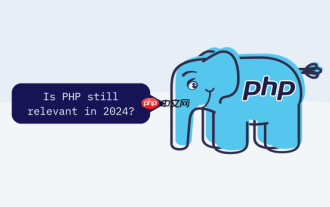 How to use PHP to combine AI to generate image. PHP automatically generates art works
Jul 25, 2025 pm 07:21 PM
How to use PHP to combine AI to generate image. PHP automatically generates art works
Jul 25, 2025 pm 07:21 PM
PHP does not directly perform AI image processing, but integrates through APIs, because it is good at web development rather than computing-intensive tasks. API integration can achieve professional division of labor, reduce costs, and improve efficiency; 2. Integrating key technologies include using Guzzle or cURL to send HTTP requests, JSON data encoding and decoding, API key security authentication, asynchronous queue processing time-consuming tasks, robust error handling and retry mechanism, image storage and display; 3. Common challenges include API cost out of control, uncontrollable generation results, poor user experience, security risks and difficult data management. The response strategies are setting user quotas and caches, providing propt guidance and multi-picture selection, asynchronous notifications and progress prompts, key environment variable storage and content audit, and cloud storage.
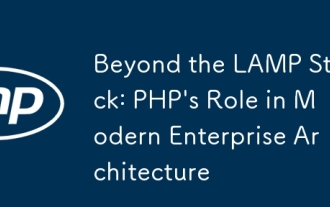 Beyond the LAMP Stack: PHP's Role in Modern Enterprise Architecture
Jul 27, 2025 am 04:31 AM
Beyond the LAMP Stack: PHP's Role in Modern Enterprise Architecture
Jul 27, 2025 am 04:31 AM
PHPisstillrelevantinmodernenterpriseenvironments.1.ModernPHP(7.xand8.x)offersperformancegains,stricttyping,JITcompilation,andmodernsyntax,makingitsuitableforlarge-scaleapplications.2.PHPintegrateseffectivelyinhybridarchitectures,servingasanAPIgateway
 PHP integrated AI speech recognition and translator PHP meeting record automatic generation solution
Jul 25, 2025 pm 07:06 PM
PHP integrated AI speech recognition and translator PHP meeting record automatic generation solution
Jul 25, 2025 pm 07:06 PM
Select the appropriate AI voice recognition service and integrate PHPSDK; 2. Use PHP to call ffmpeg to convert recordings into API-required formats (such as wav); 3. Upload files to cloud storage and call API asynchronous recognition; 4. Analyze JSON results and organize text using NLP technology; 5. Generate Word or Markdown documents to complete the automation of meeting records. The entire process needs to ensure data encryption, access control and compliance to ensure privacy and security.






