鼠标是使用电脑时必不可少的设备,但在使用过程中,很多用户们会突然出现有时候会遇到鼠标突然不动的情况,这种情况让朋友感到很困惑。详细排查了线路以后还是不清楚解决办法,那么下面本站小编就将为大家带来这篇详细的解决办法,希望能帮助到各位遇到了问题的用户们。

答案:Alt+F4、alt+shift+num。
方法一:鼠标箭头不动了按AIt+F4恢复当遇到这个问题时,可以使用【Alt+F4组合键】来解决,如果当前打开的是网页,也可以通过这个组合键来关闭页面。
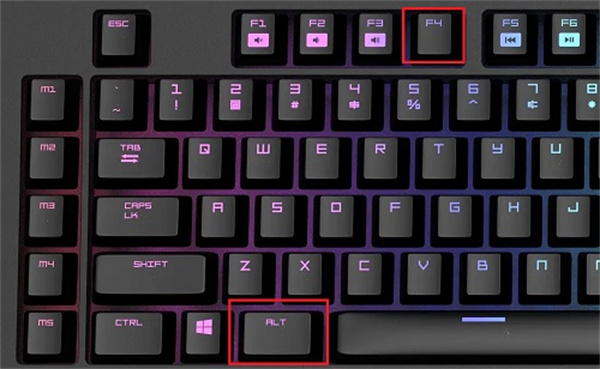
2、点击过后我们选择向下向上的方向键来选择【重启】;
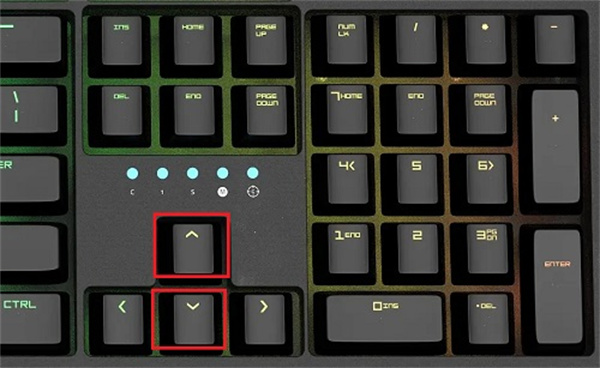
3、最后在按下【tab】键就可以时鼠标恢复使用了;
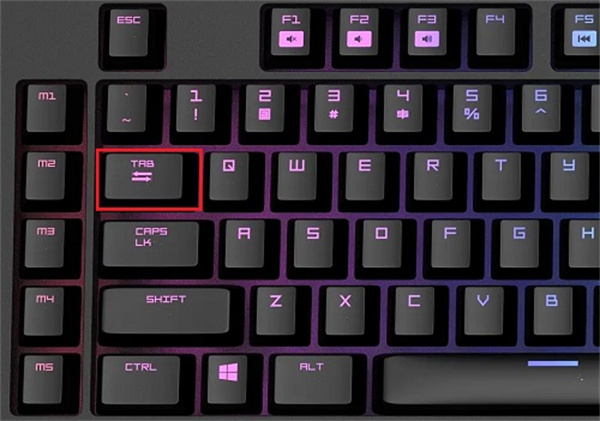
1、首先我们在键盘上面按下【alt+shift+num组合键】;

2、然后会弹出一个窗口,我们在弹出的窗口中按下【回车键】后在点击【是】就可以使用键盘代替鼠标了;
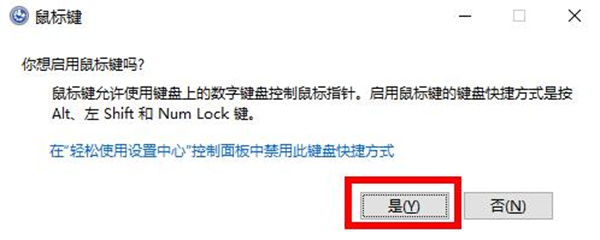
3、键盘代替鼠标的键盘介绍,小键盘可以控制上下左右,5号键就是左键;

以上就是windows鼠标不动了怎么办的详细内容,更多请关注php中文网其它相关文章!

解决渣网、解决锁区、快速下载数据、时刻追新游,现在下载,即刻拥有流畅网络。




Copyright 2014-2025 //m.sbmmt.com/ All Rights Reserved | php.cn | 湘ICP备2023035733号