
php Xiaobian Zimo takes you to explore how to set drawing environment parameters in CAD software. The correct setting of drawing environment parameters is crucial to the drawing process. By properly setting the drawing environment parameters, you can improve drawing efficiency and ensure drawing accuracy. In CAD software, the drawing environment parameters can be adjusted according to specific needs, including unit settings, layer management, text styles, etc., to meet different drawing needs and improve work efficiency.

When we open CAD, we first To set the drawing environment:
【1 Setup】
OP option setting (ensure English input method, enter OP, press space to confirm)
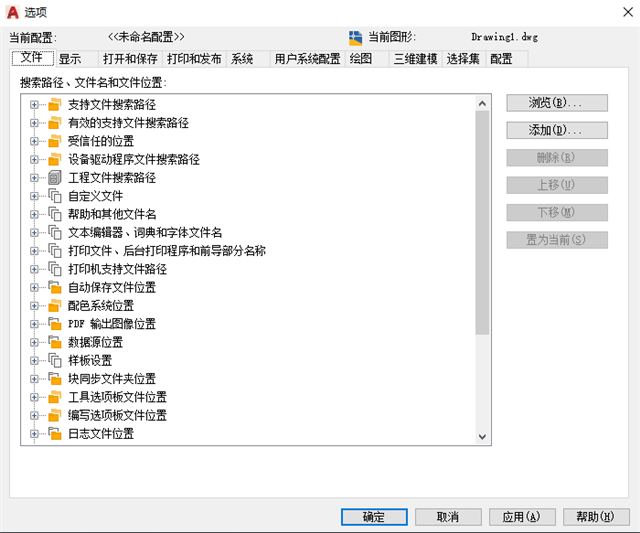
Click [Display], adjust the size of the cross cursor to the maximum, and click Color, click 2D Model Space → Drawing and Layout, Block Editor, unify the background color, adjust it to black, click Apply and close
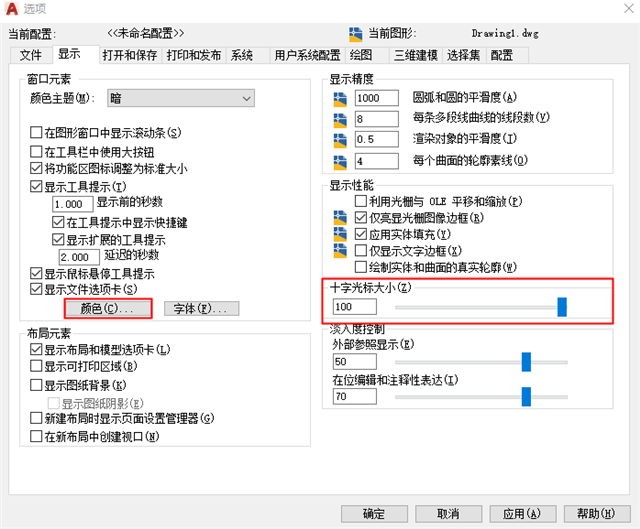
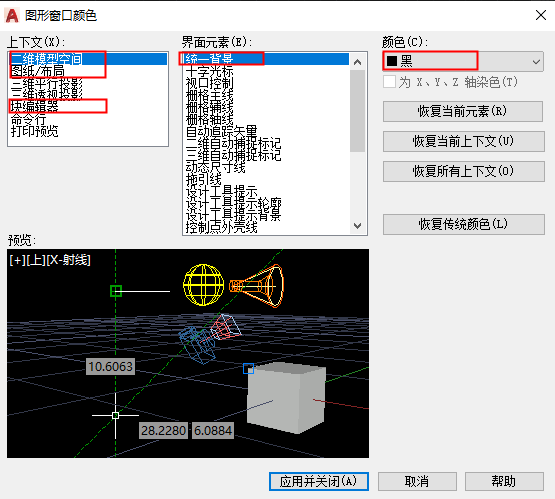
Click [Open and Save] and adjust the file save version to "AoutCAD 2004/LT2004 graphics (*.dwg)"
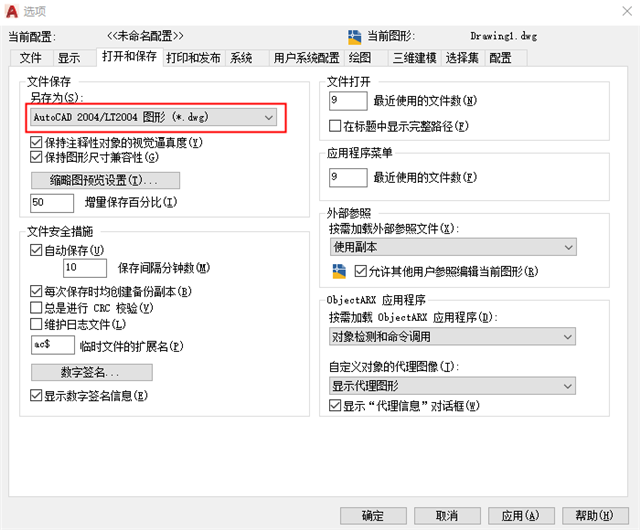
Click [Print and Publish], and adjust the default print setting of the new image to "DWG To PDF.pc3"
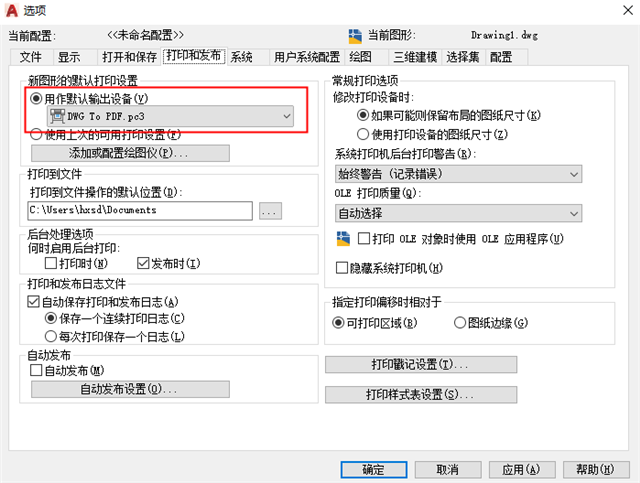
Click [System], and uncheck Access Online Content
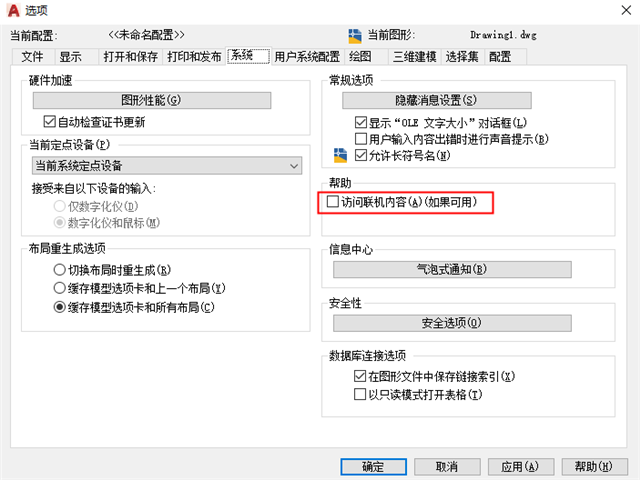
Click [User System Configuration], and uncheck the background of the display field
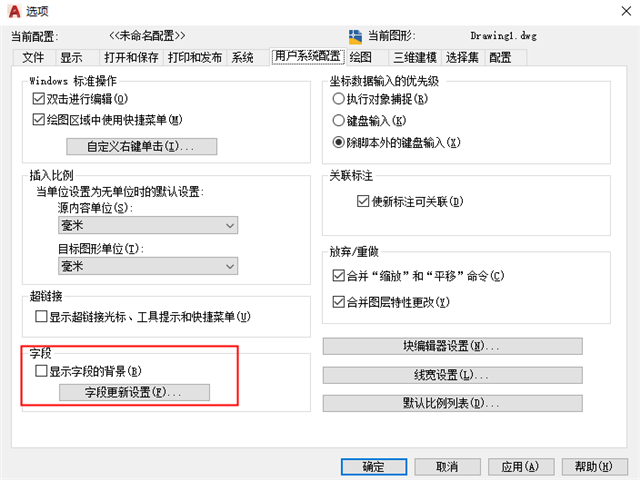
Click [Draw], and adjust the automatic capture mark size and target frame size to 50%-70%
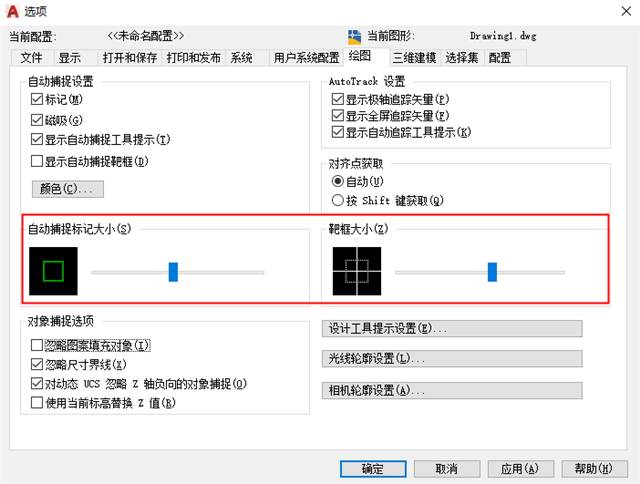
Click [ 3D Modeling], and uncheck Show tools in the viewport

Click [Selection Set], and adjust the pick box size and grip size to 50 %-70%
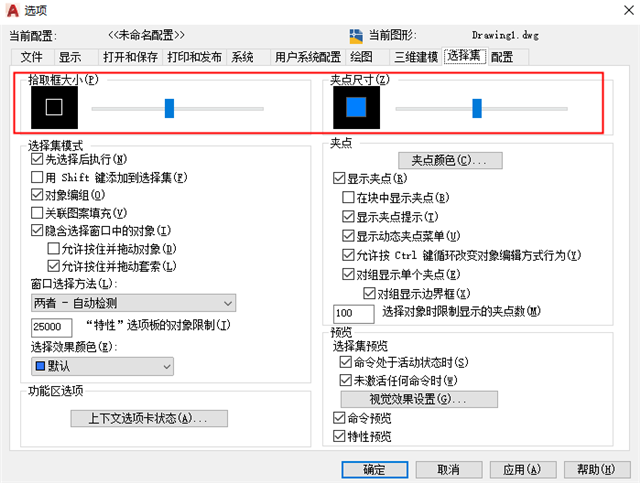
Click [Configuration] and click OK
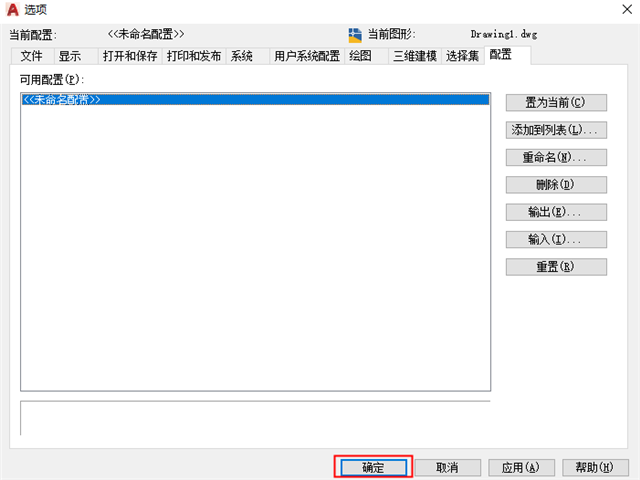
[2 Settings]
DS sketch settings (ensure English input method, enter DS, press space to confirm), formula: turn off and on the switch
Click [Snap and Grid], and click to enable snapping and enable grid to proceed Uncheck "Off"
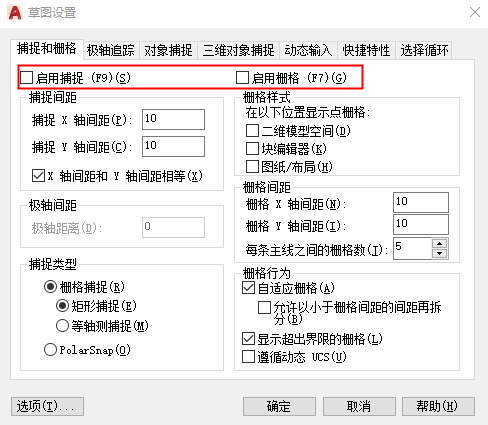
Click [Polar Tracking], and click Polar Tracking to check "On"
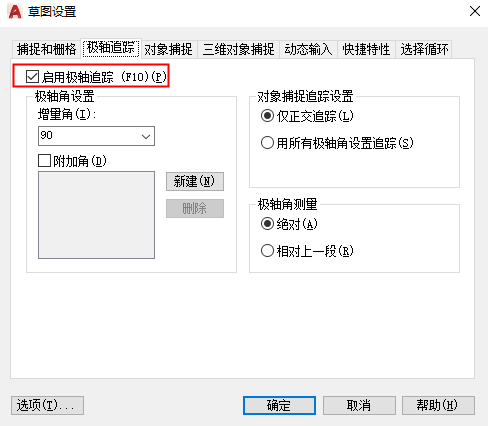
Click [Object Capture], check Enable Object Capture, Enable Object Capture Tracking, and click all to select "On"
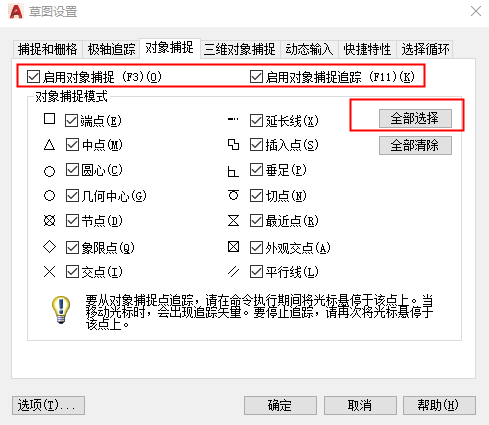
Click [3D Object Capture] , click to enable 3D object capture, uncheck "Off"
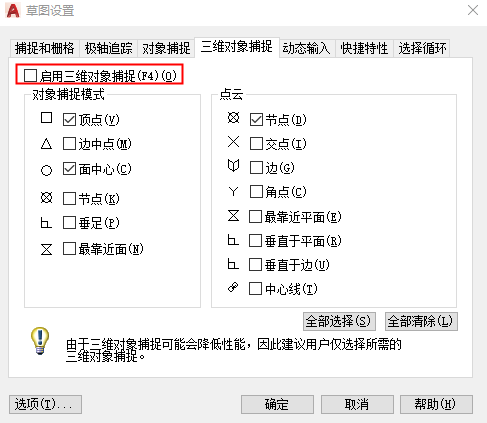
Click [Dynamic Input], click to enable pointer input, enable annotation input when possible, and check " "On"
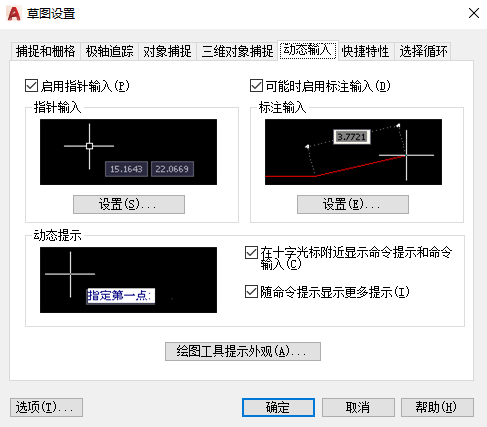
Click [Quick Properties], click to display the shortcut properties palette when selecting, fix it, and check "On"
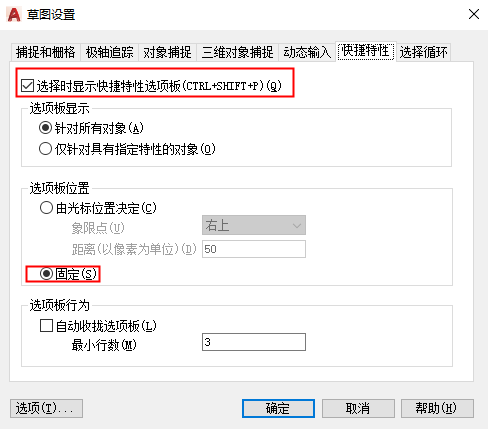
Click [Select Loop], click Allow Selection Loop to uncheck, and confirm "Off"
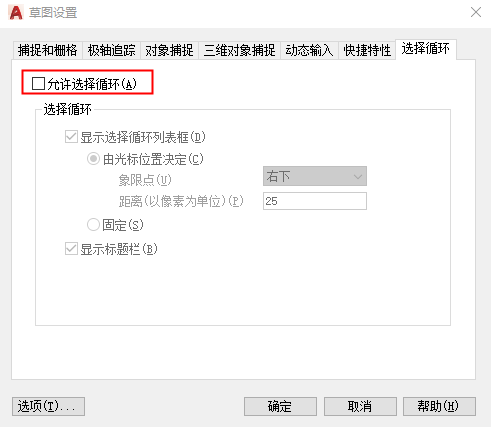
[3 settings]
UN Graphics unit (ensure English input method, enter UN, press space to confirm)
Check the type, unit, light source, then
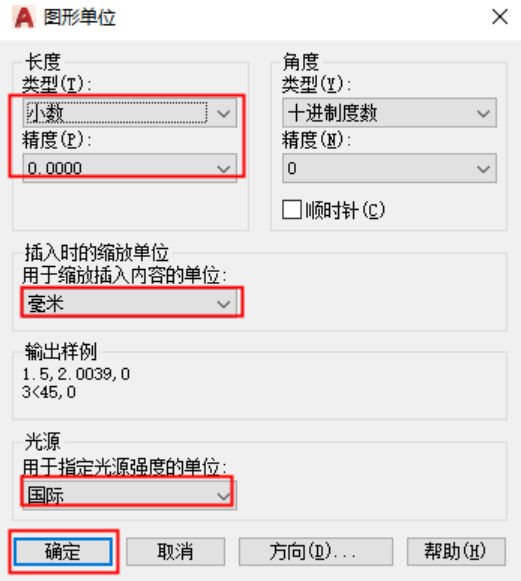
When we set up the drawing environment, we start setting up the template file
[Step 1]Menu bar - Click the "Big A Icon" - Move the mouse to "Save As" - When the "Graphic Template" pops up, click the left mouse button
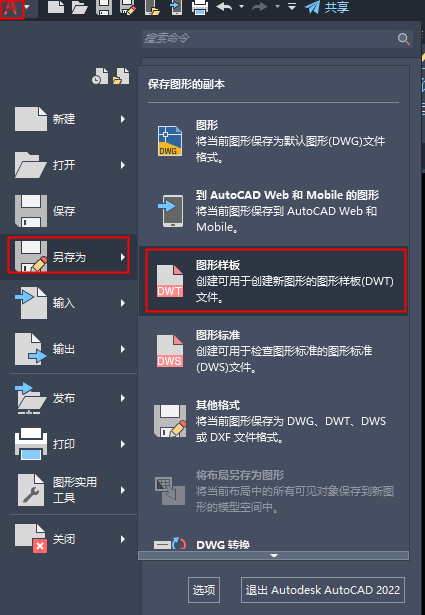
Click the file name to enter the template file Name, click to save
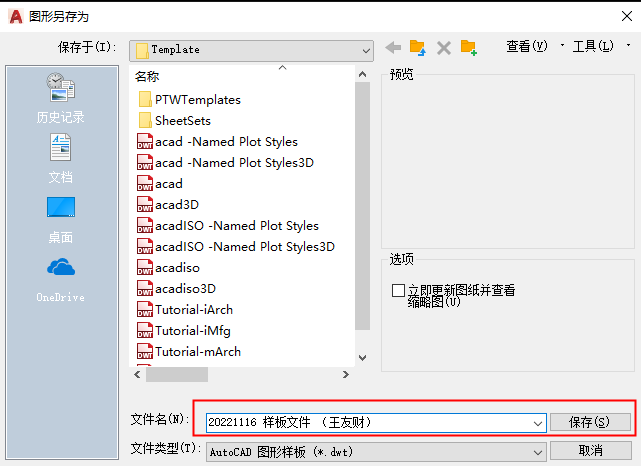
#Follow the prompts, check "Unit of Measurement: Metric" and click "OK"
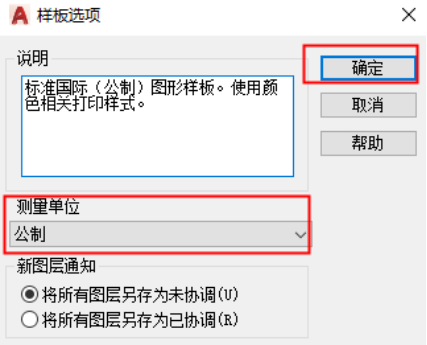
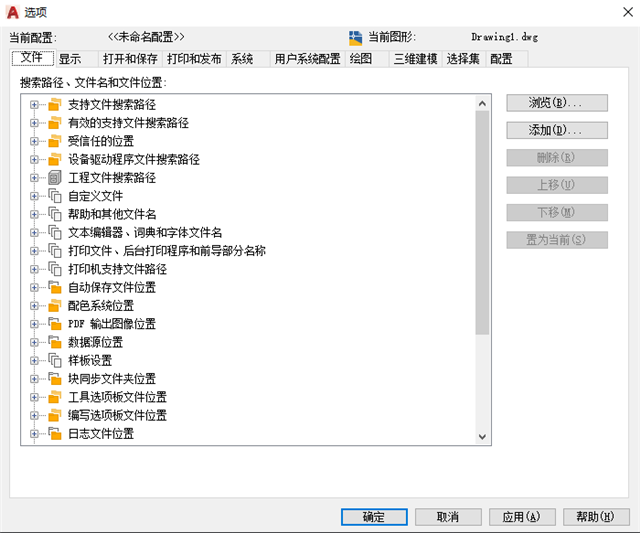
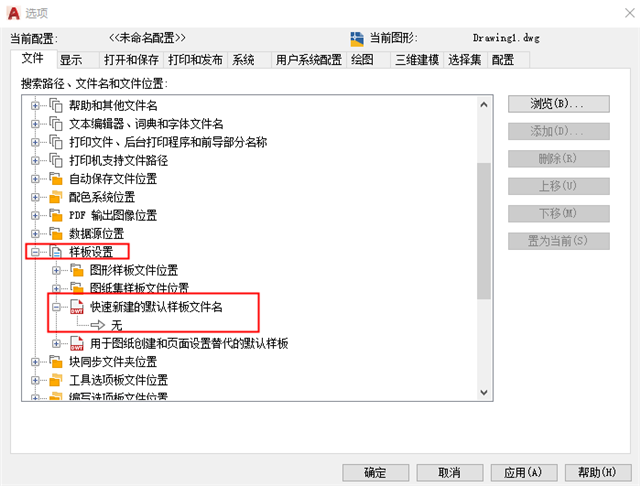
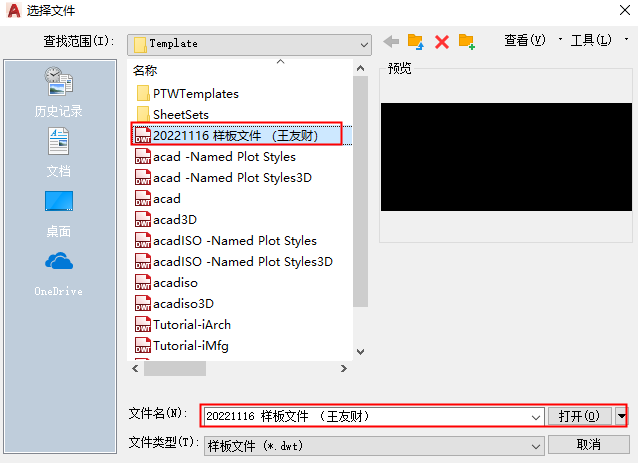
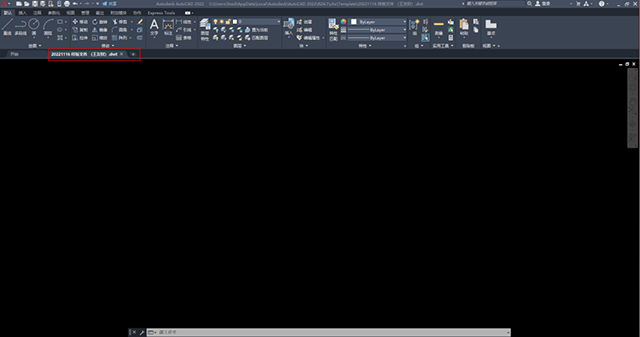
The above is the detailed content of How to set drawing environment parameters in CAD. For more information, please follow other related articles on the PHP Chinese website!




