Methods and steps to reinstall Windows 10 system
How to reinstall the Win10 system on a laptop
In the process of using a laptop, sometimes we may encounter various problems, such as the system running slowly, the software not working properly, virus infection, etc. At this time, reinstalling the operating system has become an effective way to solve the problem. This article will introduce how to reinstall Win10 on a laptop.
- Back up data
Be sure to back up important data before reinstalling the system. We can save files, photos, music, etc. to external hard drives, USB flash drives, or cloud storage to avoid data loss. - Preparing the installation media
To reinstall the system, we need to prepare a bootable Win10 installation media. There are two common ways to obtain the installation media: one is to download the Win10 image file through official channels and write it to a USB flash drive or burn it to a CD; the other is to use the recovery disk provided by the computer manufacturer or the recovery partition that comes with it. - Set the startup sequence
Insert the prepared Win10 installation U disk or CD, and then enter the BIOS settings. Usually, we need to press the designated key on the notebook (usually the F2 or Del key) to enter the BIOS setup interface. In the BIOS settings, find the "Boot" or "Startup" option, set the U disk or CD as the first boot device, save and exit the BIOS settings. - Restart the system
After restarting the computer, the system will automatically boot from the U disk or CD. We need to follow the system prompts and select the appropriate language, time zone and keyboard layout settings. - Start the installation
After entering the installation interface, click the "Install Now" button, and the system will start the installation preparations. This process may take some time, depending on the performance of your computer and the read speed of the installation media. - Select the installation method
In the installation interface, select the appropriate installation method according to your needs. If you want to clear all data on the hard drive and reinstall the system, select "Custom: Install Windows only (Advanced)"; if you just repair system files and keep personal files and applications, select "Upgrade: Keep all existing files and settings ". - Format the hard disk
If you choose the custom installation method, the system will display the partition status of the hard disk. In this interface, we can choose to format or delete the existing partition to clear all data on the hard disk. - Installing the system
After clicking the "Next" button, the system will start the installation and automatically perform necessary restarts during the installation process. We just need to wait patiently until the system installation is completed. - Perfect settings
After the system installation is completed, we will be asked to perform some basic settings, such as setting user name, password, network connection, etc. Just complete these settings according to your needs. - Update drivers and software
After completing system setup, we need to update drivers and software in a timely manner. Updating drivers can improve the compatibility and stability of hardware devices, and updating software can fix possible problems with the software. You can update the driver through Device Manager, or download software updates through Windows Update or the official website.
After reinstalling the system, we can also install commonly used software and tools according to our own preferences to meet personal needs.
Summary
Reinstalling the Win10 system is one of the effective ways to solve laptop problems. But before operating, we need to back up important data, prepare the installation media correctly, and set the boot sequence correctly. During the installation process, we need to choose the appropriate installation method and perform corresponding operations according to actual needs. Finally, we also need to update drivers and software in a timely manner to ensure the stability and security of the system.
The above is the detailed content of Methods and steps to reinstall Windows 10 system. For more information, please follow other related articles on the PHP Chinese website!

Hot AI Tools

Undress AI Tool
Undress images for free

Undresser.AI Undress
AI-powered app for creating realistic nude photos

AI Clothes Remover
Online AI tool for removing clothes from photos.

Clothoff.io
AI clothes remover

Video Face Swap
Swap faces in any video effortlessly with our completely free AI face swap tool!

Hot Article

Hot Tools

Notepad++7.3.1
Easy-to-use and free code editor

SublimeText3 Chinese version
Chinese version, very easy to use

Zend Studio 13.0.1
Powerful PHP integrated development environment

Dreamweaver CS6
Visual web development tools

SublimeText3 Mac version
God-level code editing software (SublimeText3)
 How to expand the capacity of the c disk if it is too small? 5 solutions for small capacity c disk expansion
May 22, 2025 pm 09:15 PM
How to expand the capacity of the c disk if it is too small? 5 solutions for small capacity c disk expansion
May 22, 2025 pm 09:15 PM
C drive can expand capacity in five ways: 1. Use Windows disk management tools to expand the volume, but there must be unallocated space; 2. Use third-party software such as EaseUS or AOMEI to adjust the partition size; 3. Use Diskpart command line tools to expand the C drive, suitable for users who are familiar with the command line; 4. Repartition and format the hard disk, but it will cause data loss and data needs to be backed up; 5. Use external storage devices as C drive expansion, transfer folders through symbolic links or modification of the registry.
 How to create a SQLite database in Python?
May 23, 2025 pm 10:36 PM
How to create a SQLite database in Python?
May 23, 2025 pm 10:36 PM
Create a SQLite database in Python using the sqlite3 module. The steps are as follows: 1. Connect to the database, 2. Create a cursor object, 3. Create a table, 4. Submit a transaction, 5. Close the connection. This is not only simple and easy to do, but also includes optimizations and considerations such as using indexes and batch operations to improve performance.
 What does java middleware mean? Definition and typical applications of middleware
May 28, 2025 pm 05:51 PM
What does java middleware mean? Definition and typical applications of middleware
May 28, 2025 pm 05:51 PM
Java middleware is a software that connects operating systems and application software, providing general services to help developers focus on business logic. Typical applications include: 1. Web server (such as Tomcat and Jetty), which handles HTTP requests; 2. Message queue (such as Kafka and RabbitMQ), which handles asynchronous communication; 3. Transaction management (such as SpringTransaction), which ensures data consistency; 4. ORM framework (such as Hibernate and MyBatis), which simplifies database operations.
 The reasons and solutions for editor crash after VSCode plug-in update
May 29, 2025 pm 10:03 PM
The reasons and solutions for editor crash after VSCode plug-in update
May 29, 2025 pm 10:03 PM
The reason why the editor crashes after the VSCode plugin is updated is that there is compatibility issues with the plugin with existing versions of VSCode or other plugins. Solutions include: 1. Disable the plug-in to troubleshoot problems one by one; 2. Downgrade the problem plug-in to the previous version; 3. Find alternative plug-ins; 4. Keep VSCode and plug-in updated and conduct sufficient testing; 5. Set up automatic backup function to prevent data loss.
 Navicat's recovery method for importing database backup files (such as .bak)
Jun 04, 2025 pm 06:51 PM
Navicat's recovery method for importing database backup files (such as .bak)
Jun 04, 2025 pm 06:51 PM
The method of using Navicat to restore .bak files is as follows: 1. Open Navicat and connect to the SQLServer instance. 2. Create a new database or select an existing database. 3. Enter and execute the RESTOREDATABASESQL statement in the query editor to ensure that the path and name are correct. 4. Pay attention to the use of database name, file path, WITHREPLACE and MOVE options to ensure successful recovery.
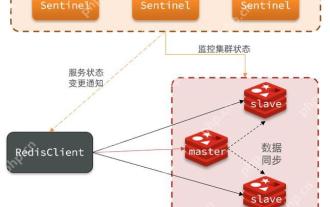 Quick location and handling of Redis cluster node failures
Jun 04, 2025 pm 08:54 PM
Quick location and handling of Redis cluster node failures
Jun 04, 2025 pm 08:54 PM
The quick location and processing steps for Redis cluster node failure are as follows: 1. Confirm the fault: Use the CLUSTERNODES command to view the node status. If the fail is displayed, the node will fail. 2. Determine the cause: Check the network, hardware, and configuration. Common problems include memory limits exceeding. 3. Repair and restore: Take measures based on the reasons, such as restarting the service, replacing the hardware or modifying the configuration. 4. Notes: Ensure data consistency, select appropriate failover policies, and establish monitoring and alarm systems.
 Methods and strategies to solve the problem of split brain in Redis cluster
Jun 04, 2025 pm 08:42 PM
Methods and strategies to solve the problem of split brain in Redis cluster
Jun 04, 2025 pm 08:42 PM
Effective solutions to the problem of split brain in Redis cluster include: 1) Network configuration optimization to ensure connection stability; 2) Node monitoring and fault detection, real-time monitoring with tools; 3) Failover mechanism, setting high thresholds to avoid multiple master nodes; 4) Data consistency guarantee, using replication function to synchronize data; 5) Manual intervention and recovery, and manual processing if necessary.
 What to do if the SQL installation program is initialized error? SQL installation error handling
May 28, 2025 pm 07:45 PM
What to do if the SQL installation program is initialized error? SQL installation error handling
May 28, 2025 pm 07:45 PM
The SQL installer initialization error can be solved through the following steps: 1) View the installation log and find error information; 2) Check whether the system meets the SQLServer requirements; 3) Solve permission issues and ensure that they run as an administrator; 4) Handle dependencies and prerequisites, such as .NETFramework; 5) Adjust network and firewall configurations. Through these steps, you can successfully resolve SQL installer initialization errors.







