 Computer Tutorials
Computer Tutorials
 Computer Knowledge
Computer Knowledge
 Microsoft releases Windows 11 Beta 22635.3209 preview update: instant access to new photos/screenshots on mobile devices
Microsoft releases Windows 11 Beta 22635.3209 preview update: instant access to new photos/screenshots on mobile devices
Microsoft releases Windows 11 Beta 22635.3209 preview update: instant access to new photos/screenshots on mobile devices

According to news on February 17, Microsoft recently released the KB5034855 update for Windows 11 to members of the Windows Insider project in the Beta channel. After users install it, the version number rises to Build 22635.3209.
remind:
IT Home Note: Microsoft stated that by enabling the package, all Windows Insider project members in the Beta channel will enter the same version number Build 22635.xxxx.
To get early access to new features in the Beta Channel, Windows Insiders can open Settings and select Windows Update. Check "Updates are available, install them now" to get new features. If it remains turned off, new features will be gradually pushed to devices.
New: Instant access to new photos and screenshots on your mobile device
When a user connects to a Windows-based Android device and takes a screenshot, the computer will automatically display a notification, and the user can quickly obtain, edit or share the captured file by clicking on the notification.
To use this feature, go to Settings, then click Bluetooth & Devices, then select Mobile Devices (this option was updated in Canary Channel build 26016). In the next step, click "Manage Devices" and allow your computer to connect to your Android phone.
Your PC will receive a console update for the cross-device experience in the Microsoft Store that is required for cross-platform screenshots of the experience.
FIX BUG
- Fix an issue affecting the CrashOnAuditFail registry value where, when set to 1, only administrators could log in to a stopped machine. After installing this update, standard users will be able to log into the machine.
- Fixed an issue affecting embedded SIM cards (eSIM).
- Fixed an issue affecting Azure Virtual Desktop virtual machines.
- Fixed the issue where the Edge browser Internet options data settings page was incorrect.
- Fixed the problem of incorrect alignment of the hole punch position.
- Fixed an issue where the Remote Desktop Session Host received a stop error RDR_FILE_SYSTEM (0x27).
- Fixed an issue where troubleshooting errors occurred.
- Fixed an issue where the Settings app randomly stopped responding
- Fixed the problem that 8 Zip compressed files could not be opened by double-clicking.
- Fixed the problem that the standard user account could not open the Notepad application.
- Fixed the issue where automatic switching from cellular network to Wi-Fi cannot occur when there is an available Wi-Fi network.
- Fixed an issue affecting certificate authority snap-ins.
The above is the detailed content of Microsoft releases Windows 11 Beta 22635.3209 preview update: instant access to new photos/screenshots on mobile devices. For more information, please follow other related articles on the PHP Chinese website!

Hot AI Tools

Undress AI Tool
Undress images for free

Undresser.AI Undress
AI-powered app for creating realistic nude photos

AI Clothes Remover
Online AI tool for removing clothes from photos.

Clothoff.io
AI clothes remover

Video Face Swap
Swap faces in any video effortlessly with our completely free AI face swap tool!

Hot Article

Hot Tools

Notepad++7.3.1
Easy-to-use and free code editor

SublimeText3 Chinese version
Chinese version, very easy to use

Zend Studio 13.0.1
Powerful PHP integrated development environment

Dreamweaver CS6
Visual web development tools

SublimeText3 Mac version
God-level code editing software (SublimeText3)
 How to solve touchpad not working issues on Windows?
Aug 05, 2025 am 09:21 AM
How to solve touchpad not working issues on Windows?
Aug 05, 2025 am 09:21 AM
Checkifthetouchpadisdisabledbyusingthefunctionkey(Fn F6/F9/F12),adedicatedtogglebutton,orensuringit’sturnedoninSettings>Devices>Touchpad,andunplugexternalmice.2.UpdateorreinstallthetouchpaddriverviaDeviceManagerbyselectingUpdatedriverorUninstal
 How to fix a '0x800f0954' error when installing optional features in Windows
Aug 05, 2025 am 09:30 AM
How to fix a '0x800f0954' error when installing optional features in Windows
Aug 05, 2025 am 09:30 AM
First, run Windows Update troubleshooter to automatically repair common problems, 1. Run Windows Update troubleshooter; 2. Check network connection and proxy settings to ensure that you can access the Windows Update Server; 3. Use DISM command to repair component storage, and specify the local Windows ISO source if necessary; 4. Manually specify the ISO source path when installing optional functions through PowerShell; 5. Reset Windows Update component services and clear cache; 6. Run sfc/scannow and chkdsk to check system and disk errors; finally ensure that the system is updated to the latest and use official ISO first to solve the problem of missing files, and in most cases, you can successfully repair 0x800f0954 errors
 What to do when the Windows installation is stuck
Aug 06, 2025 am 03:45 AM
What to do when the Windows installation is stuck
Aug 06, 2025 am 03:45 AM
Wait1–2hoursifdiskactivitycontinues,asWindowsSetupmayappearfrozenduringfileexpansionorupdateinstallation.2.Recognizenormalslowphaseslike"Gettingdevicesready"orfirstboot.3.Forcerestartonlyafter2 hoursofnoactivitybyholdingthepowerbutton.4.Use
 How to restore the original system font in Windows
Aug 04, 2025 am 08:46 AM
How to restore the original system font in Windows
Aug 04, 2025 am 08:46 AM
To restore Windows system fonts, please first check whether you have modified the font using a third-party tool. If so, reset the "Restore Default" option of the tool; if no tool is available, you can manually locate HKEY_LOCAL_MACHINE\SOFTWARE\Microsoft\WindowsNT\CurrentVersion\Fonts through the registry editor to ensure that the font value of SegoeUI is correctly pointed to segoeui.ttf and other files, and back up the registry if necessary; then run the command prompt as an administrator and execute the sfc/scannow command to repair the system files; finally go to Settings → Personalization → Theme, and select Windows to light it by default.
 Is mac os more secure than windows
Aug 05, 2025 am 09:55 AM
Is mac os more secure than windows
Aug 05, 2025 am 09:55 AM
macOSistargetedlessduetosmallermarketshare,reducingmalwarevolume.2.Apple’stighthardware-softwareintegrationenablesstrongbuilt-insecuritylikeGatekeeper,SIP,andappsandboxing.3.Faster,moreuniformupdatesensurevulnerabilitiesarepatchedpromptly.4.macOSisno
 How to configure DNS client settings in Windows
Aug 04, 2025 am 08:10 AM
How to configure DNS client settings in Windows
Aug 04, 2025 am 08:10 AM
Open the network adapter settings: Press Windows R, enter ncpa.cpl, right-click the current connection selection properties; 2. Configure TCP/IPv4DNS: Select "Use the following DNS server address", enter the preferred and alternate DNS (such as 8.8.8.8 and 8.8.4.4), check the verification settings when exit, and click OK; 3. Optional command line configuration: Use the PowerShell command Set-DnsClientServerAddress or netsh to set DNS; 4. Clear the DNS cache: Run the command prompt as an administrator and execute ipconfig/flushdns. No restart is required after the change, the settings take effect immediately, suitable for speed improvement,
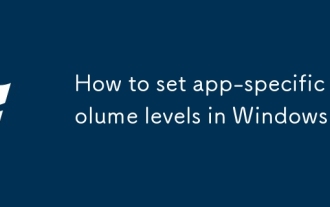 How to set app-specific volume levels in Windows
Aug 04, 2025 pm 02:36 PM
How to set app-specific volume levels in Windows
Aug 04, 2025 pm 02:36 PM
OpenVolumeMixerbyright-clickingthetaskbarspeakericonandselecting"OpenVolumemixer"toseeindividualappvolumesliders.2.Adjusteachapp’svolumeindependentlybydraggingitsslider,ensuringtheappisactivelyplayingaudiotoappear.3.Alternatively,gotoSettin
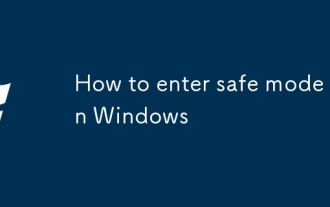 How to enter safe mode in Windows
Aug 04, 2025 pm 12:14 PM
How to enter safe mode in Windows
Aug 04, 2025 pm 12:14 PM
IfWindowscanstartnormally,usemsconfigorSettingstoenableSafeMode:inmsconfig,checkSafebootundertheBoottabandchooseMinimalorNetwork,thenrestart;inSettings,gotoRecovery,clickRestartnowunderAdvancedstartup,thenselectTroubleshoot>Advancedoptions>Star






