Fix caa90019 Microsoft Teams error
Feb 19, 2024 pm 02:30 PMMany users have been complaining about encountering error code caa90019 every time they try to log in using Microsoft Teams. Even though this is a convenient communication app, this mistake is very common.
Fix Microsoft Teams error: caa90019
In this case, the error message displayed by the system is: "Sorry, we are currently experiencing problems." We have prepared a list of ultimate solutions to help you resolve Microsoft Teams error caa90019.
1]Preliminary steps
If you have not done so already, please close and restart the application. It may require freeing memory or clearing temporary files. Please note that some apps may be running in the background, so the close button may not be fully functional. Applications can be closed properly through Task Manager.
If the problem persists, you may consider updating the application or operating system version. Sometimes, updating software can fix some bugs or issues. At the same time, make sure your computer has the latest drivers and patches installed to ensure system stability and security.
Please confirm that your Microsoft Teams application has been updated to the latest version and restart your router and modem to resolve issues that may be causing Microsoft Teams error caa90019.
If you are using an office-installed Teams app, please consult your system administrator or IT support for further assistance.
2]Run as administrator
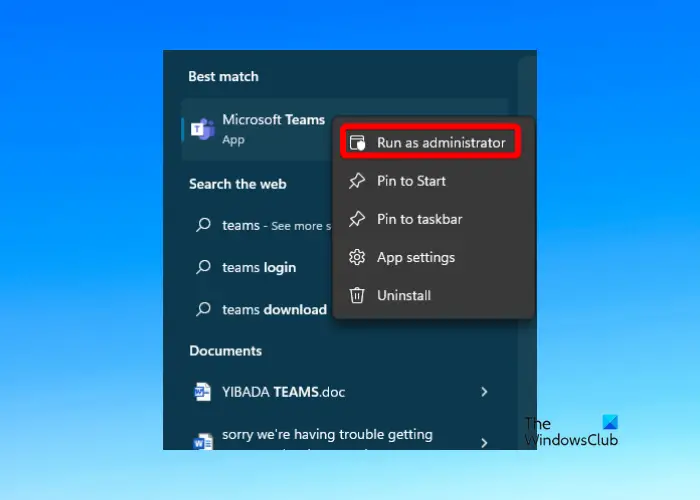
If you are using a work or school account, you need to delete the account first and then run it again as an administrator.
Open Windows Settings and click Accounts on the left.
On the next screen, go to Account Settings on the right and click Access Work or School Options.
Next, click Remove to delete the account.
Now, restart your PC and reinstall Microsoft Team.
After reinstalling, right-click the application, select Run as administrator, log in to your account, and check if it still shows the error.
3]Clear Microsoft Teams application cache
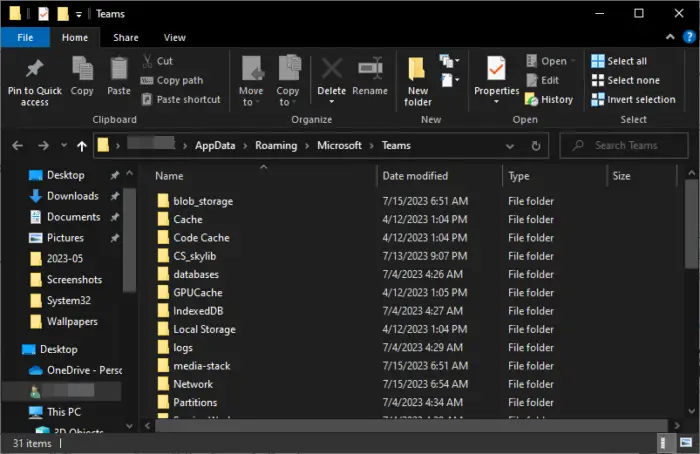
More commonly, accumulated cache files are a reason behind Microsoft Teams errors. Therefore, it is recommended to clear the Microsoft Team cache regularly to prevent such issues from occurring.
Open File Explorer and navigate to the following path:
C:UserNameAppDataRoamingMicrosoftTeams
Now, delete the files in the following folders individually:
%AppData%MicrosoftTeamsBLOB_STORAGE %AppData%MicrosoftTeams应用程序缓存缓存 %AppData%MicrosoftTeamsCACHE %AppData%MicrosoftTeams数据库 %AppData%MicrosoftTeamsIndexedDB %AppData%MicrosoftTeamsgpucache
Meanwhile, if you are using the web version of Microsoft Team, make sure you also clear your browser cache to fix the caa90019 error.
The above is the detailed content of Fix caa90019 Microsoft Teams error. For more information, please follow other related articles on the PHP Chinese website!

Hot Article

Hot tools Tags

Hot Article

Hot Article Tags

Notepad++7.3.1
Easy-to-use and free code editor

SublimeText3 Chinese version
Chinese version, very easy to use

Zend Studio 13.0.1
Powerful PHP integrated development environment

Dreamweaver CS6
Visual web development tools

SublimeText3 Mac version
God-level code editing software (SublimeText3)

Hot Topics
 Shazam app not working in iPhone: Fix
Jun 08, 2024 pm 12:36 PM
Shazam app not working in iPhone: Fix
Jun 08, 2024 pm 12:36 PM
Shazam app not working in iPhone: Fix
 How to install Windows system on tablet computer
May 03, 2024 pm 01:04 PM
How to install Windows system on tablet computer
May 03, 2024 pm 01:04 PM
How to install Windows system on tablet computer
 3d rendering, computer configuration? What kind of computer is needed to design 3D rendering?
May 06, 2024 pm 06:25 PM
3d rendering, computer configuration? What kind of computer is needed to design 3D rendering?
May 06, 2024 pm 06:25 PM
3d rendering, computer configuration? What kind of computer is needed to design 3D rendering?
 What you need to know when reinstalling the system from a USB flash drive: How to set up the BIOS correctly
May 06, 2024 pm 03:00 PM
What you need to know when reinstalling the system from a USB flash drive: How to set up the BIOS correctly
May 06, 2024 pm 03:00 PM
What you need to know when reinstalling the system from a USB flash drive: How to set up the BIOS correctly
 How to assemble an acer desktop computer?
May 08, 2024 pm 08:25 PM
How to assemble an acer desktop computer?
May 08, 2024 pm 08:25 PM
How to assemble an acer desktop computer?
 Introduction to solutions to Xiaomi Leica camera crashes
May 08, 2024 pm 03:20 PM
Introduction to solutions to Xiaomi Leica camera crashes
May 08, 2024 pm 03:20 PM
Introduction to solutions to Xiaomi Leica camera crashes
 Microsoft's latest Win11 Chinese official version system official original ISO image download
May 06, 2024 am 11:13 AM
Microsoft's latest Win11 Chinese official version system official original ISO image download
May 06, 2024 am 11:13 AM
Microsoft's latest Win11 Chinese official version system official original ISO image download
 Does the memory become smaller after reinstalling the system from USB flash drive? These reasons cannot be ignored!
May 06, 2024 pm 03:10 PM
Does the memory become smaller after reinstalling the system from USB flash drive? These reasons cannot be ignored!
May 06, 2024 pm 03:10 PM
Does the memory become smaller after reinstalling the system from USB flash drive? These reasons cannot be ignored!








