
php editor Banana will give you the answer: Want to convert PPS files into PPT files? Don't worry! This article will introduce you to two simple and easy methods to convert file formats easily. Whether you need to edit the content of a PPT file or share the file with others, these two methods can help you quickly convert it and make your work more efficient and convenient. Next, let’s learn about these two methods together!
How to convert PPS files into PPT? Two methods are introduced below, remember to save them! .
Method 1: Modify the extension, that is, directly change the file suffix "PPS" to "PPT".
1. If the file does not display the suffix, we need to do the following first: open [My Computer], find [File Extension] in the [View] list, and check the previous box.
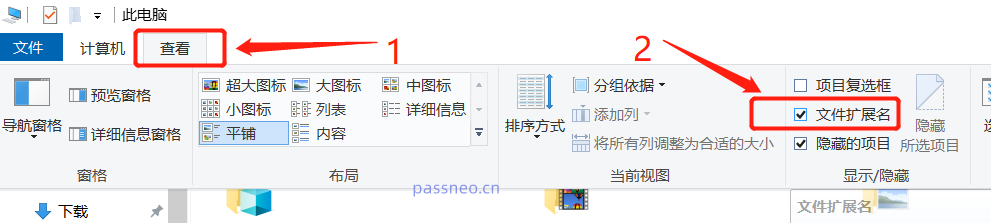 .
.
2. After completing the above operation, the suffix of the file will be displayed. Then directly change the suffix of the PPS file that needs to be edited to PPT, and the PPS file will be converted into PPT.
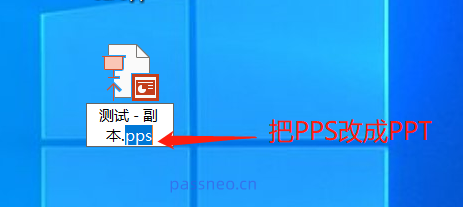
.
Method 2: Use the "Save As" method to save it as a PPT file.
1. After opening the Powerpoint software, click the [Open] option under the [File] list, and then find the PPS file to be edited on the right, and the PPS will be opened in PPT format.
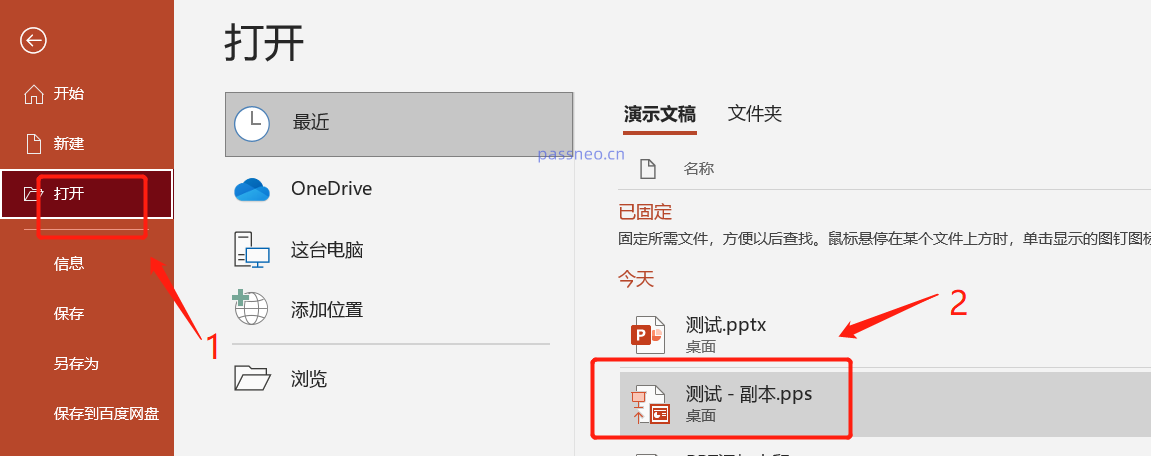 .
.
2. Save this opened PPT as a new file. Click the [Save As] option under the [File] list, and then select the save path on the right.
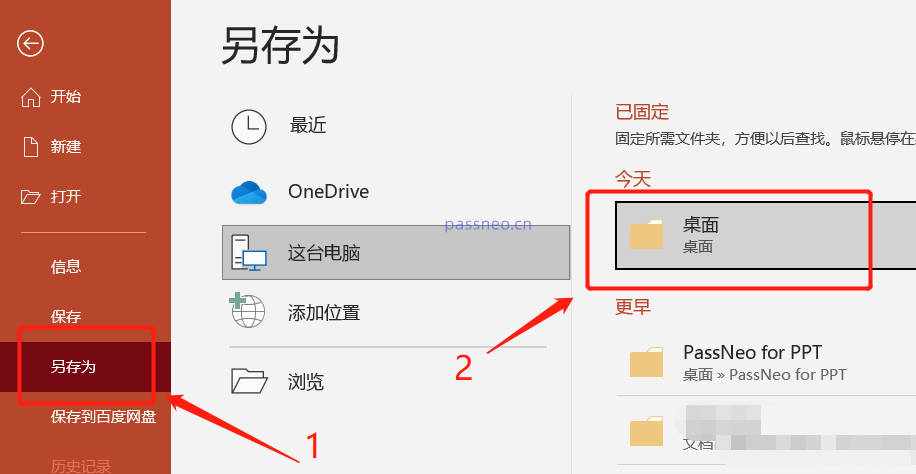 .
.
3. After the save dialog box pops up, click [Save Type] to select PPT format, and then click [Save]. The original PPS file will be saved as a PPT file, and the file can be edited.
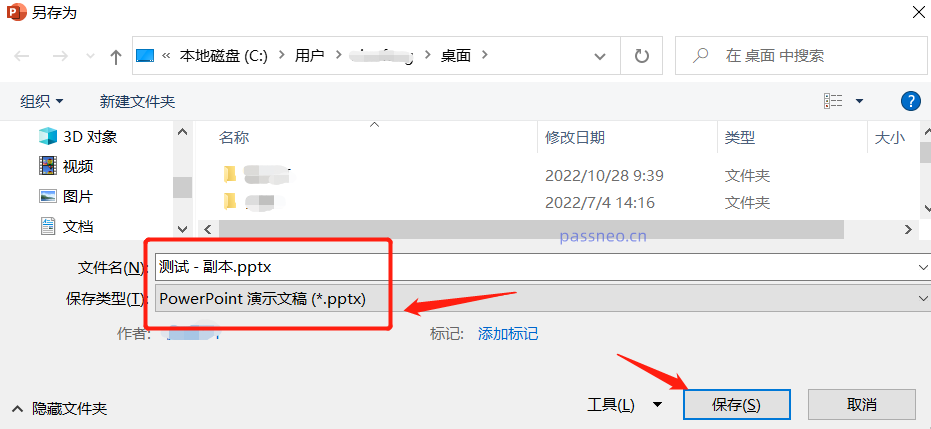
.The above is the sharing method of converting PPS to PPT.
.
Let me share another aside. For PPS, although it cannot be edited directly, for many people, it is equivalent to protecting the file content from being changed at will. If the PPT also wants to achieve this purpose and prevent it from being changed at will, you can actually set "restricted editing" for the PPT file, so that the content can only be modified by entering a password .
You only need to save the PPT file to set it. After opening the PPT file, select [File]-[Save As], and in the pop-up dialog box, click [General Options] in the [Tools] list below.
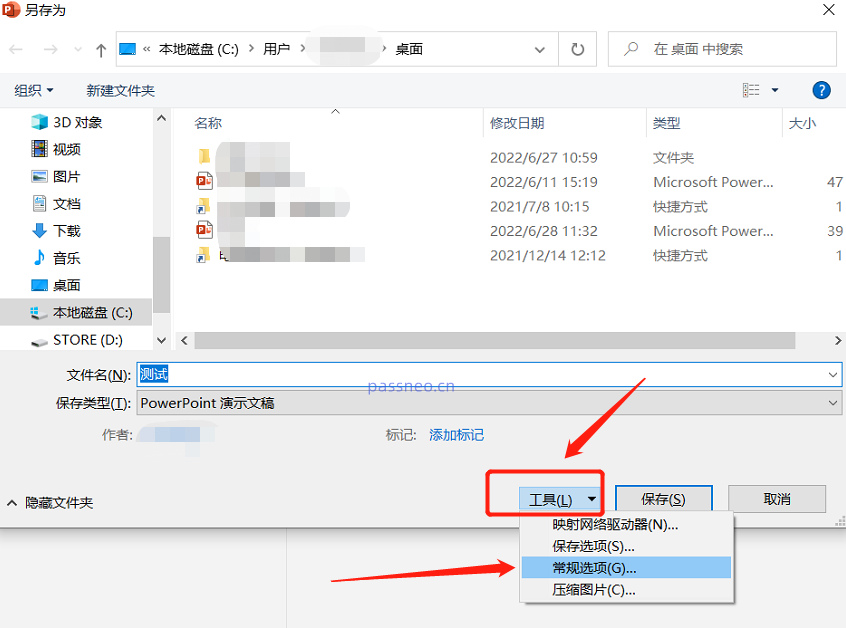 .
.
After the dialog box pops up, enter the password you want to set in the [Modify Permission Password] column, and then click [OK]. The PPT file will be saved as a file with "restricted editing", that is, a password is required to edit the file. .
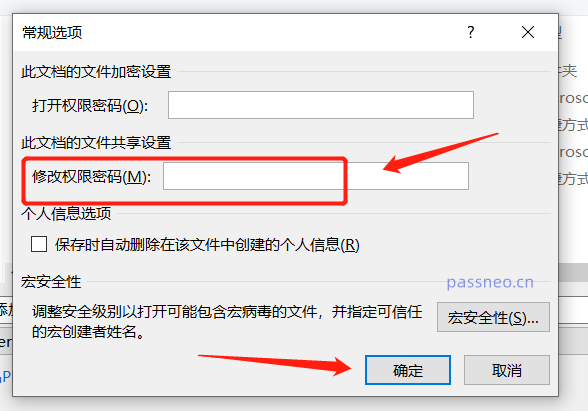 .
.
Everyone should pay attention to operations involving setting a password. Remember or record the password, because if you forget it, you cannot remove the restriction. There is no option to forget the password in Powerpoint.
Of course, we can also keep the Pepsi Niu PPT password recovery tool in our collection. If we accidentally forget the password, we can also use the tool to directly remove the "restricted editing", so there is no need for a password.
Select [Unrestriction] in the tool to remove the "restricted editing" of PDF with one click.
Pepsi Niu PPT Password Recovery Tool
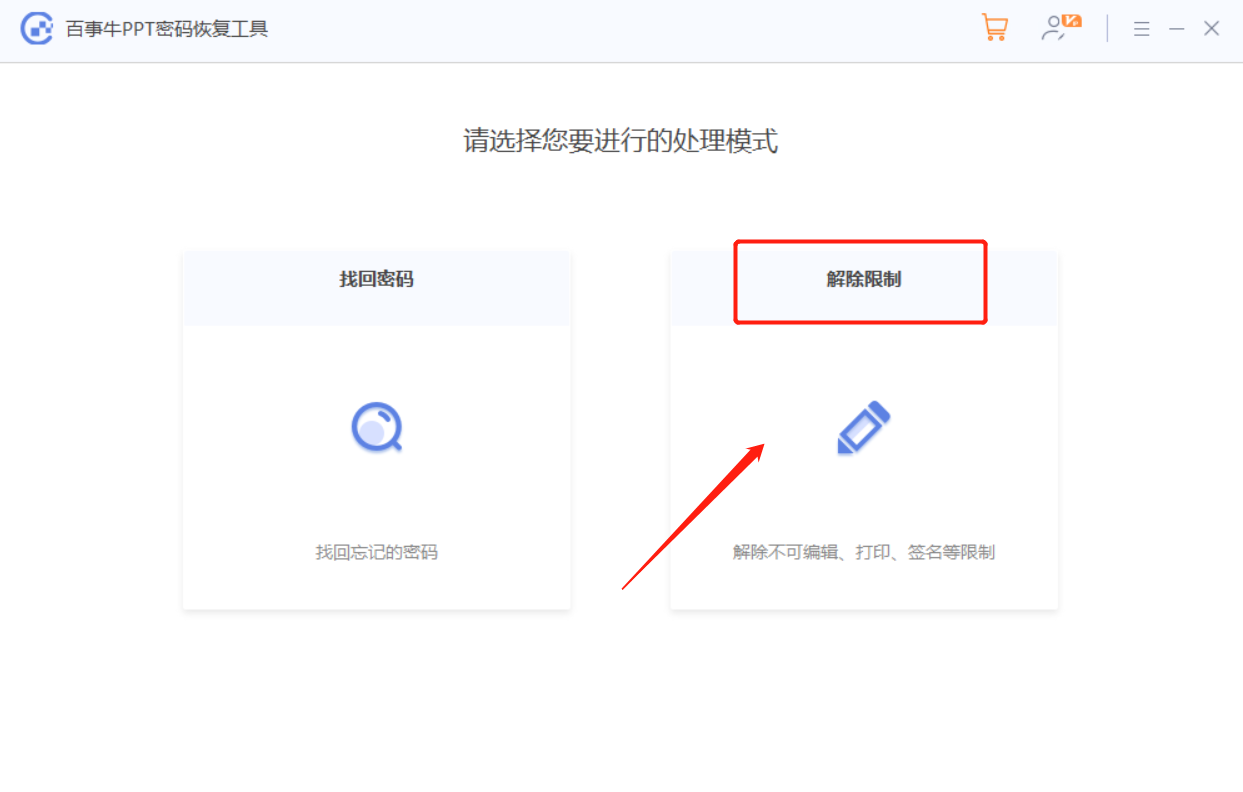
The above is the detailed content of How to convert PPS files to PPT? Attached are two methods. For more information, please follow other related articles on the PHP Chinese website!




