
php Editor Xinyi will introduce to you how to turn off antimalware in Win10 Home Edition. Among users of Windows 10 Home Edition, many may be troubled by the antimalware function that comes with the system, because it may cause the system to slow down or interfere with the normal operation of other security software. So, it will be very useful to know how to turn off this feature. Below, we will introduce in detail how to turn off antimalware in Win10 Home Edition to make your system smoother.
1. First, on the desktop of the Windows system, we right-click the Start button in the lower left corner of the desktop, and then select the Run button in the pop-up window.
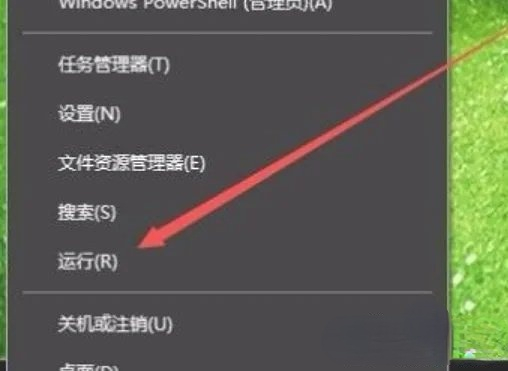
2. Then we can open the run window and enter gpedit.msc, and then click the OK button.
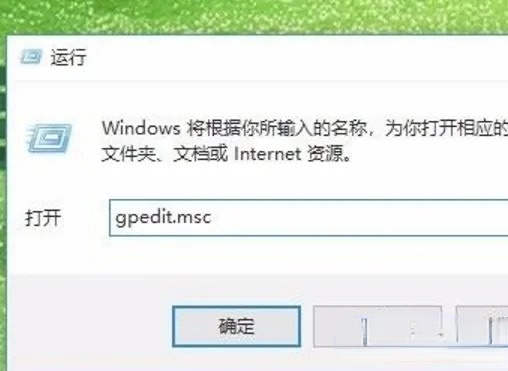
3. Then the local policy editing window will open. We click on Administrative Templates in Computer Configuration. Here we continue to click on Windows Components and find Windows Defender. Virus program option.
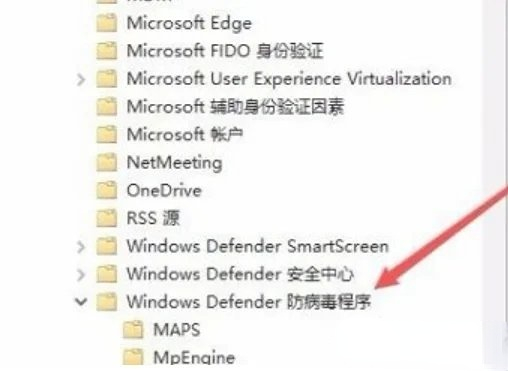
4. Then we directly find the real-time protection option in the expanded menu, and in the right window find "Whenever real-time protection is enabled, process scanning will be enabled. "This setting.
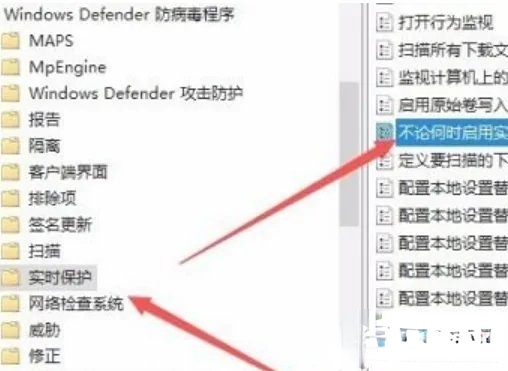
5. Then we right-click on this setting item and select the edit option in the pop-up window.
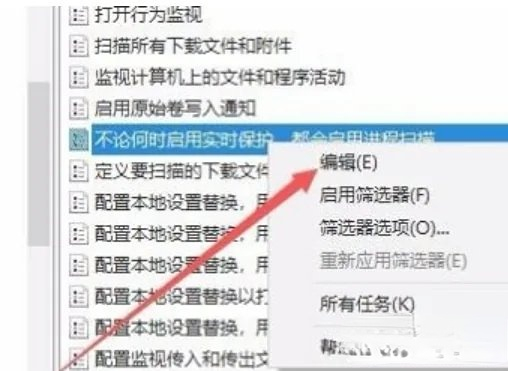
6. After clicking, we will open the properties window of the setting. We select the disabled option in the window, and finally click the OK button.
The above is the detailed content of How to close antimalware in win10 home version. For more information, please follow other related articles on the PHP Chinese website!
 win10 bluetooth switch is missing
win10 bluetooth switch is missing Why do all the icons in the lower right corner of win10 show up?
Why do all the icons in the lower right corner of win10 show up? The difference between win10 sleep and hibernation
The difference between win10 sleep and hibernation Win10 pauses updates
Win10 pauses updates What to do if the Bluetooth switch is missing in Windows 10
What to do if the Bluetooth switch is missing in Windows 10 win10 connect to shared printer
win10 connect to shared printer Clean up junk in win10
Clean up junk in win10 How to share printer in win10
How to share printer in win10



