
php editor Strawberry will explain to you in detail how to set up the printer to automatically double-sided printing, as well as related techniques. Duplex printing is a great way to save paper and energy, but many people have trouble setting it up. In this article, we'll go over how to set it up for different printer brands and models, and share some practical tips to help you achieve double-sided printing with ease. Whether you are a beginner or an experienced user, this article will provide you with detailed guidance to make your printing work more efficient and convenient.
Everyone is familiar with the mention of double-sided printing. Some friends just can’t understand double-sided printing. Today I will tell you in detail how to print on both sides and the specific settings.
First make sure the printer supports double-sided printing. Generally, models with the suffix "D" support double-sided printing.
2. How to set up double-sided printing? , let’s take a look at the picture below:
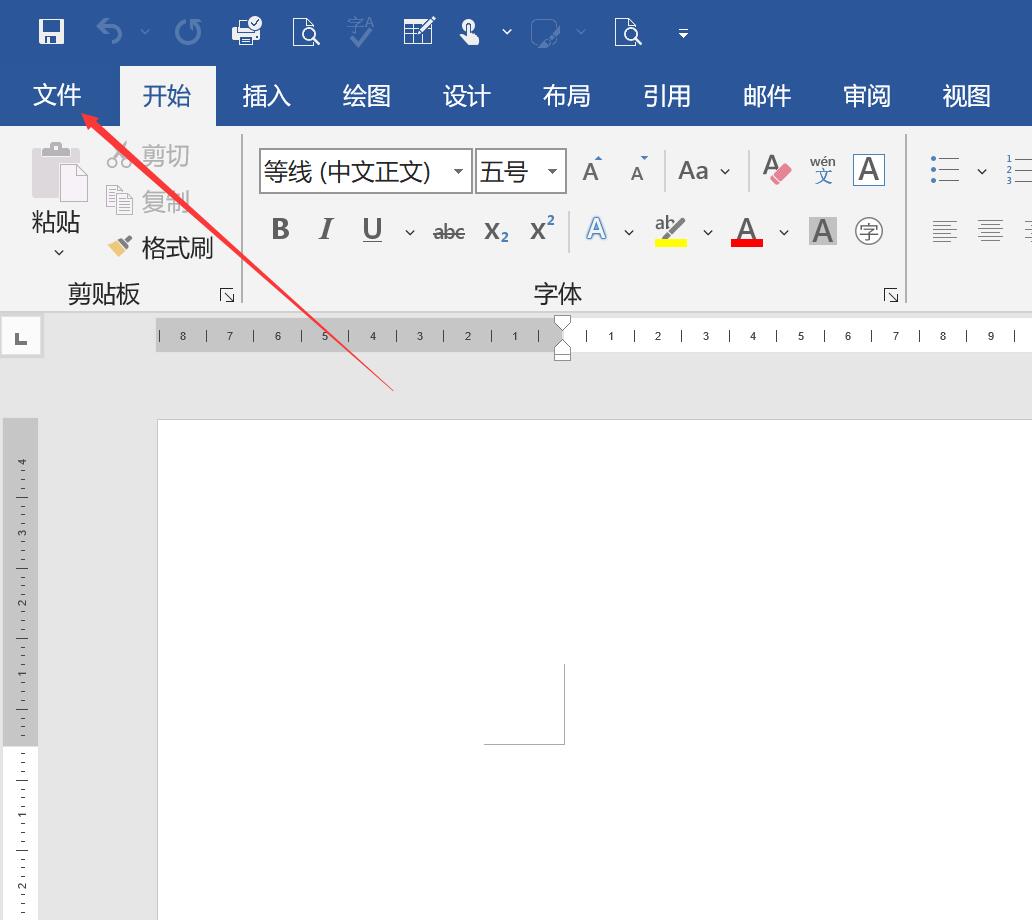
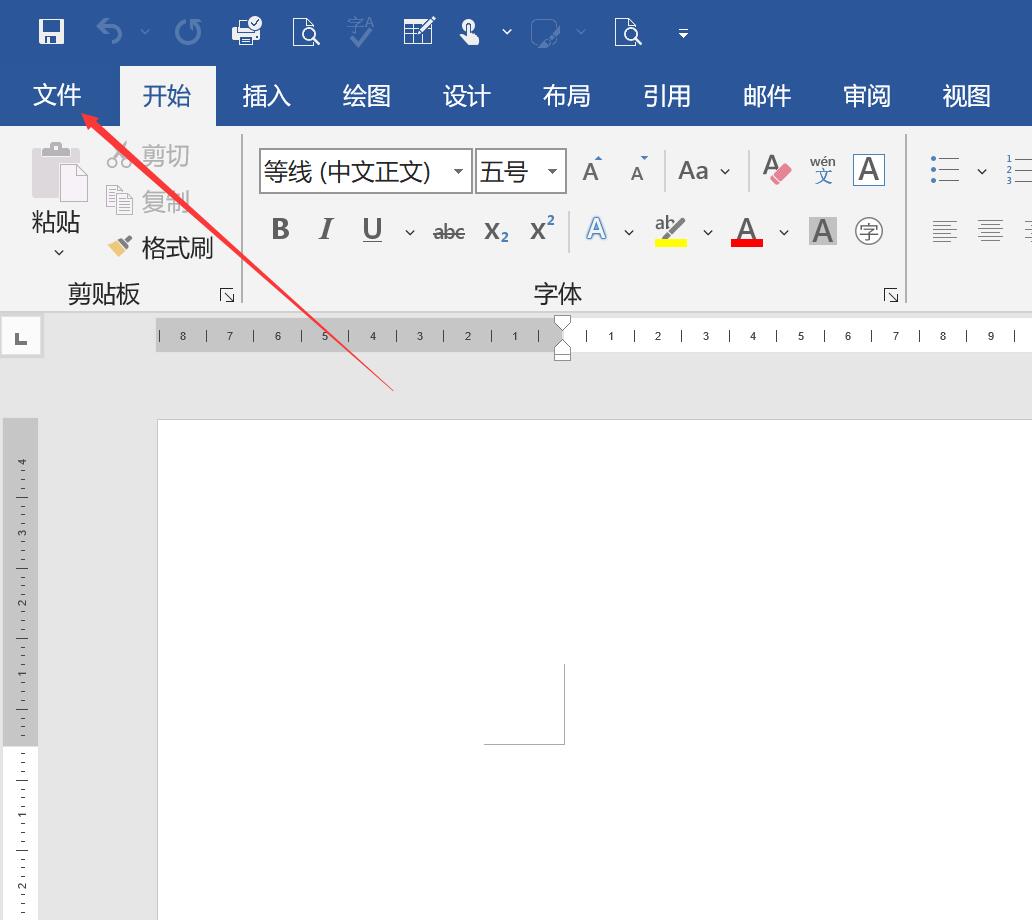
Click on the file
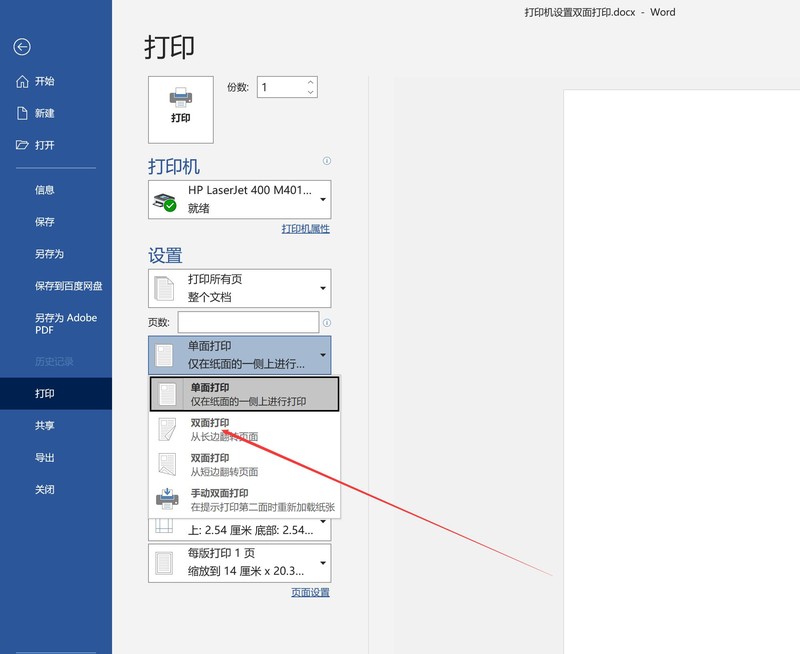
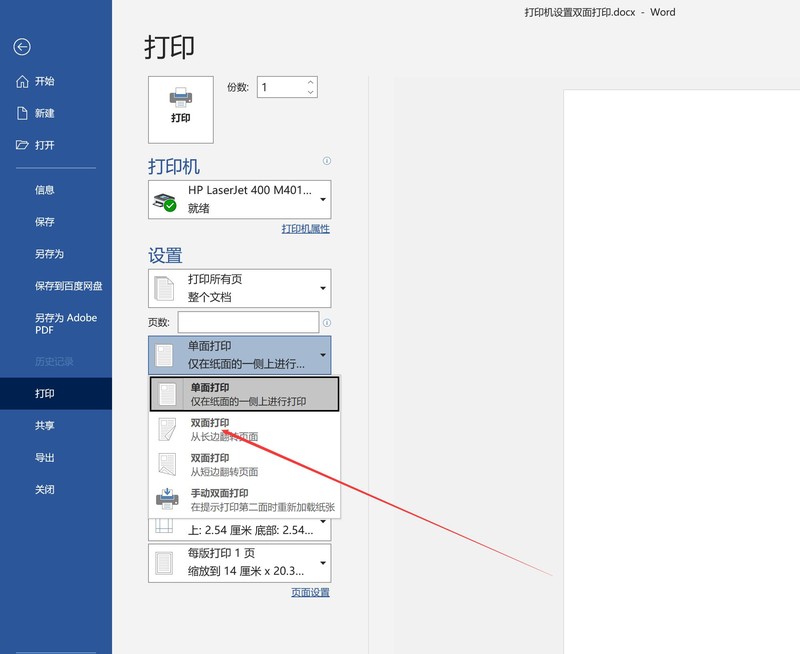
Select double-sided printing That's it.
3. If you don’t have this option, it is possible that your computer’s double-sided printer is not installed. Let’s take a look at how to install the printer (double-sided printing). See the picture below:
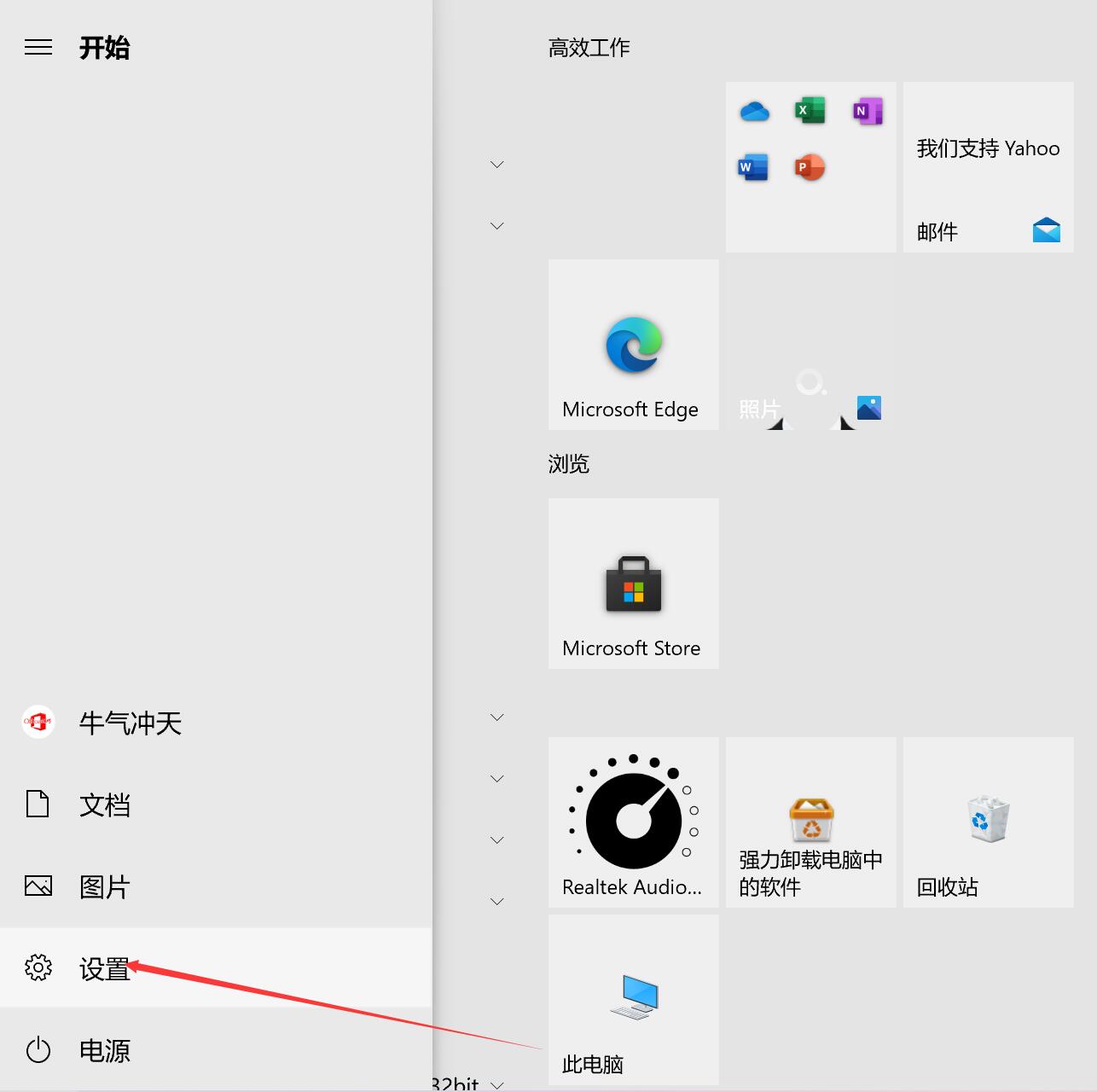
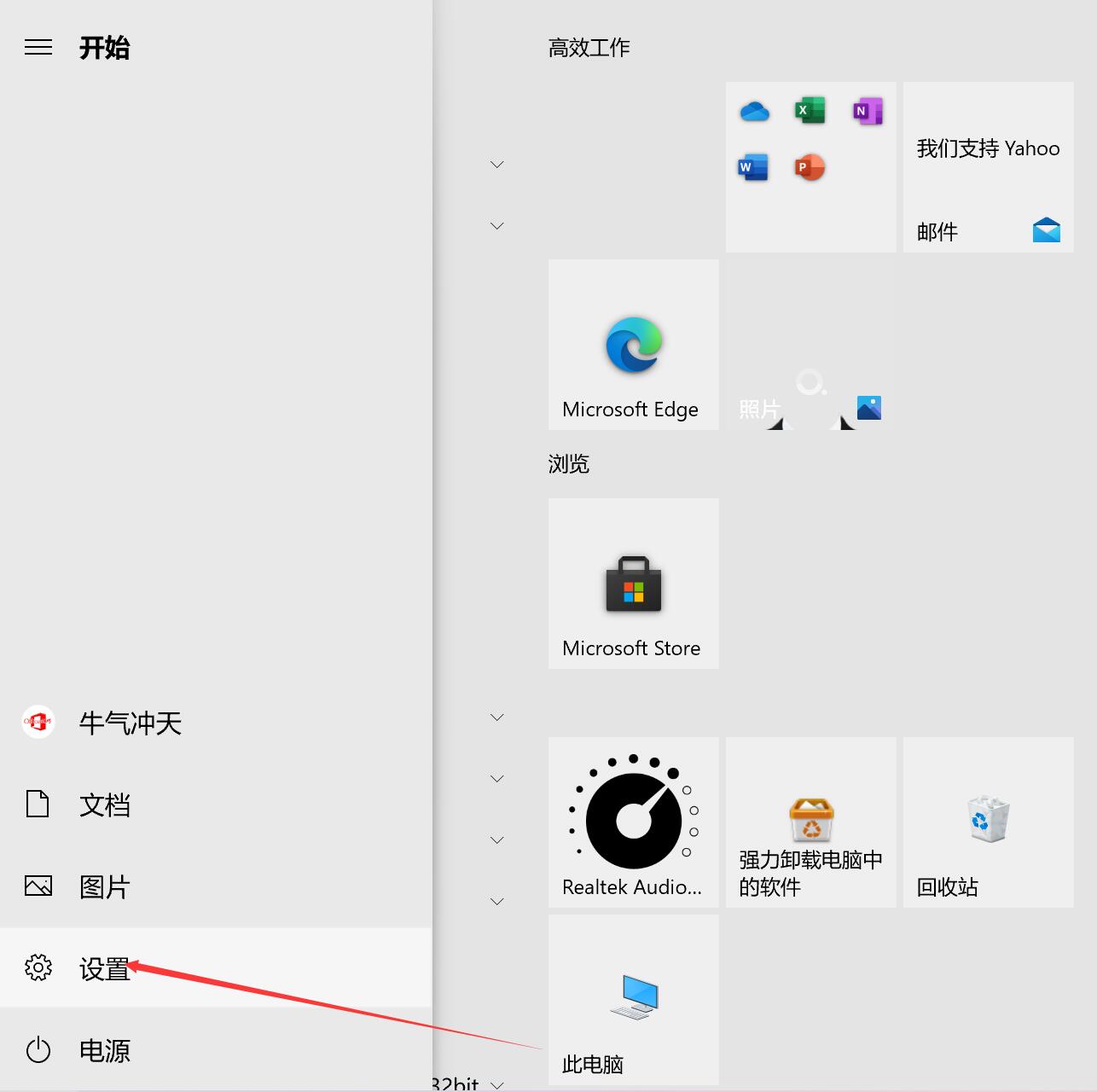
Click Start and select Settings
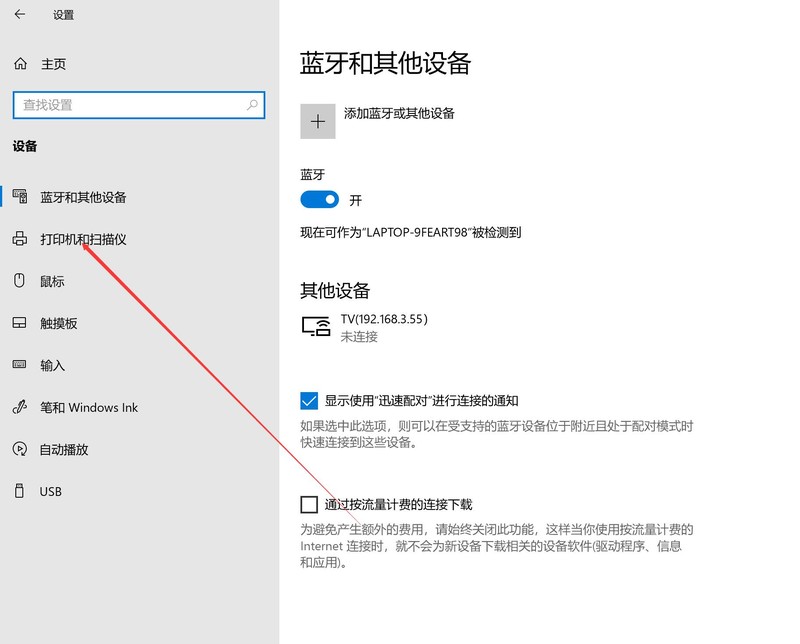
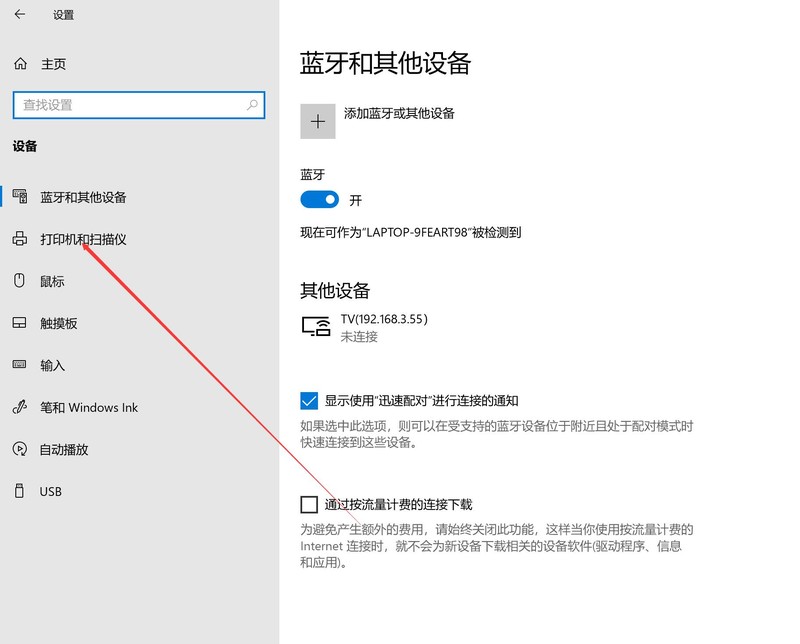
Then select Printer and Scanner
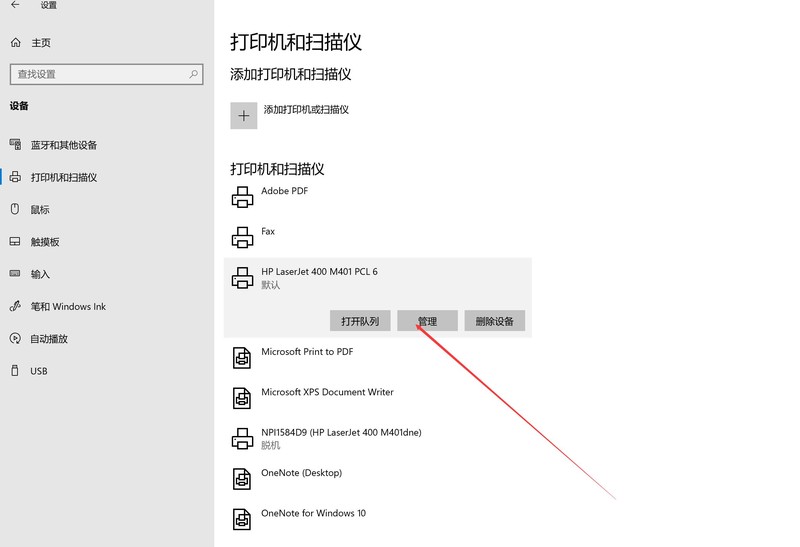
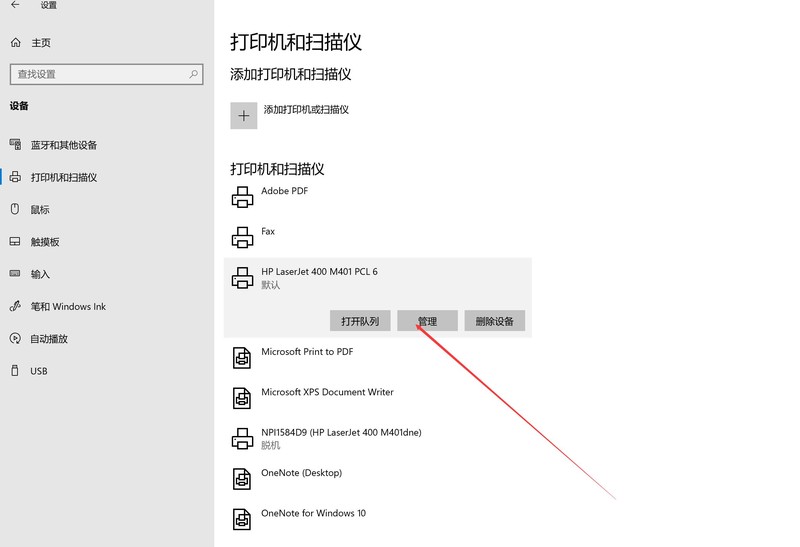
Then select the printer you are using and click Manage
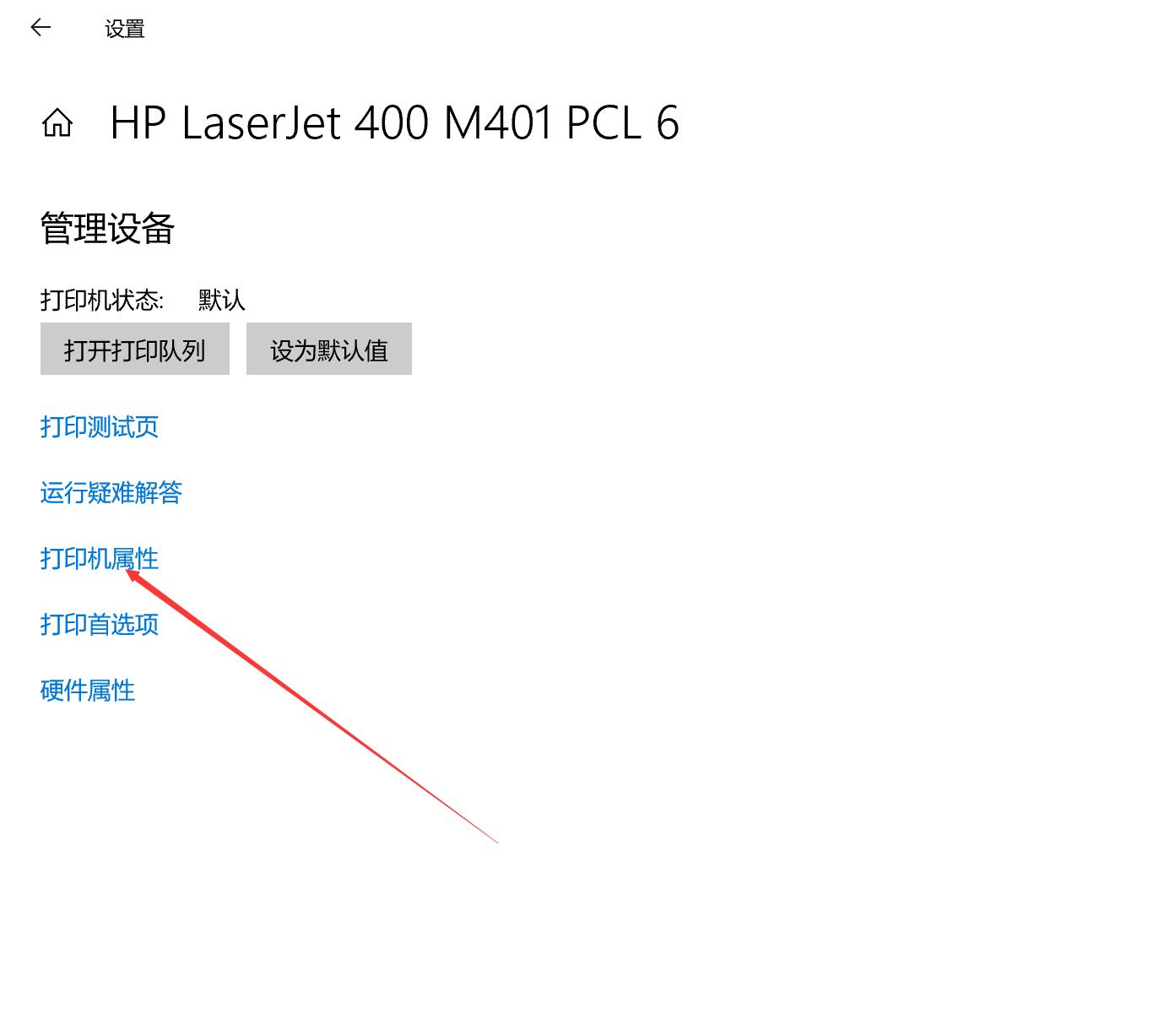
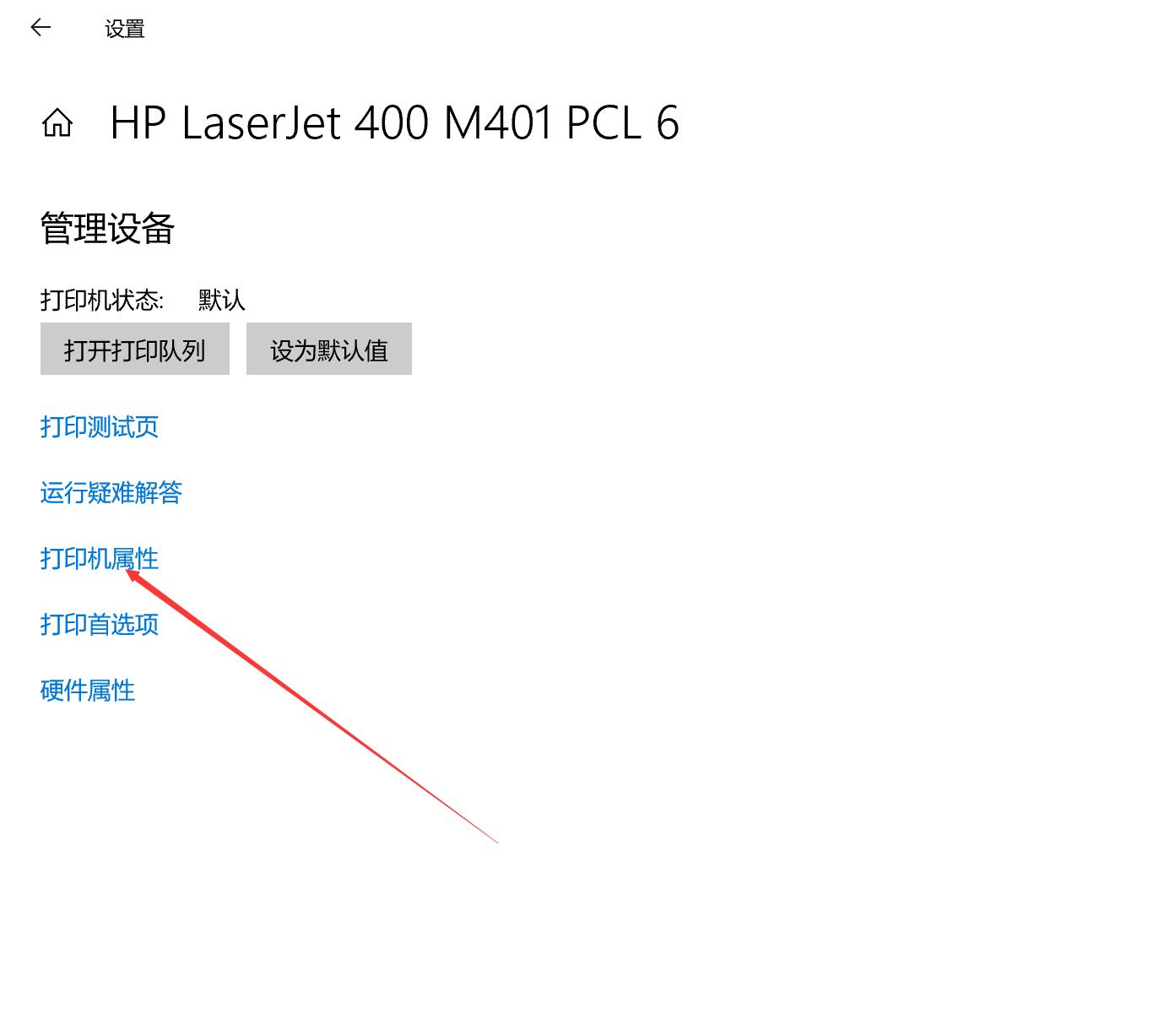
Then click Printer Properties
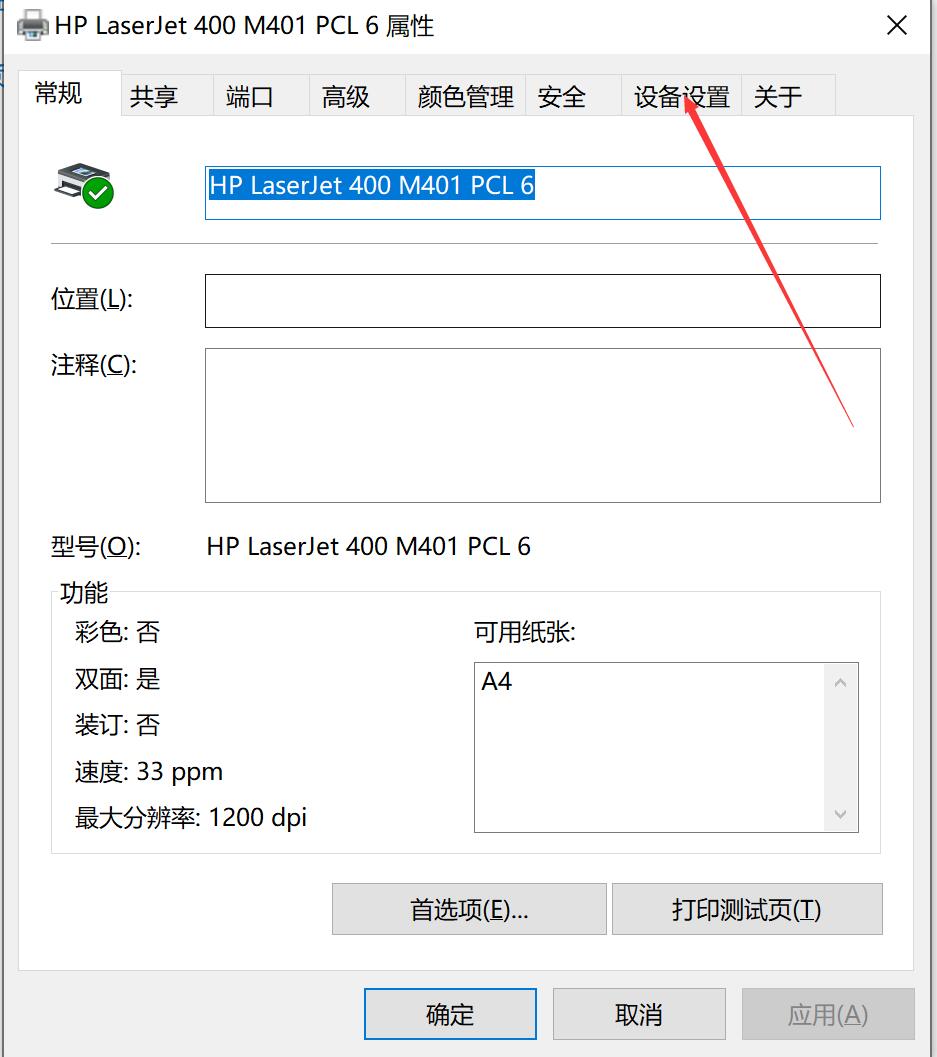
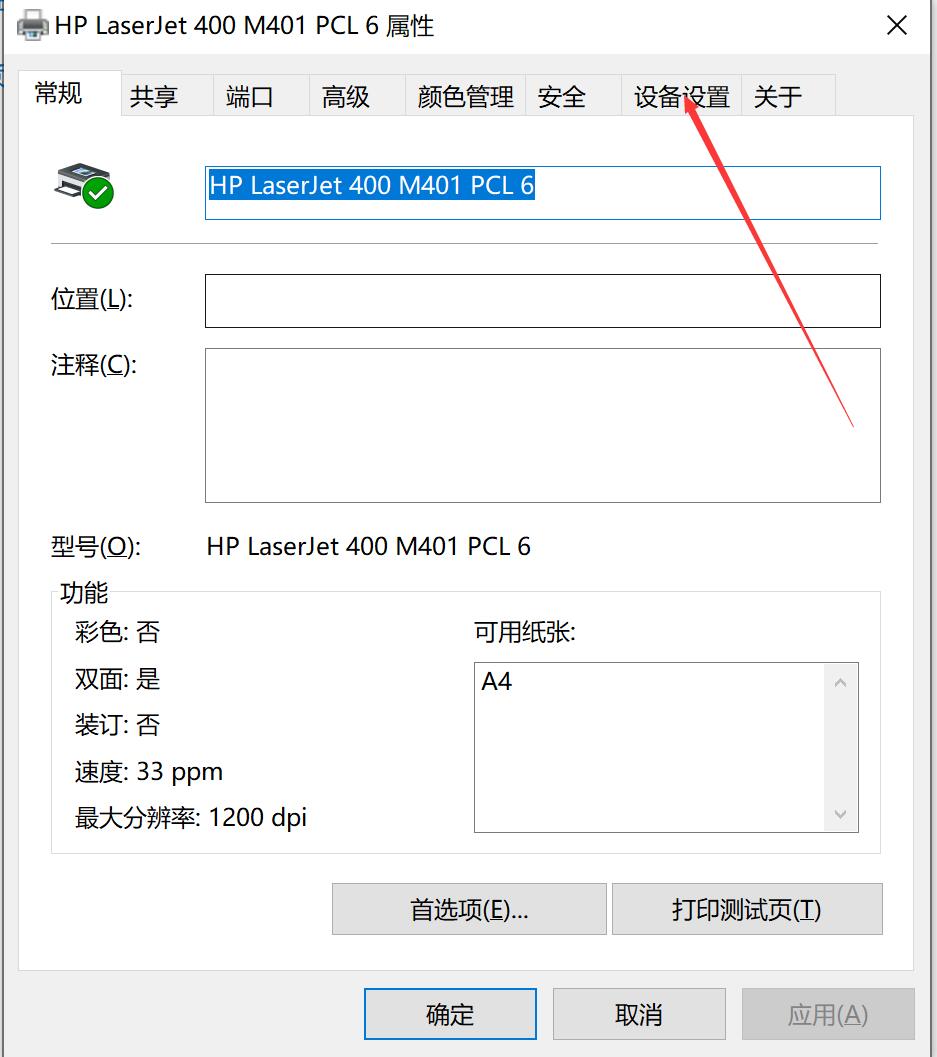
Enter the printer properties and click Device Settings
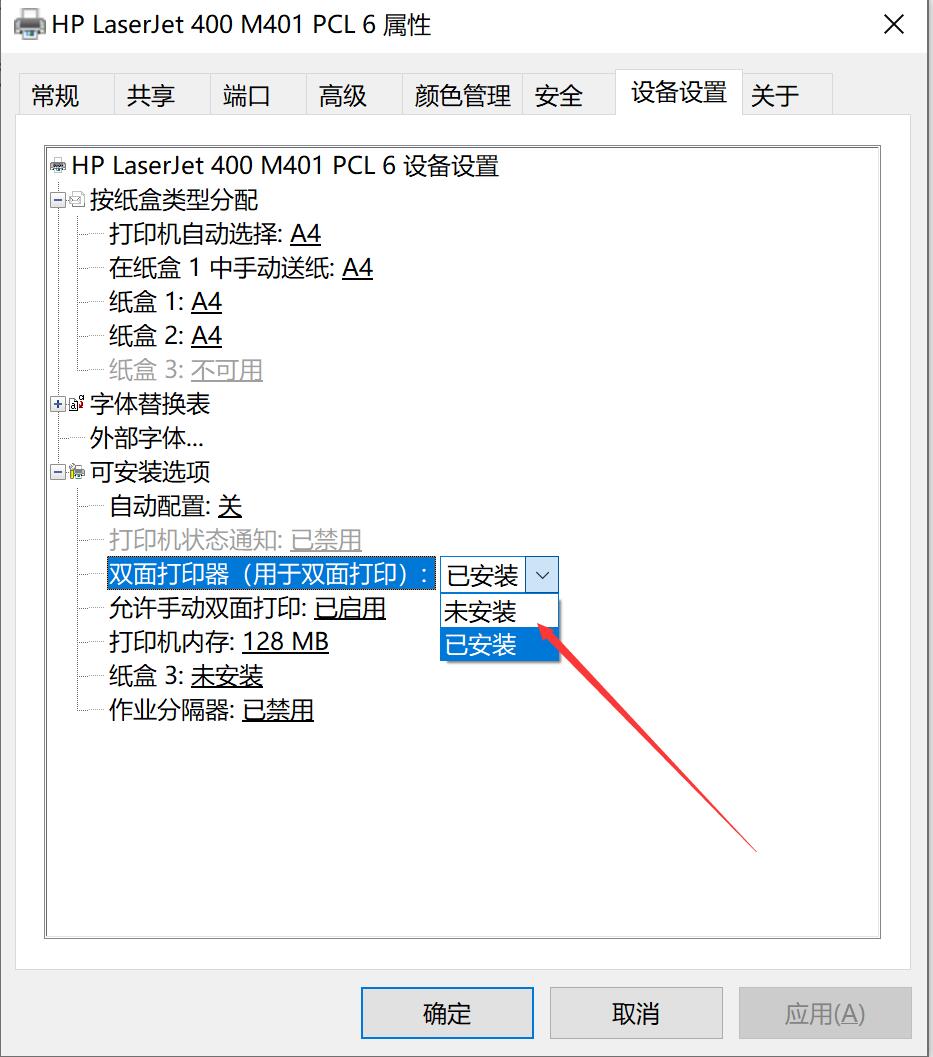
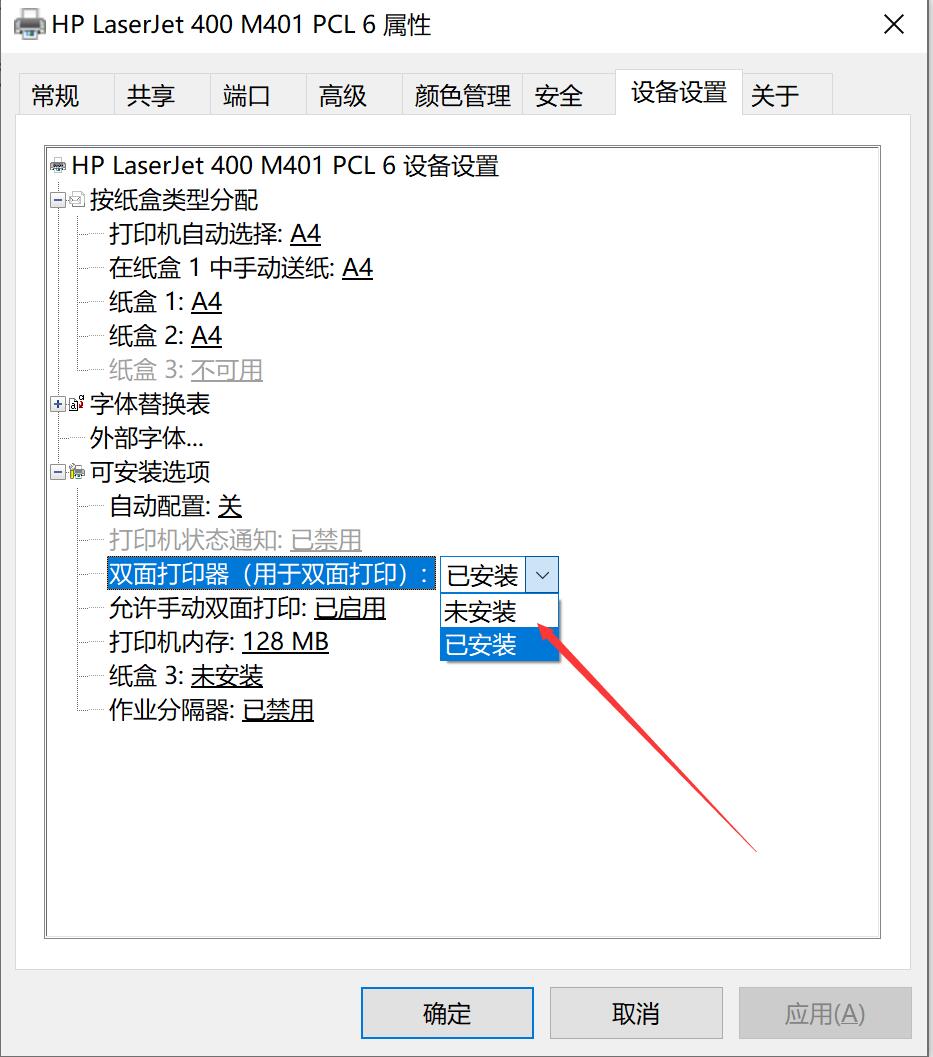
There is a double-sided printer in the installable option. Let’s check if it is Whether it is installed or not installed, just select installed.
4. If the above settings are completed and there is no double-sided printing option in the word document, it may be that you have a lower version of word. How to print double-sided in a lower version of word? Let’s take a look. The following figure:
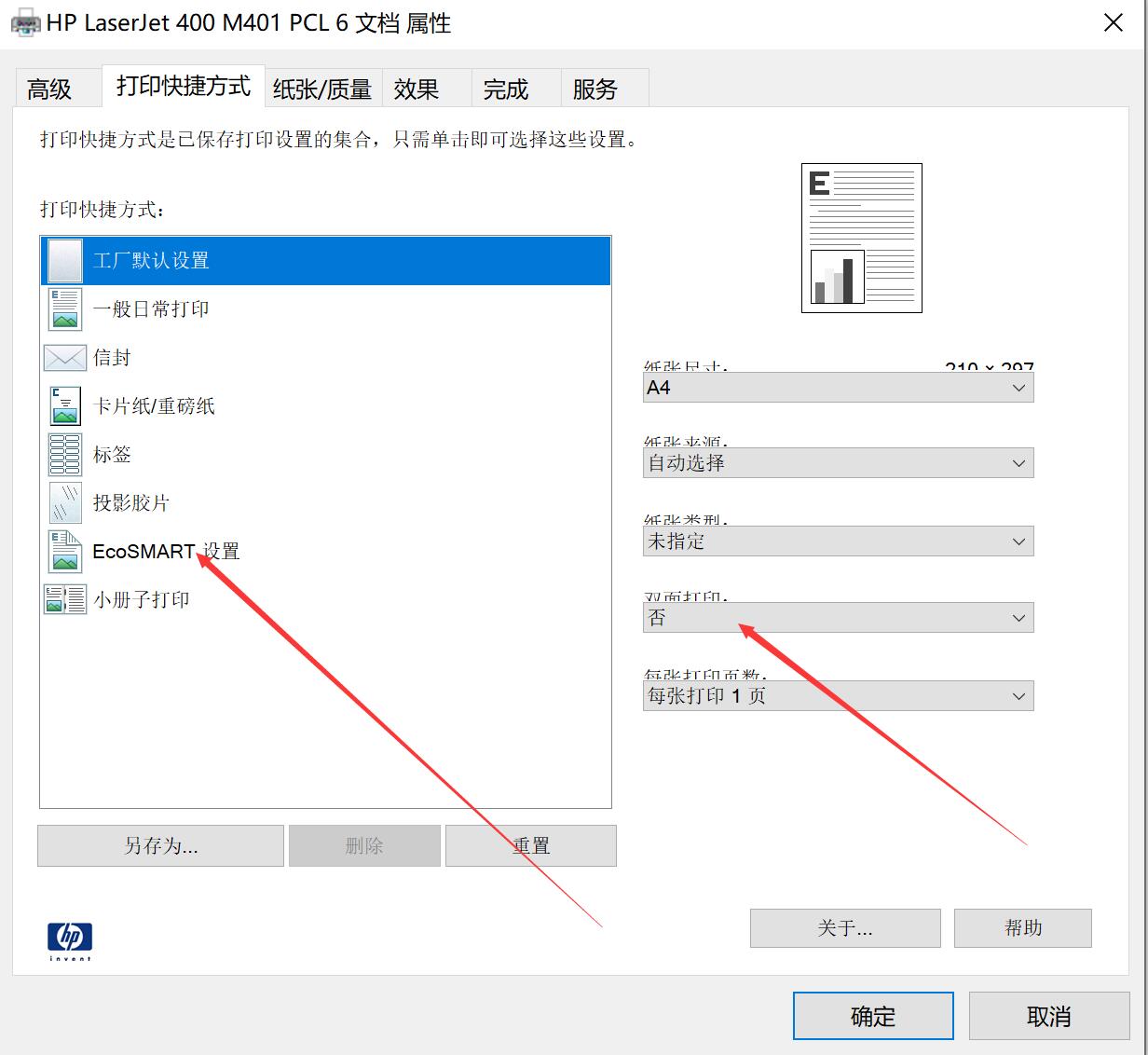
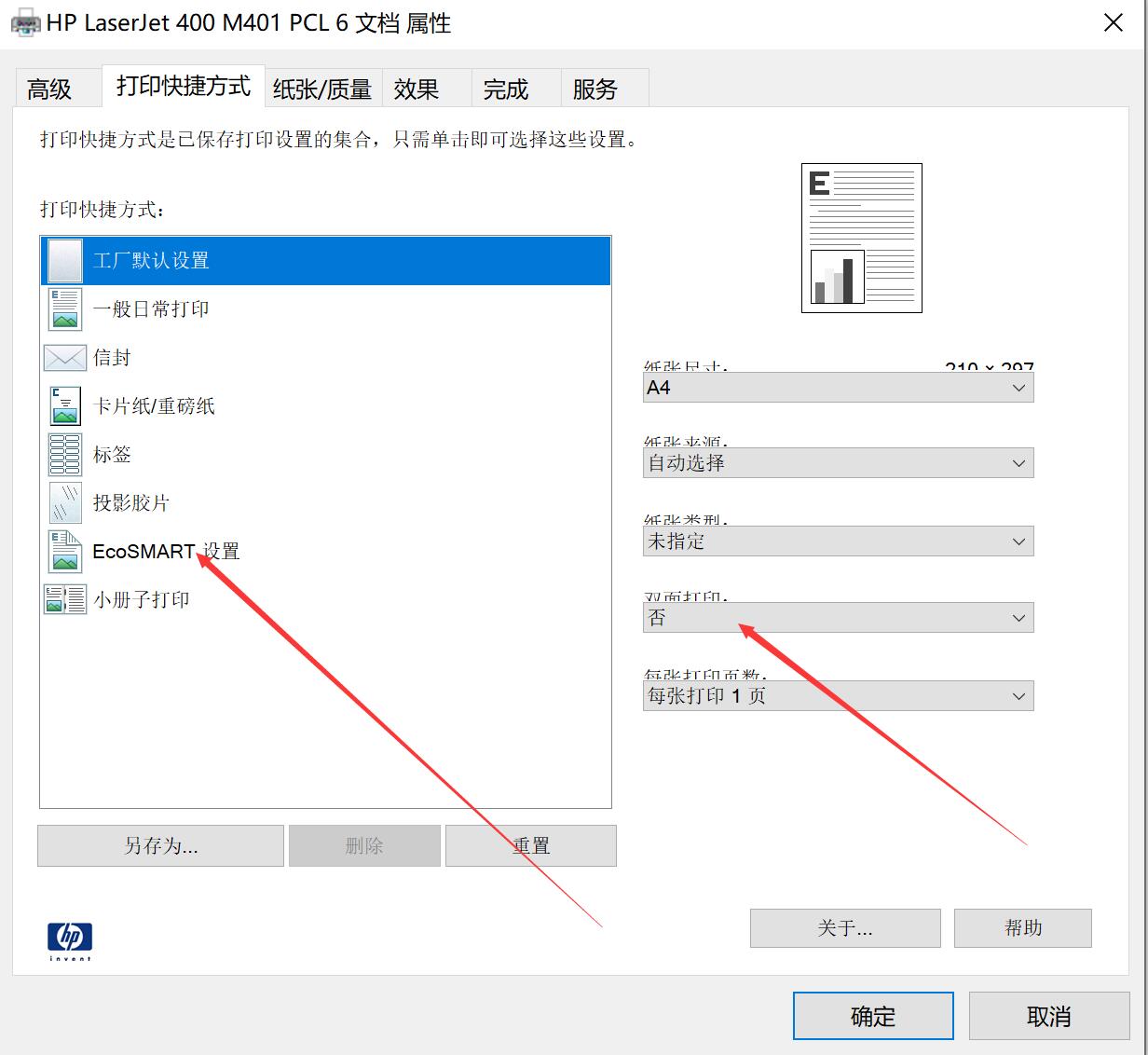
Select the setting pointed by the arrow, and then there will be double-sided printing on the right. If there are other settings that are not available, just select which setting.
5. The method of setting up the double-sided printer has been shared with everyone.
6. If you don’t understand, you can watch the video on my homepage and you will understand.
7. If it is helpful to you, I hope everyone will like and follow. Thank you!
ok, this article is all over. I hope it can help you to a certain extent. After carefully reading "How to set up automatic double-sided printing on the printer" "Detailed explanation: How to set up double-sided printing on the printer and tips", you will be impressed by yourself. It was helpful, please remember to give it a like!
The above is the detailed content of How to set up automatic double-sided printing on the printer Detailed explanation: How to set up double-sided printing on the printer and tips. For more information, please follow other related articles on the PHP Chinese website!




