
The display in the lower right corner of Win11 is a very convenient function. You can quickly view some important information of the system on the desktop. If you want to set the display in the lower right corner of Win11, here are some simple methods for your reference. First, click the notification icon on the right side of the taskbar, and then select "Settings" in the pop-up menu. Next, on the "Notifications and Action Center" page, find the "Show in lower right corner" option and click to enter. On this page, you can customize the icons and notifications you want to display in the lower right corner. With these simple steps, you can easily set up the display in the lower right corner of Win11.
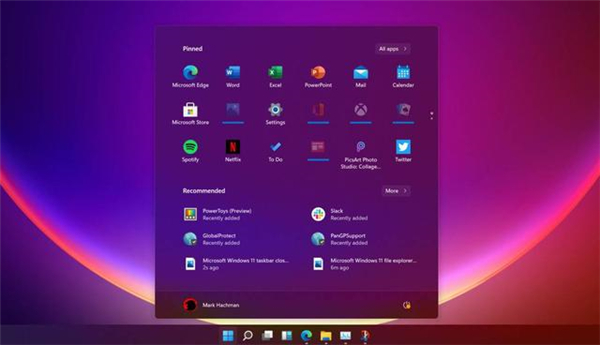
How to set the display in the lower right corner of Win11
1. First come to the win11 desktop, and then right-click on a blank space on the desktop.
2. Select "Display Settings" in the drop-down menu. Do not select other locations.
3. After opening the display settings, find "Notifications and Actions" in the left sidebar and click to enter.
4. After entering, you can choose various notification types and which applications and programs are allowed to notify.
5. If we don’t want notifications, we can also turn off “Notifications” directly, so that all notifications can be turned off.
6. At the same time, you can also click "Edit Quick Actions" to edit the quick action bar in the lower right corner.
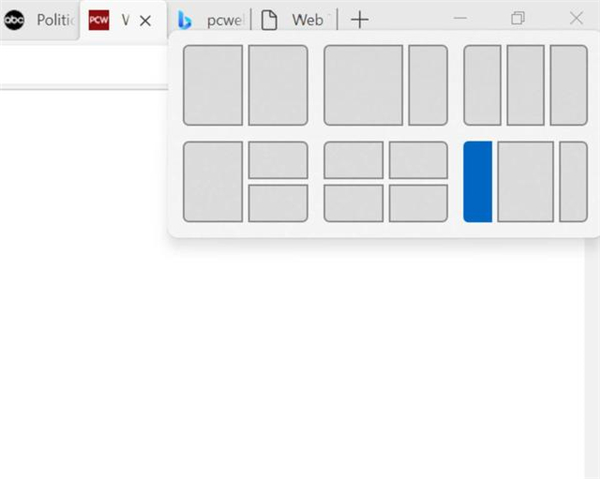
The above is the detailed content of How to set the display in the lower right corner of Win11? How to set the display in the lower right corner of Win11. For more information, please follow other related articles on the PHP Chinese website!
 There is no WLAN option in win11
There is no WLAN option in win11
 How to skip online activation in win11
How to skip online activation in win11
 Win11 skips the tutorial to log in to Microsoft account
Win11 skips the tutorial to log in to Microsoft account
 How to open win11 control panel
How to open win11 control panel
 Introduction to win11 screenshot shortcut keys
Introduction to win11 screenshot shortcut keys
 Windows 11 my computer transfer to the desktop tutorial
Windows 11 my computer transfer to the desktop tutorial
 Solution to the problem of downloading software and installing it in win11
Solution to the problem of downloading software and installing it in win11
 How to skip network connection during win11 installation
How to skip network connection during win11 installation




