
i3wm (i3 Window Manager) is written in C language and is a lightweight, easy to configure and popular tiling window manager. Unlike traditional desktop environments, Tiling Manager provides just enough functionality to arrange windows on the screen in an easy and attractive way that suits your workflow.
i3 is a minimalist tiling manager that intelligently arranges windows on the screen in a seamless, non-overlapping manner. Other tiling managers include xmonad and wmii.
In this guide, we will explain how to install and use i3 window manager on a Linux desktop system.
Benefits of i3 Window Manager
Unlike X Windows managers such as Fluxbox, KWin and enlightenment, i3 comes with a package of goodies, which are listed below, to provide a smooth desktop experience.
1. Resource friendly
Unlike full-featured desktop environments like GNOME, the i3 window manager is very minimalist and designed to simplify and increase efficiency. Because resource utilization is low, it compensates for the window manager's fast tiling issues and leaves plenty of memory and CPU for other applications.
2. Flexibility
In addition to being able to automatically arrange windows in a neat and organized manner, i3 is also fully configurable and you can adjust a few settings to match your preferred screen layout. Using external tools, you can enhance the appearance by selecting a background image, adjusting transparency and window fade effects, and enabling desktop notifications.
3. Easy to navigate between workspaces
Since you can easily configure various keyboard shortcuts, i3 Collage Manager provides an easy and fast way to switch between workspaces. You can be more productive by seamlessly grouping windows to fit your workflow.
Install i3 Window Manager on Linux
The i3 tiling manager is available in the Debian, Ubuntu, and Linux Mint repositories and can be installed using the apt package manager as shown below.
linuxmi@linuxmi:~/www.linuxmi.com
sudo apt install i3
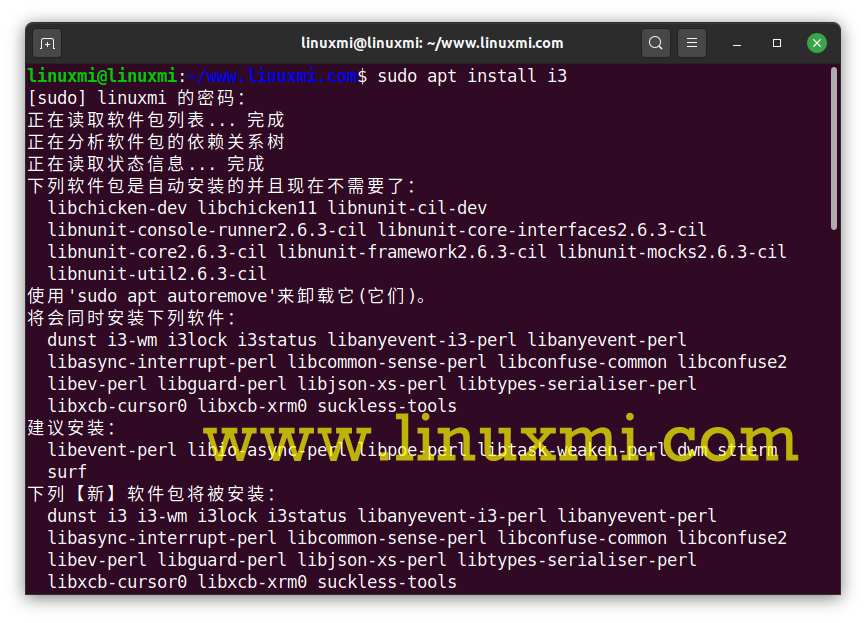
On Fedora distributions, i3 can be installed using the dnf package manager as shown below.
linuxmi@linuxmi:~/www.linuxmi.com
sudo dnf install i3
After the installation is completed, you need to restart the system, click the small gear in the login window, and select the 'i3' option, as shown in the picture.
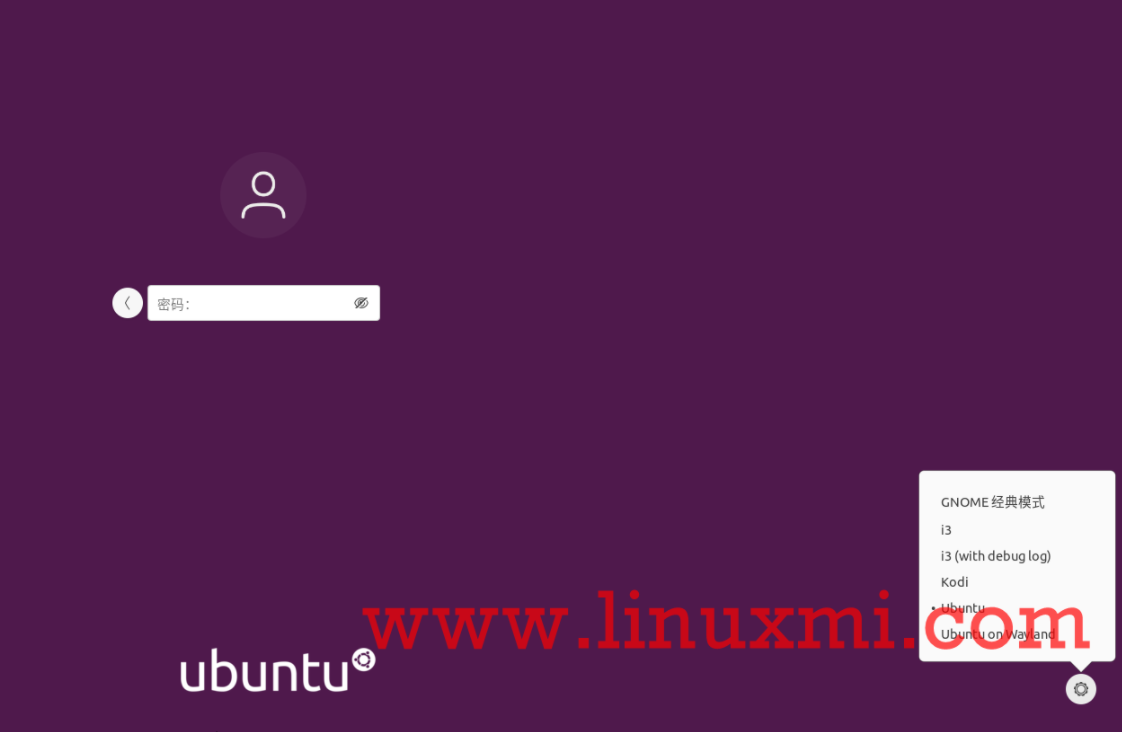
Select i3 window manager
After logging in, you will be prompted to generate a configuration file that will be saved in your home directory ~/.config/i3/config, or use the default of saving the file in the /etc/i3 directory.
In this guide we will be using the first option, so we will press ENTER to place the configuration file in our home directory.
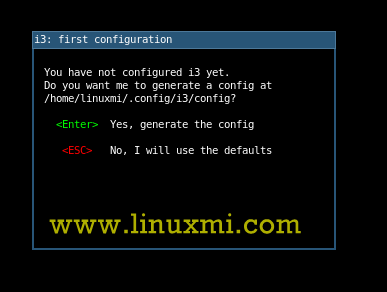
Create i3 configuration file
Next, you will need to define the i3 wm modifier key, also known as the $mod key, which can be the Windows logo key or the Alt key (Ubuntu Chinese Alt key). Use the up or down arrow keys to select your preferred modifier key.
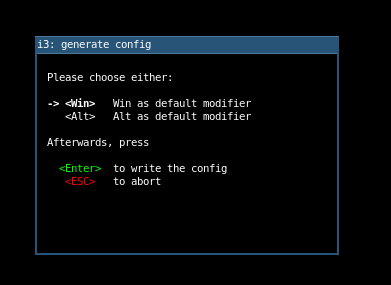
Set i3 modification key
After completing the initial setup. The default i3 window doesn't matter much, it saves as a blank screen and displays the status bar at the bottom of the screen.

i3 window status bar
How to use i3 window manager in Linux
Once you have the i3 Tile Manager installed, here are some keyboard combinations you can use to easily start using the Tile Manager.
Start terminal:$mod ENTER.
Launch an application using the menu: $mod d This will open a menu at the top of your screen, allowing you to search for a specific application by entering keywords in the text box provided.
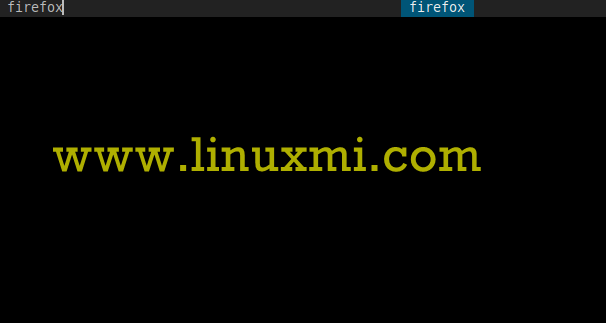
Launch application in i3 window
Operation window
When you launch an application, they are usually tiles, as shown below. Obviously, the workspace looks crowded without multiple tiled windows, leaving you feeling overwhelmed.

Operation i3 window manager window
For a better experience, you can detach a window and put it in the foreground, so you have a "floating" experience. This can be achieved by pressing the $mod Shift Space combination.
In the example below, the terminal window is in the foreground rather than tiled.
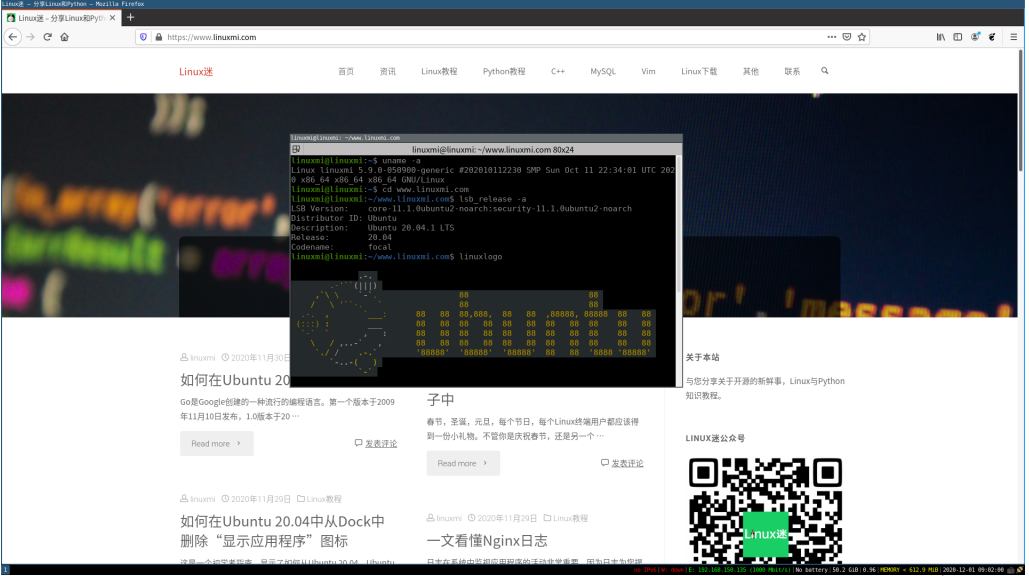
Separate window in the foreground
In addition, you can also make the window full screen and return to tiled mode by clicking the $mod f combination and repeating the same operation.
i3 Status Bar
This is one of the most important but still overlooked parts of the i3 tiling manager. It displays information such as available disk space, IP address and bandwidth rate, battery level, date and time.

i3 window status bar
i3 basic configuration
If you did not generate the configuration file in your home directory, you can find it in the /etc/i3/config path. To copy it to your home directory
linuxmi@linuxmi:~/www.linuxmi.com$ sudo cp /etc/i3/config ~/.config/i3
Then change ownership to your user
linuxmi@linuxmi:~/www.linuxmi.com$ sudo chown user:group ~/.config/i3
The configuration file comes with many settings that you can adjust to your liking to change the appearance of the tile manager. You can change the color of the workspace, change the layout of the windows, and resize the windows. We won’t spend too much time on that or now. The purpose of this guide is to introduce you to i3 Tiling Manager and the basic features to get started.
The above is the detailed content of How to install and use i3 window manager on Linux. For more information, please follow other related articles on the PHP Chinese website!




