
php editor Xinyi brings you a video tutorial on how to install the system using a USB disk. With the development of technology, more and more people choose to use USB flash drives to install systems to make it more convenient and faster. This video tutorial will introduce in detail the steps and precautions for installing the system with a USB flash drive. Both novices and users with certain computer experience can easily get started. By following this tutorial, you can install various operating systems through a USB flash drive without using a CD, saving time, effort, and environmental protection! Come and learn!
Put the system in a USB flash drive. Whether it is a work computer or a home office computer, you can easily operate the same files by plugging in the USB flash drive.

For many programmers, using a USB flash drive system can avoid the trouble of frequently setting up a development environment. Just build it once on a USB flash drive, then insert the USB flash drive into any computer to use.
In fact, Microsoft has introduced a feature called "Windows to Go" in the Windows 10 system, which allows users to install Windows 10 to a USB flash drive or mobile hard drive. However, it is important to note that this feature is only available on Windows 10 operating system.

Let’s talk in detail about how to install the system on the USB flash drive~
Key points
The best reading speed for U disk installation WTG system is more than 200MB/s, and the 4K read and write speed reaches 20MB/s. It is recommended to use a solid-state U disk with a capacity of 64GB or more. DIY solid-state mobile hard disk is The most cost-effective.
Remember that ordinary USB3.0 flash drives generally won’t work, and cheap ones will run very slowly.

Which U disks are suitable for OTG? For example, the writing speed of SanDisk CZ880/CZ800/CZ88/CZ80 exceeds 150MB/s. The editor uses Longsys 128GB MLC SSD (the main control SM2246EN solution is mature) and installs it into an NGFF to USB3.1 hard disk box (the main control VL716 supports UASP and TRIM instructions), the measured read exceeds 400MB/s, and the WTG performance score reaches platinum.
How to create a U disk WTG system?
Preparation work: Download the WTG auxiliary tool online and prepare the win10 system image file, which can be downloaded from the MSDN website.
1. Open the WTG auxiliary tool software. Two drop-down boxes will appear on the page. In the first drop-down box, select the install.wim file in the sources folder in the virtual optical drive. In the second drop-down box, There is a drop-down box to select the mobile storage device we inserted.
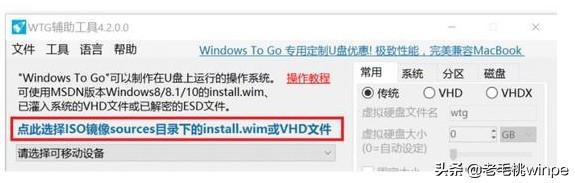
2. Select the three modes at the bottom of the page, which are traditional, VHD, and VHDX modes.
Note: If your USB flash drive is recognized as a removable disk in the computer, do not choose the traditional mode. You can try the VHD or VHDX mode.
For the advanced options on the right, the commonly used ones are UEFI GPT and UEFI MBR. If your computer is a 2015 MAC, please check UEFI GPT production.
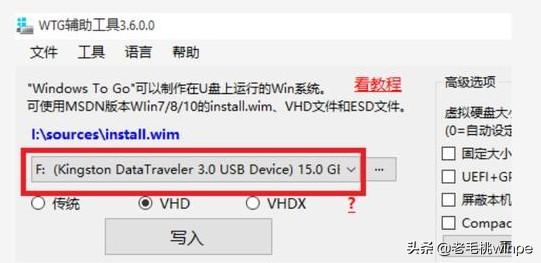
3. After confirming the above settings, click the "Write" button. The software will remind you again whether the selected U disk is correct, click "Yes" , the software will automatically start writing the system to the USB flash drive, which usually lasts for about ten minutes before the writing is completed.
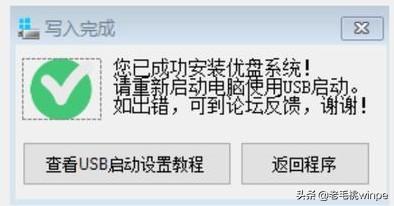
At this point, we have successfully installed the computer system into the USB flash drive and can use it on other computers. So how do you set up other computers when using it?
BIOS setting U disk boot
1. After inserting the prepared U disk, enter the computer BIOS interface. Generally, a small system installed Friends should be familiar with this page. It is usually entered by pressing keys when the computer is turned on. Commonly used keys include F2, delete, F12, and esc. If you don’t know which key to use, you can try it several times.

2. After entering the BIOS interface, set the computer's preferred startup option to U disk boot. Find the BOOT interface, move the U disk item to the first startup item using the up and down keys, save and exit, and the computer will boot from the U disk, thus entering the U disk system we just created.
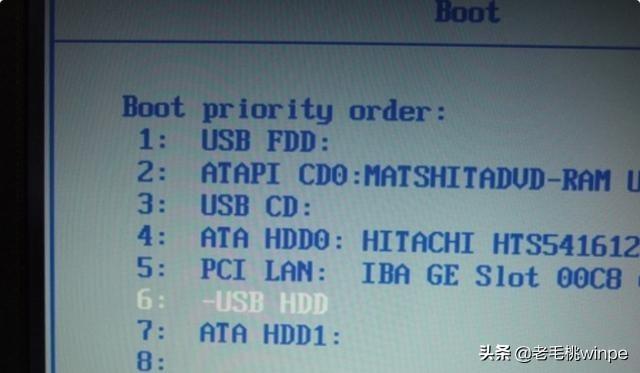
Install the system into the USB flash drive, and any computer can use its own system! Make it quickly~
Learn more
The above is the detailed content of Video tutorial on how to install the system using a USB disk. For more information, please follow other related articles on the PHP Chinese website!
 win10 bluetooth switch is missing
win10 bluetooth switch is missing
 Why do all the icons in the lower right corner of win10 show up?
Why do all the icons in the lower right corner of win10 show up?
 The difference between win10 sleep and hibernation
The difference between win10 sleep and hibernation
 What to do if the installation system cannot find the hard disk
What to do if the installation system cannot find the hard disk
 Win10 pauses updates
Win10 pauses updates
 What to do if the Bluetooth switch is missing in Windows 10
What to do if the Bluetooth switch is missing in Windows 10
 win10 connect to shared printer
win10 connect to shared printer
 Clean up junk in win10
Clean up junk in win10




