
php editor Banana will answer a common question for everyone: "What should I do if the application opened in Win10 is not displayed in the taskbar?" In the Windows 10 operating system, sometimes we will encounter an application that is not displayed in the taskbar after it is opened. conditions shown in the column. This may prevent us from switching and managing applications conveniently. Don't worry, the solution to this problem is simple. Let’s take a look at how to solve it!
Method 1: Taskbar settings
1. Right-click the [Taskbar] blank area at the bottom of the computer, and click the [Properties] option in the pop-up menu bar.
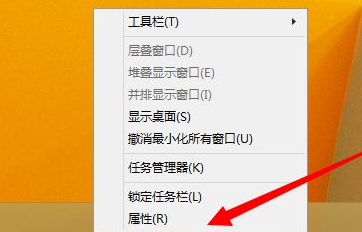
#2. In the pop-up menu bar, uncheck [Auto-hide taskbar] and click OK.
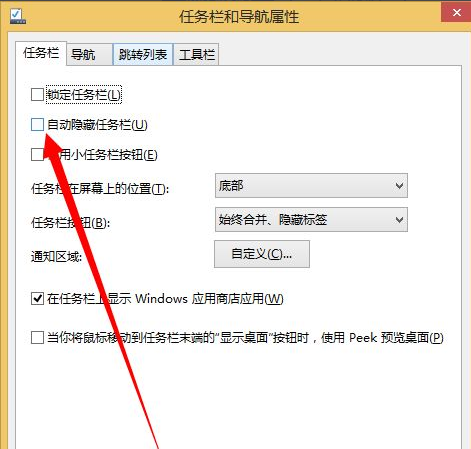
Method 2: Restart the process
1. Click to open the [Task Manager] option in the pop-up menu bar.
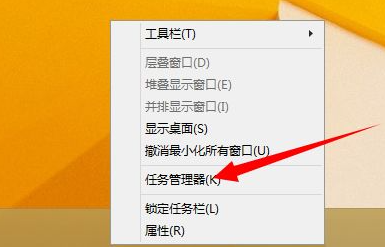
#2. Find the explorer.exe process in the process list and right-click to end it.
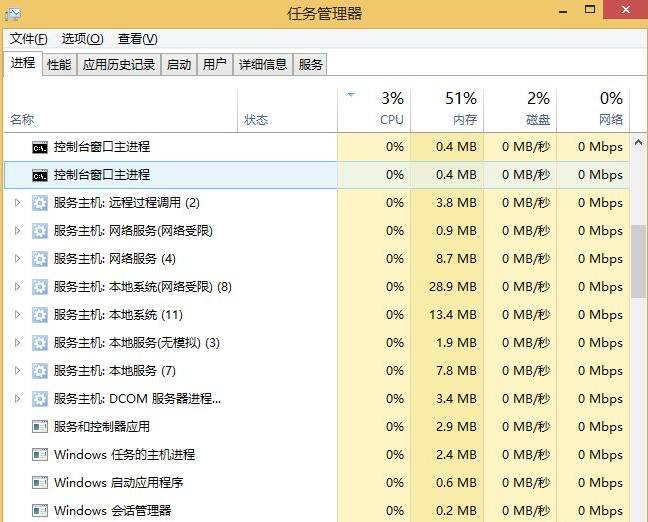
#3. After ending the process, click to open the [Start Menu], and click to open the [Run] option in the pop-up menu bar.

#4. Enter explorer.exe in the pop-up run dialog box and click OK to restart the process.
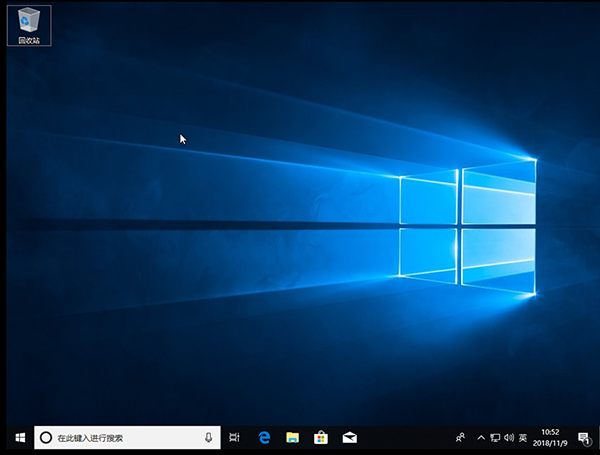
The above is the detailed content of What should I do if the applications opened in Win10 are not displayed on the taskbar?. For more information, please follow other related articles on the PHP Chinese website!
 win10 bluetooth switch is missing
win10 bluetooth switch is missing
 Why do all the icons in the lower right corner of win10 show up?
Why do all the icons in the lower right corner of win10 show up?
 The difference between win10 sleep and hibernation
The difference between win10 sleep and hibernation
 Win10 pauses updates
Win10 pauses updates
 What to do if the Bluetooth switch is missing in Windows 10
What to do if the Bluetooth switch is missing in Windows 10
 win10 connect to shared printer
win10 connect to shared printer
 Clean up junk in win10
Clean up junk in win10
 How to share printer in win10
How to share printer in win10




