
php editor Apple introduces you how to set up Win10 virtual memory to solve the game lag problem. Win10 system automatically manages virtual memory by default, but sometimes it causes the game to run unsmoothly. To solve this problem, we can manually adjust the virtual memory settings. First, open the "Control Panel", click the "System and Security" option, then select "System", and click "Advanced System Settings" in the left navigation bar. In the pop-up window, click the "Settings" button in the "Performance" area under the "Advanced" tab. In the new window, click the "Change" button under the "Advanced" tab. In the new window, uncheck "Automatically manage paging file size for all drives". Then, select the drive where the system is located, select "Custom size", enter appropriate values in the initial size and maximum size (it is recommended that the initial size be set to 1.5 times the physical memory, and the maximum size be set to 3 times the physical memory), and finally Click the "Set" and "OK" buttons to save the settings. With such settings, your Win10 system will be able to better allocate virtual memory, making the game run more smoothly and no longer lag.
How to set virtual memory in win10 to make it smoother?
Answer: Players need to set it according to their computer’s physical memory.
1. If the game runs smoothly, let Windows manage the virtual memory by itself.
2. If set manually, it is recommended that the capacity be twice the physical memory. It can be 8GB, and the page file is placed on the C drive first.

Win10 virtual memory setting method:
1. First, we right-click "This Computer" and click "Properties".
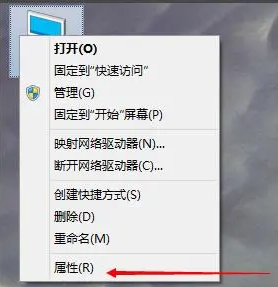
#2. Let’s click on Advanced System Settings.
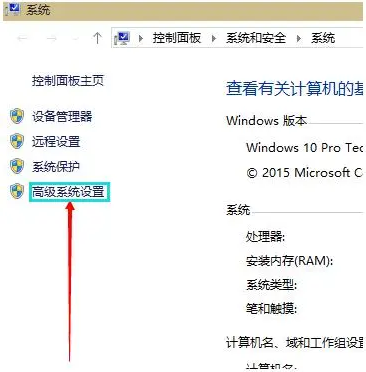
#3. In the Advanced tab interface of the system properties, click "Settings" in the Performance column.
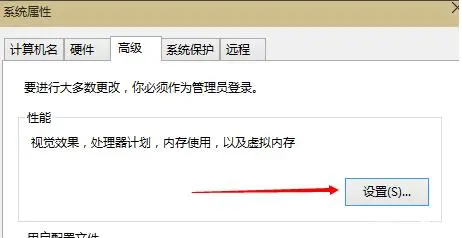
#4. In the performance options interface, click "Change" in the virtual memory column, as shown in the figure below.
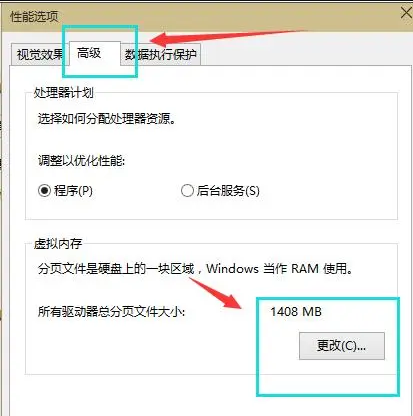
5. Uncheck "Automatically manage paging file size for all drives.
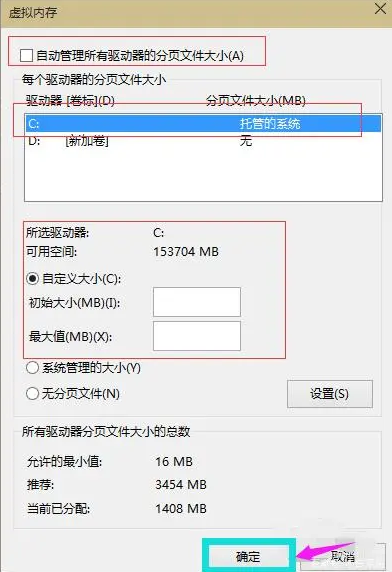
6. Best virtual memory The setting is (virtual memory is 2 times the physical memory). For example, our computer uses 8GB memory. Click "Custom size" and we set the initial size of virtual memory to 8000M (physical memory size), and the maximum value is 16000M. (2 times the physical memory), and click the Set button and confirm.
The above is the detailed content of How to set up virtual memory in win10 so that I can play games without lag?. For more information, please follow other related articles on the PHP Chinese website!
 win10 bluetooth switch is missing
win10 bluetooth switch is missing
 Why do all the icons in the lower right corner of win10 show up?
Why do all the icons in the lower right corner of win10 show up?
 The difference between win10 sleep and hibernation
The difference between win10 sleep and hibernation
 Win10 pauses updates
Win10 pauses updates
 What to do if the Bluetooth switch is missing in Windows 10
What to do if the Bluetooth switch is missing in Windows 10
 win10 connect to shared printer
win10 connect to shared printer
 Clean up junk in win10
Clean up junk in win10
 How to share printer in win10
How to share printer in win10




