
php editor Youzi today introduces you to a very practical technique - U disk automatic backup of specified file formats. In our daily work, we often need to back up important files on our computers, and manual copying and pasting can be very tedious and easy to miss. By setting the U disk automatic backup function, we can simplify the backup process. Just insert the U disk to automatically back up files in the specified format, which greatly improves work efficiency and data security. Next, follow PHP editor Youzi to learn the specific operation methods!
At this time, automatic backup is needed to help us. After automatic backup is implemented, as long as new files are added or files are updated in the backup directory, they can be automatically backed up to the USB disk. So how to achieve this? Next, I will introduce to you how to automatically back up computer files to a USB flash drive.
Backup tool software required: Yoso File Backup Master
Backup tool download: https://download.yososoft.com/YSBackups/YSBackups_TTY.exe
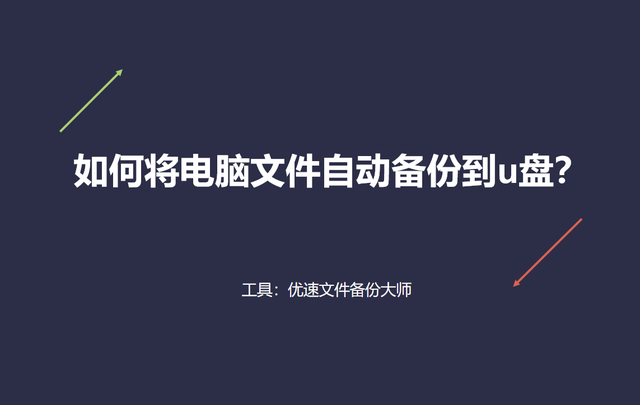
Steps to automatically back up files to a USB flash drive:
First, insert the USB flash drive into the USB interface of the computer to ensure that it works properly. Then, open the installed "Usu File Backup Master" software tool. Click the [Create New Task] button in the upper left corner of the software to create a backup task.
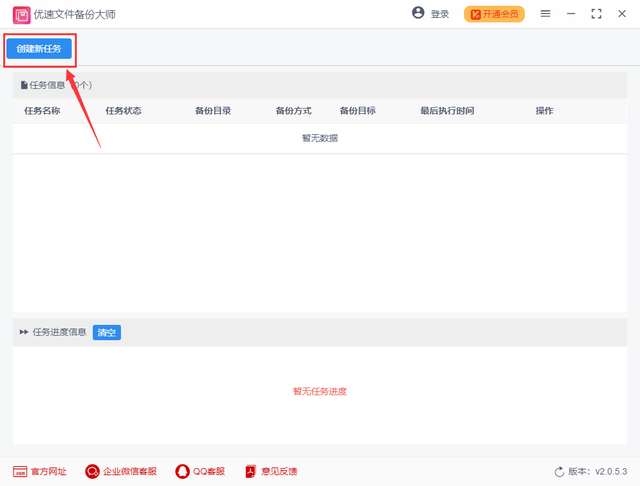
The second step, according to the picture below, select the folder to be backed up on the left, and then select the backup method in the middle (four synchronization methods: single, two-way, cumulative and complete). Finally, select the backup target on the right and back up the files to the specified folder in the USB flash drive.
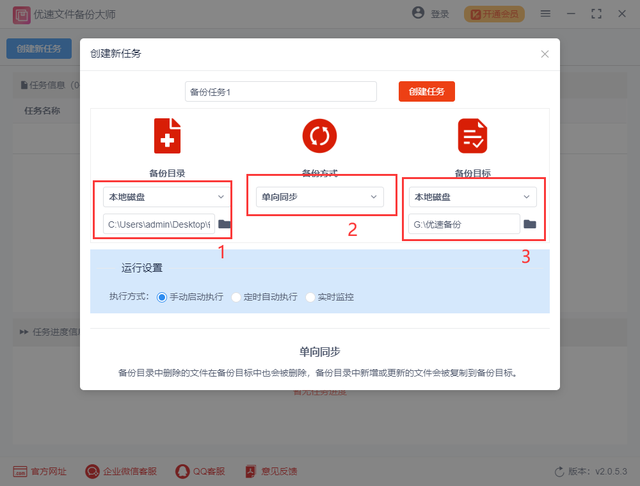
The third step, in order to achieve automatic backup, you can choose "scheduled automatic execution" or "real-time monitoring" as the execution method (real-time monitoring will start the backup immediately when the files in the backup directory change) . Finally, click the [Create Task] button. After the backup task is successfully created, you will return to the main interface of the software.
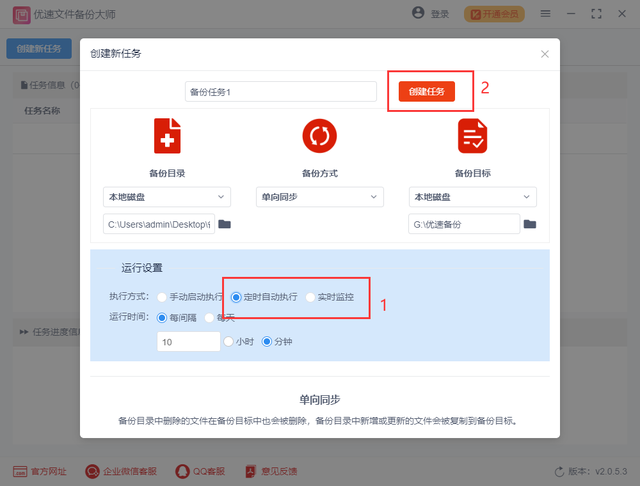
The fourth step to perform a backup task is to click the [Start] icon on the right side of the backup task to start the backup process. When the log below displays "Success", it means the backup is complete. After this, do not close the software. When the files in the backup directory change, the software will automatically back up the changed files without manual operation.
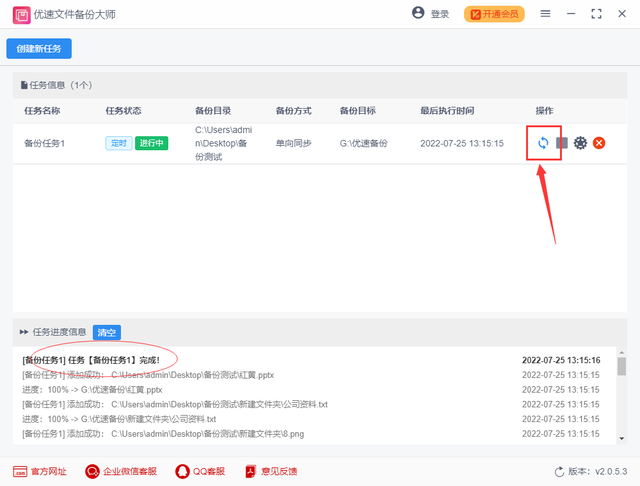
With the improvement of everyone's awareness of data protection, many people have already had the habit of backing up files and put them into action. If they want to back up computer files faster and better, the editor recommends Everyone uses the automatic backup method. The above editor has introduced in detail the method of "How to automatically back up computer files to a USB flash drive?" This method can also automatically back up computer files to mobile hard drives and Baidu network disks. It is recommended that you have Friends who need it must give it a try. If you think the method is good, please give me a like~~~
The above is the detailed content of U disk automatic backup refers to writing file format. For more information, please follow other related articles on the PHP Chinese website!




