
When using the Windows 10 operating system, sometimes we want to turn off the login account function and enter the desktop directly. This saves you the need to enter your password every time you turn on the phone or wake up from sleep, which is convenient and fast. Today, PHP editor Apple will introduce to you how to turn off login account login in Win10 to make your experience smoother.
Win10 startup to cancel password login method
1. Click "Start" and then click "Settings".
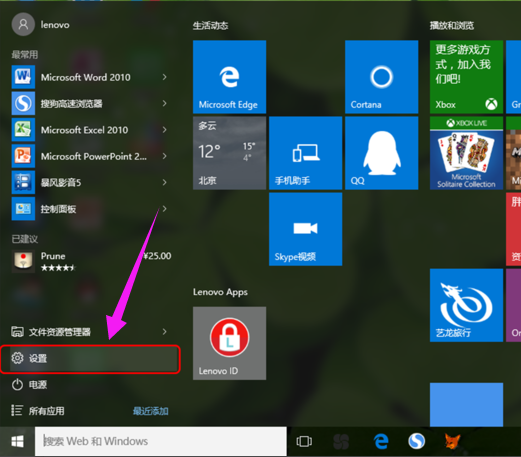
#2. Click the "Account" option you want to enter.
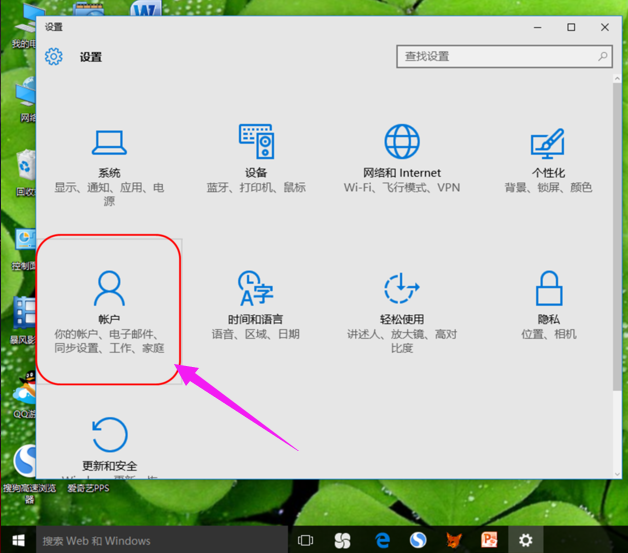
#3 and select Login Options.
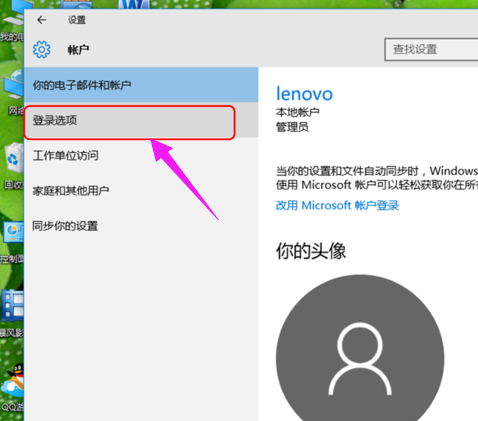
#4, click Password Change Password option.
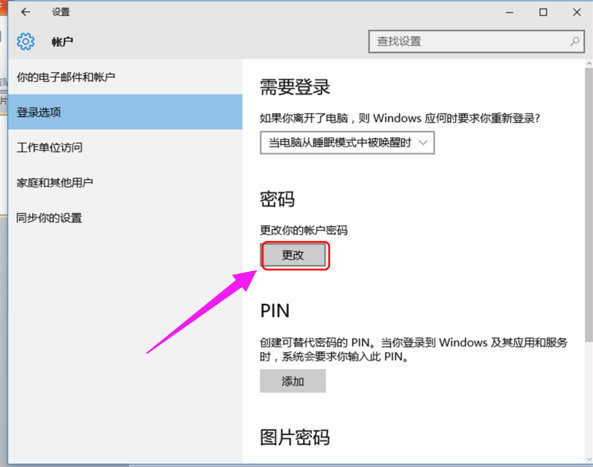
5 and enter your current account password. Click Next.
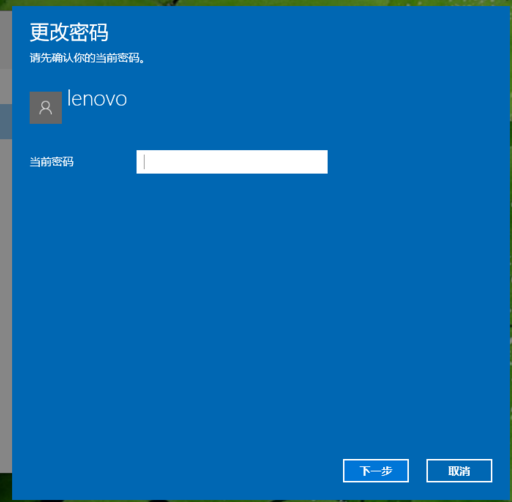
6. There is no need to enter a new password again, just click Next to complete.
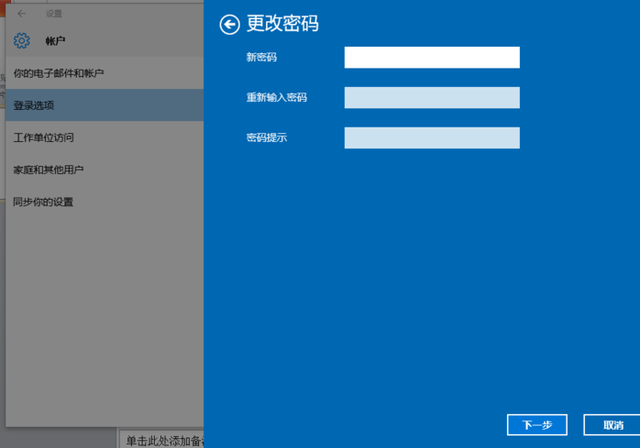
The above is the detailed content of win10 close login account login. For more information, please follow other related articles on the PHP Chinese website!
 win10 bluetooth switch is missing
win10 bluetooth switch is missing
 Why do all the icons in the lower right corner of win10 show up?
Why do all the icons in the lower right corner of win10 show up?
 The difference between win10 sleep and hibernation
The difference between win10 sleep and hibernation
 Win10 pauses updates
Win10 pauses updates
 What to do if the Bluetooth switch is missing in Windows 10
What to do if the Bluetooth switch is missing in Windows 10
 win10 connect to shared printer
win10 connect to shared printer
 Clean up junk in win10
Clean up junk in win10
 How to share printer in win10
How to share printer in win10




