
php editor Apple introduces you how to permanently disable forced signing of Windows 10 drivers. In Windows 10, in order to ensure the security and stability of the system, Microsoft has introduced a driver signature enforcement mechanism, but sometimes we may need to install some unsigned drivers, which requires disabling driver signature enforcement. This article will provide you with detailed steps to disable driver signature enforcement so that you can successfully install the required drivers.
How to permanently disable Windows 10 driver signature enforcement?
1. First press "Win R" on the keyboard to open Run.
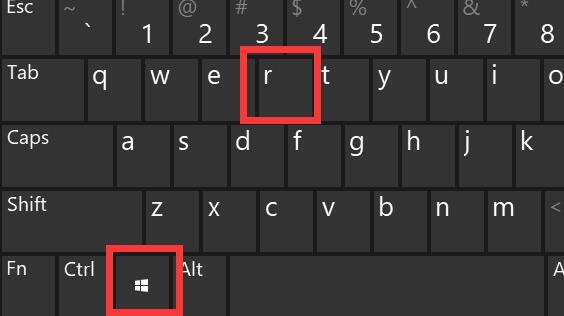
#2. Then enter "gpedit.msc" and press Enter to open the group policy.
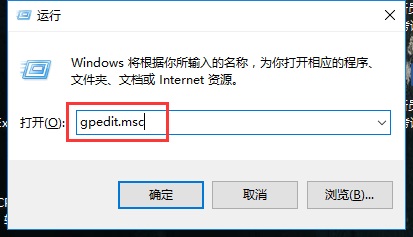
#3. Then enter "Administrative Templates" in "User Configuration" under Computer Configuration.

#4. Then open "Driver Installation" under "System".
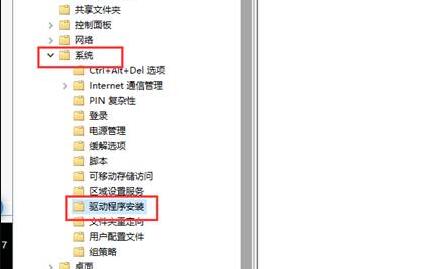
#5. After entering, double-click to open "Device Driver Code Signing".
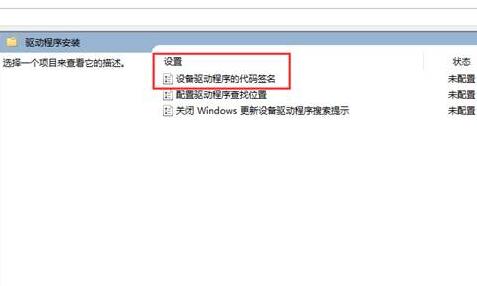
#6. Finally, check "Enabled" and change the option to "Ignore" and then confirm and save to disable forced signature.
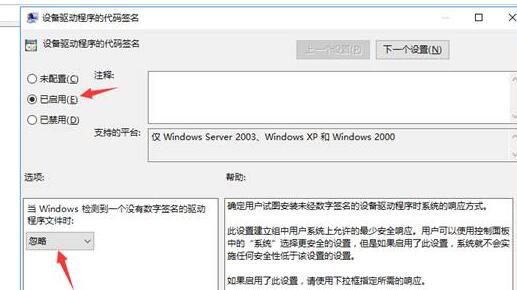
The above is the detailed content of How to permanently disable Windows 10 driver signature enforcement?. For more information, please follow other related articles on the PHP Chinese website!
 bootmgr is missing and cannot boot
bootmgr is missing and cannot boot
 How to solve the problem that this copy of windows is not genuine
How to solve the problem that this copy of windows is not genuine
 cookie
cookie
 How to clear the WPS cloud document space when it is full?
How to clear the WPS cloud document space when it is full?
 What are the employment directions in Java?
What are the employment directions in Java?
 How to switch settings between Huawei dual systems
How to switch settings between Huawei dual systems
 linux scheduled shutdown command
linux scheduled shutdown command
 What currency is BTC?
What currency is BTC?




