
php editor Xiaoxin introduces you a convenient method to quickly sort data using the automatic sort 123 function in Excel. This function can automatically sort the data from small to large or from large to small according to the size of the numbers, saving the time and energy of manual sorting. Using this function in Excel is very simple, just select the data range you want to sort, and then enter the corresponding function in the formula bar. By mastering this function, you can process large amounts of data in Excel more efficiently and complete various sorting needs easily.
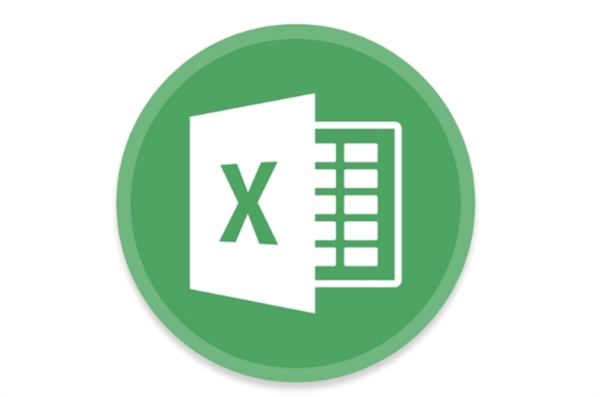
[Collection of excel table operation methods]
Answer: Set the fill sequence and use formulas.
Method 1: Fill in the sequence
1. After we enter the serial number in the form, place the mouse on the lower right corner of the form and pull down, and then an [Autofill selection button] will appear;
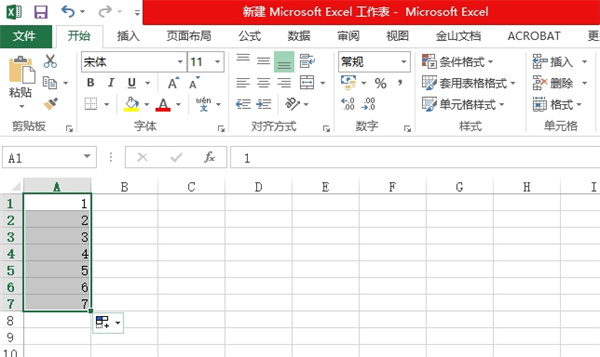
2. Then click this selection and in the pop-up dialog box, we choose to click [Fill Sequence];
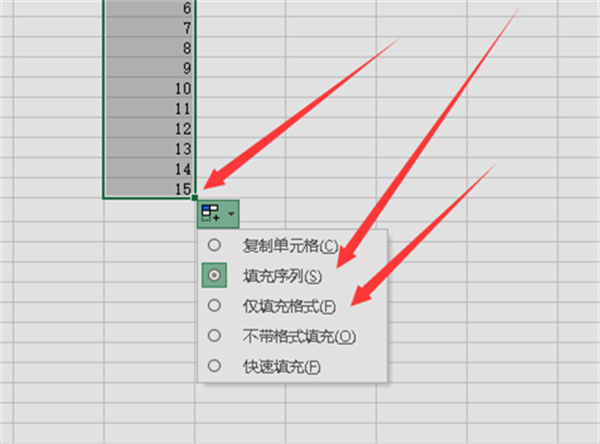
Method 2: Enter the formula
1. After we enter the [=row()-1] formula, put the mouse on the lower right corner of the table and pull it down to quickly fill in;
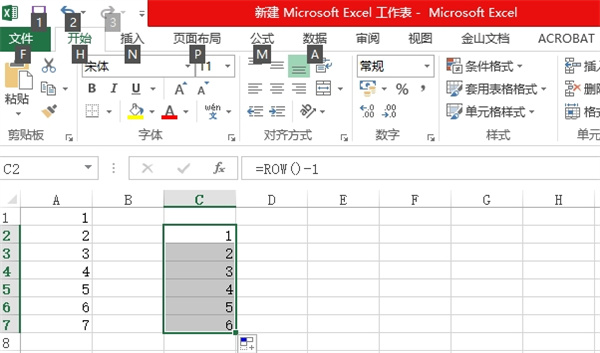
2. You can also use the [=ROW()] formula. After inputting, place the mouse on the lower right corner of the table and double-click to quickly fill in;
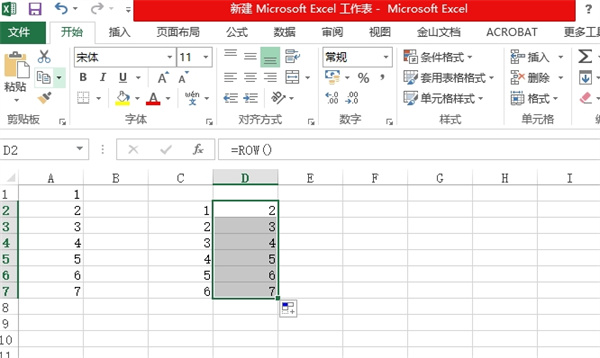
3. There is also the [=ROW(A1)] formula that can be used. After we enter it, place the mouse in the lower right corner of the table and double-click to quickly fill in;
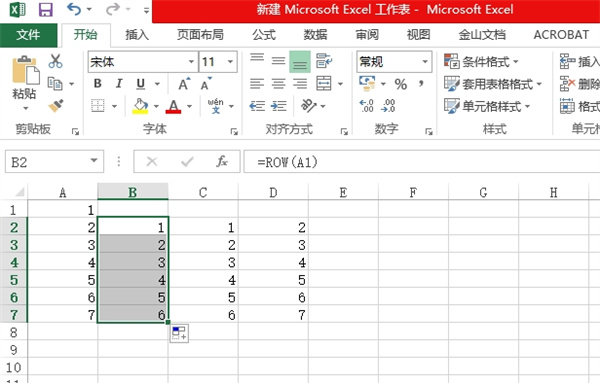
The above is the detailed content of How to automatically sort 123 functions in excel. For more information, please follow other related articles on the PHP Chinese website!
 Compare the similarities and differences between two columns of data in excel
Compare the similarities and differences between two columns of data in excel
 excel duplicate item filter color
excel duplicate item filter color
 How to copy an Excel table to make it the same size as the original
How to copy an Excel table to make it the same size as the original
 Excel table slash divided into two
Excel table slash divided into two
 Excel diagonal header is divided into two
Excel diagonal header is divided into two
 Absolute reference input method
Absolute reference input method
 java export excel
java export excel
 Excel input value is illegal
Excel input value is illegal




