
When using the Windows 10 operating system, sometimes Hyper-V is not pre-installed, which causes trouble to some users. Hyper-V is a very practical virtualization tool that can run virtual machines on Windows 10, making it convenient for users to perform software development, testing, etc. So, what should you do if your Windows 10 does not have Hyper-V? In this article, PHP editor Zimo will introduce you to several solutions to help you use Hyper-V on Windows 10.
Solution for win10 without Hyper-V
1. Create a new TXT file, copy the following commands into a text document, and rename the document Hyper.cmd
pushd “%~dp0”
dir /b %SystemRoot%\servicing\Packages\*Hyper-V*.mum >hyper-v.txt
for /f %%i in ('findstr /i . hyper-v.txt 2^>nul') do dism /online /norestart /add-package: "%SystemRoot%\servicing\Packages\%%i"
del hyper -v.txt
Dism /online /enable-feature /featurename:Microsoft-Hyper-V-All /LimitAccess /ALL
2. Run the document as an administrator, as shown below:
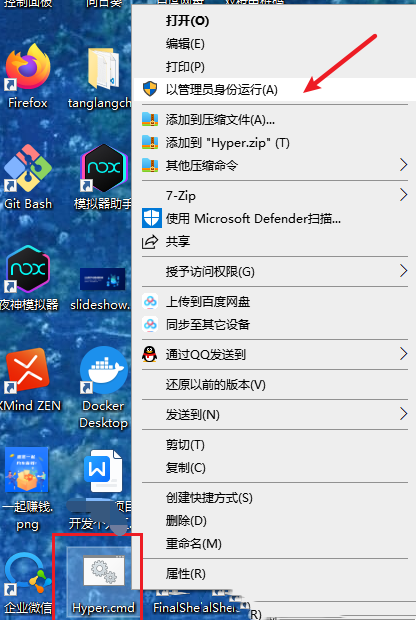
3. Wait for the script to execute
4. Finally enter Y to restart the computer, as shown below:
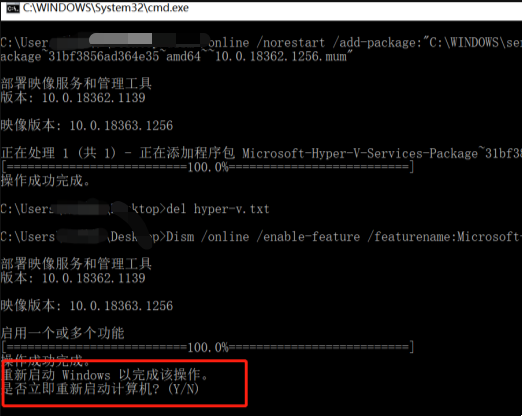
5. After entering Y to restart the computer, check Control Panel-Programs-Enable or turn off Windows functions. You can see that the Hyper-v node already exists.
The above is the detailed content of What should I do if win10 does not have hyper-v? Solution for win10 without Hyper-V. For more information, please follow other related articles on the PHP Chinese website!
 win10 bluetooth switch is missing
win10 bluetooth switch is missing
 Why do all the icons in the lower right corner of win10 show up?
Why do all the icons in the lower right corner of win10 show up?
 The difference between win10 sleep and hibernation
The difference between win10 sleep and hibernation
 Win10 pauses updates
Win10 pauses updates
 What to do if the Bluetooth switch is missing in Windows 10
What to do if the Bluetooth switch is missing in Windows 10
 win10 connect to shared printer
win10 connect to shared printer
 Clean up junk in win10
Clean up junk in win10
 How to share printer in win10
How to share printer in win10




