Debian Fcitx installation tutorial
php editor Baicao brings you a concise and practical Debian Fcitx installation tutorial. Fcitx is a very easy-to-use input method framework under Linux, which can help users achieve diversified input method choices on Debian systems. This tutorial will detail how to install Fcitx on a Debian system and configure various input methods. Whether you are a novice or an experienced user, you can easily follow this tutorial to complete the installation and configuration and enjoy a more convenient input experience. Let’s take a look!

Install Fcitx
1. Open the terminal and use the following command to install Fcitx:
```shell
sudo apt-get install fcitx fcitx-bin fcitx-table-all
```
2. After the installation is complete, use the following command to start Fcitx:
``` ruby
$ fcitx
Configure Fcitx
3. Enter the following command in the terminal to open the Fcitx configuration file:
nano ~/.xprofile
4. Add the following content to the file:
export GTK_IM_MODULE=fcitx
export QT_IM_MODULE=fcitx
export XMODIFIERS=@im=fcitx
5. Save and exit the file.
6. Restart the system.
7. Select Fcitx as the input method in the system settings.
8. Open a text editor and press the Ctrl Space key to switch input methods.
Solutions to common problems
If you cannot switch the input method, you can try the following:
1. Check whether Fcitx has been installed and started correctly.
2. Check whether the input method in the system settings has been set to Fcitx.
3. Restart the system and try to reconfigure Fcitx.
summary
The above is the detailed content of Debian Fcitx installation tutorial. For more information, please follow other related articles on the PHP Chinese website!

Hot AI Tools

Undress AI Tool
Undress images for free

Undresser.AI Undress
AI-powered app for creating realistic nude photos

AI Clothes Remover
Online AI tool for removing clothes from photos.

Clothoff.io
AI clothes remover

Video Face Swap
Swap faces in any video effortlessly with our completely free AI face swap tool!

Hot Article

Hot Tools

Notepad++7.3.1
Easy-to-use and free code editor

SublimeText3 Chinese version
Chinese version, very easy to use

Zend Studio 13.0.1
Powerful PHP integrated development environment

Dreamweaver CS6
Visual web development tools

SublimeText3 Mac version
God-level code editing software (SublimeText3)
 How to Securely Erase a Hard Drive on Linux
Jul 24, 2025 am 12:08 AM
How to Securely Erase a Hard Drive on Linux
Jul 24, 2025 am 12:08 AM
Confirm the target hard disk device name (such as /dev/sda) to avoid accidentally deleting the system disk; 2. Use sudoddif=/dev/zeroof=/dev/sdXbs=1Mstatus=progress to overwrite the zero value in full disk, which is suitable for most scenarios; 3. Use sudoshred-v-n3/dev/sdX for three random data overwrites to ensure that it cannot be restored; 4. Optionally execute sudobadblocks-wsv/dev/sdX for destructive write tests; finally use sudohexdump-C/dev/sdX|head to verify whether it is all zero and complete safe erasing.
 How to check my Linux system information and version?
Jul 26, 2025 am 02:59 AM
How to check my Linux system information and version?
Jul 26, 2025 am 02:59 AM
If you want to know the Linux system information and version, you can use the following steps: 1. Use lsb_release-a to view the distribution information; 2. View the /etc/os-release file to obtain version details; 3. Use uname-r or uname-mrs to confirm the kernel version and system architecture; 4. Run lscpu, free-h or dmidecode (requires root permissions) to obtain hardware information. The above method is applicable to different distributions, and some commands may require installation or permission adjustment.
 How to Schedule Tasks on Linux with Cron and anacron
Aug 01, 2025 am 06:11 AM
How to Schedule Tasks on Linux with Cron and anacron
Aug 01, 2025 am 06:11 AM
cronisusedforpreciseschedulingonalways-onsystems,whileanacronensuresperiodictasksrunonsystemsthataren'tcontinuouslypowered,suchaslaptops;1.Usecronforexacttiming(e.g.,3AMdaily)viacrontab-ewithsyntaxMINHOURDOMMONDOWCOMMAND;2.Useanacronfordaily,weekly,o
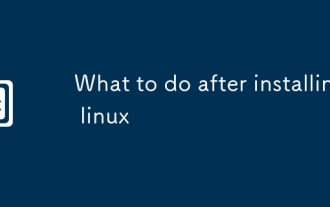 What to do after installing linux
Jul 23, 2025 am 02:57 AM
What to do after installing linux
Jul 23, 2025 am 02:57 AM
AfterinstallingLinux,thefirststepsincludeupdatingyoursystem,installingessentialsoftware,settingupbackupandsecuritymeasures,andcustomizingtheinterfacetosuityourpreferences.1)Updateyoursystemusingtheappropriatecommandforyourdistro(e.g.,sudoaptupdate&am
 How to install software on Linux using the terminal?
Aug 02, 2025 pm 12:58 PM
How to install software on Linux using the terminal?
Aug 02, 2025 pm 12:58 PM
There are three main ways to install software on Linux: 1. Use a package manager, such as apt, dnf or pacman, and then execute the install command after updating the source, such as sudoaptininstallcurl; 2. For .deb or .rpm files, use dpkg or rpm commands to install, and repair dependencies when needed; 3. Use snap or flatpak to install applications across platforms, such as sudosnapinstall software name, which is suitable for users who are pursuing version updates. It is recommended to use the system's own package manager for better compatibility and performance.
 The Ultimate Guide to High-Performance Gaming on Linux
Aug 03, 2025 am 05:51 AM
The Ultimate Guide to High-Performance Gaming on Linux
Aug 03, 2025 am 05:51 AM
ChoosePop!_OS,Ubuntu,NobaraLinux,orArchLinuxforoptimalgamingperformancewithminimaloverhead.2.InstallofficialNVIDIAproprietarydriversforNVIDIAGPUs,ensureup-to-dateMesaandkernelversionsforAMDandIntelGPUs.3.EnabletheperformanceCPUgovernor,usealow-latenc
 What are the main pros and cons of Linux vs. Windows?
Aug 03, 2025 am 02:56 AM
What are the main pros and cons of Linux vs. Windows?
Aug 03, 2025 am 02:56 AM
Linux is suitable for old hardware, has high security and is customizable, but has weak software compatibility; Windows software is rich and easy to use, but has high resource utilization. 1. In terms of performance, Linux is lightweight and efficient, suitable for old devices; Windows has high hardware requirements. 2. In terms of software, Windows has wider compatibility, especially professional tools and games; Linux needs to use tools to run some software. 3. In terms of security, Linux permission management is stricter and updates are convenient; although Windows is protected, it is still vulnerable to attacks. 4. In terms of difficulty of use, the Linux learning curve is steep; Windows operation is intuitive. Choose according to requirements: choose Linux with performance and security, and choose Windows with compatibility and ease of use.
 The Importance of Time Synchronization on Linux with NTP
Aug 01, 2025 am 06:00 AM
The Importance of Time Synchronization on Linux with NTP
Aug 01, 2025 am 06:00 AM
Timesynchronizationiscrucialforsystemreliabilityandsecuritybecauseinconsistenttimecauseslogconfusion,securityfailures,misfiredscheduledtasks,anddistributedsystemerrors;1.CheckNTPstatususingtimedatectlstatustoconfirmsynchronizationandserviceactivity;2







