
In the process of using Linux systems, we often encounter insufficient disk space. When there is insufficient disk space, the system will run extremely slowly or even crash. Using Linux commands to clear hard disk space is a very simple and effective method that can give your system a new lease of life. In this article, we will introduce several commonly used Linux commands to help you clear hard drive space and improve system performance and stability.
If you work on the Linux command line, you should be familiar with the du command. Understanding commands like du, which can quickly return information about disk usage, is one of the ways the command line can improve programmer productivity. However, if you're looking for a way to save even more time and make your life easier, then check out dust, a more intuitive version of the du command written in Rust.
In short, dust is a tool that provides file types and metadata. If you run dust in a directory, it will report the disk utilization of that directory in a variety of ways. It provides a very useful chart that tells you which folder is using the most disk space. If you have nested folders, you can see the percentage of space used by each folder.
Install dust
You can install dust using Rust’s Cargo package manager:
linuxmi@linuxmi:~/www.linuxmi.com$ cargo install du-dust
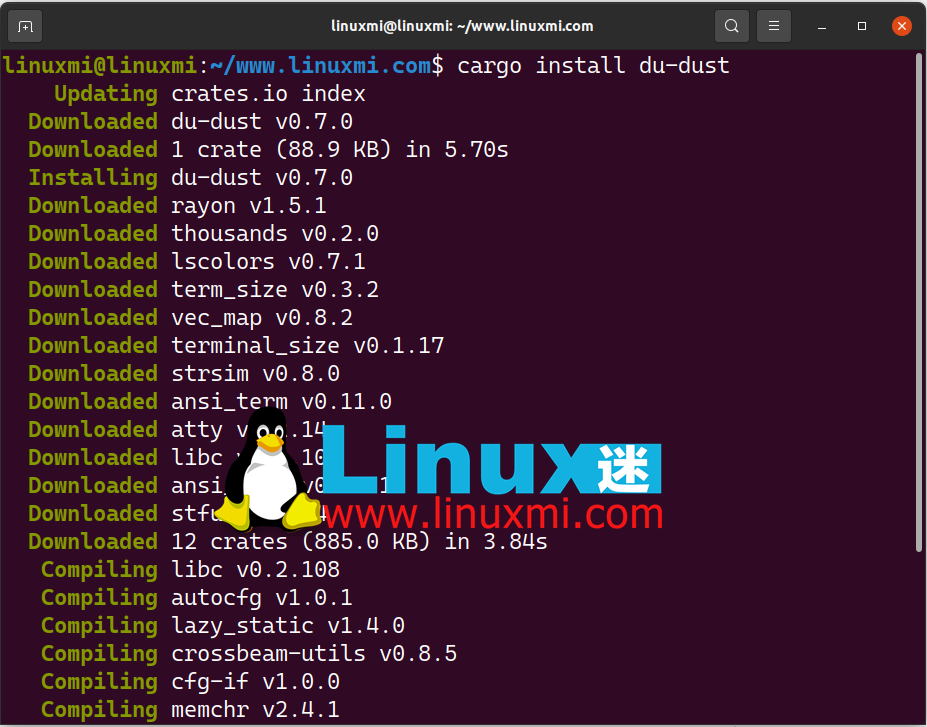
Alternatively, you might find it in a software repository on Linux, or on macOS, using MacPorts or Homebrew.
Exploredust
dustIssuing the command on a directory returns a chart showing its contents and the percentage of each item in a tree format.
linuxmi@linuxmi:~/www.linuxmi.com$ dust
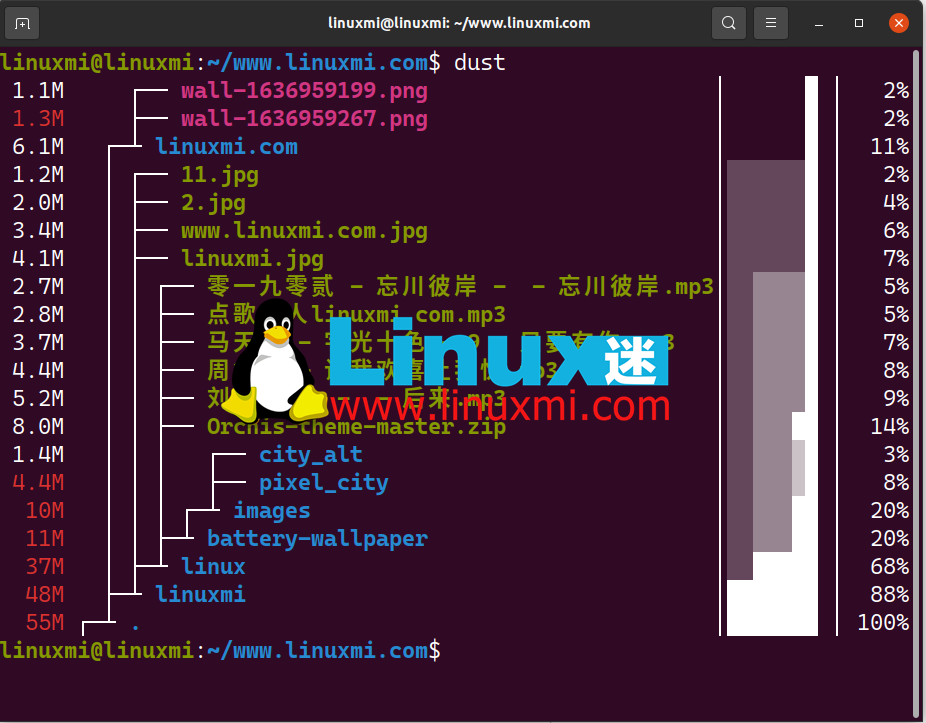
Applydustto a specific directory:
linuxmi@linuxmi:~/www.linuxmi.com$ dust /usr/games
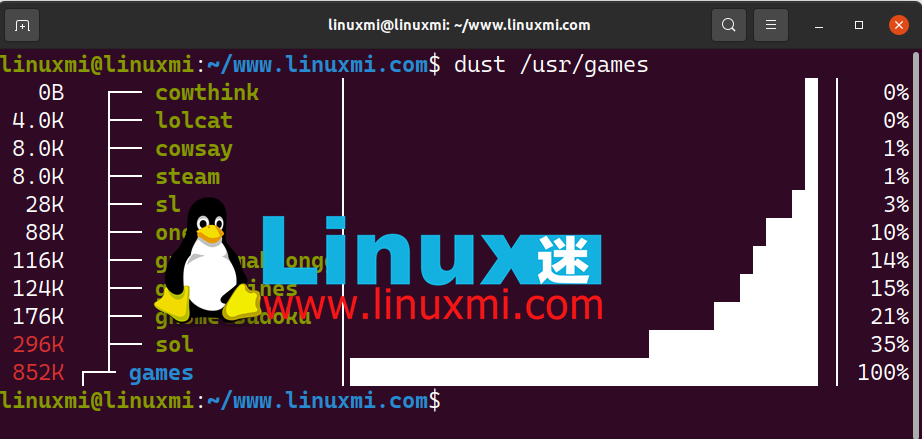
The -r option displays the output in reverse order, with the root at the bottom:
linuxmi@linuxmi:~/www.linuxmi.com$ dust -r /usr/games
Use dust -d 2 to return two levels of subdirectories and their disk utilization:
linuxmi@linuxmi:~/www.linuxmi.com$ dust -d 2 /boot
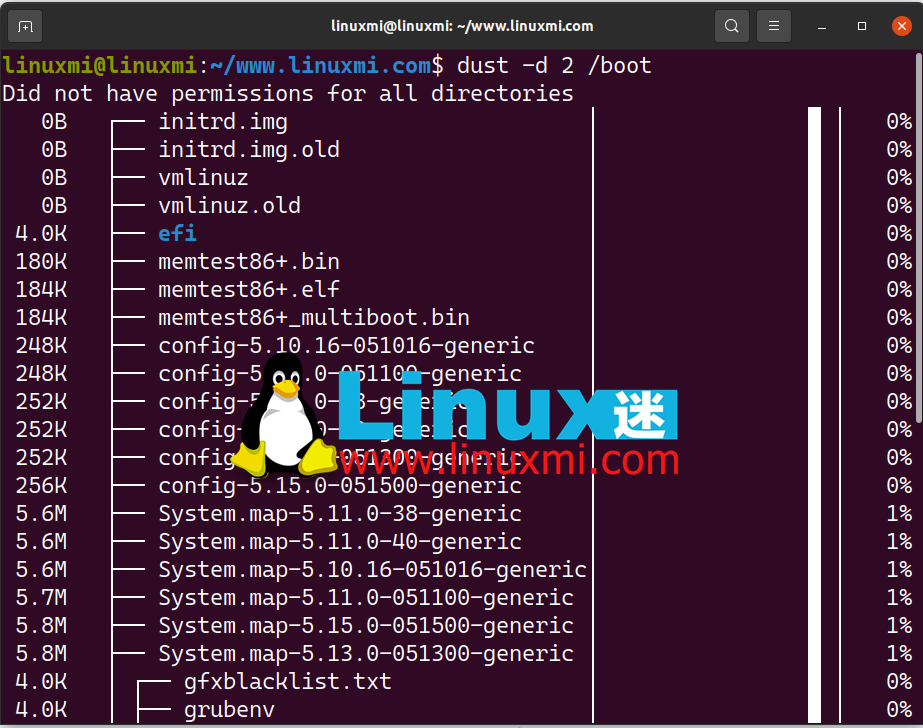
in conclusion
The beauty of dust is that it is a small, simple, and easy-to-understand command. It uses color schemes to represent the largest subdirectories, making it easy to visualize your directories. This is a popular project and contributions are welcome.
Through the introduction of this article, I believe you have learned about several commonly used Linux commands, which can help you clear hard disk space and improve system performance and stability. When your system runs out of disk space, don't panic, using these commands can help you solve the problem easily. At the same time, in daily use, you should also pay attention to cleaning up unnecessary files and data in the system to maintain sufficient disk space. In this way, your system will be more stable and efficient.
The above is the detailed content of How to use Linux commands to clear hard drive space and give your system a new lease of life. For more information, please follow other related articles on the PHP Chinese website!




