
php editor Apple teaches you how to solve the problem of Win7 printer installation failure. When using Win7 system, it is very common to encounter unsuccessful printer installation. This may be caused by driver incompatibility, device connection issues, or system errors. In order to solve this problem, we can try some simple solutions, such as reinstalling drivers, checking device connections, repairing system errors, etc. Next, we will introduce these solutions in detail to help you solve the problem of Win7 printer installation failure.
Win7 printer installation failure solution:
1. Use a simple combination of shortcut keys [Win R] to open the run function, then enter [services.msc] and click OK.
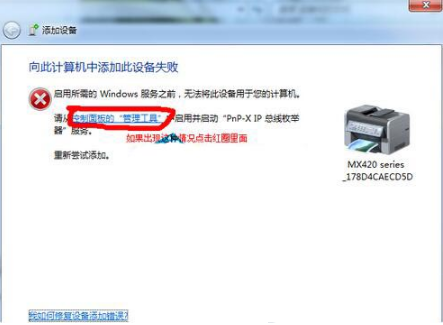
#2. Then find the file option of "PnP-X IP Bus Enumerator" on the right side of the opened service window, and then double-click to open it.
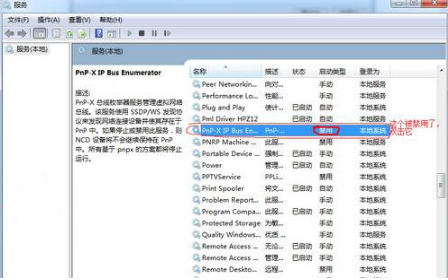
3. At this time, in the pop-up "Properties of PnP-X IP Bus Enumerator" window, change the startup type to "Automatic" and click "Start" in the service status. "This will solve the problem of not being able to add a printer.
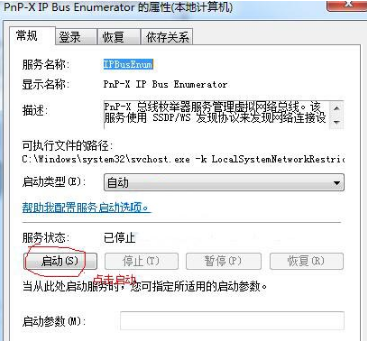
#4. Wait for the service to start and then re-add the printer to successfully install the computer and printer.
Other solutions:
If none of the above methods can solve the problem, you can consider reinstalling the system.
Recommended image download
Win7 SP1 official flagship version 64-bit
Win7 x64 pure version (64-bit automatic activation)
Win7 pure version activation-free 64-bit (only for notebooks)
System installation method
This site provides you with two system installation methods, local Hard drive installation is the simplest installation method. It is recommended to make a U disk boot tool before using the hard disk installation. If the hard disk installation fails, or your computer cannot be turned on, is stuck at the welcome interface, cannot enter the desktop, or has a blue screen, etc., then you need to choose the U disk to reinstall the system. .
Warm reminder: When reinstalling the system, the current system disk (usually the C drive) will be formatted. Be sure to back up the data on the C drive and desktop in advance.
The above is the detailed content of What should I do if the win7 printer installation fails? Solution to win7 printer installation failure. For more information, please follow other related articles on the PHP Chinese website!
 How to create virtual wifi in win7
How to create virtual wifi in win7
 How to change file type in win7
How to change file type in win7
 How to set up hibernation in Win7 system
How to set up hibernation in Win7 system
 How to open Windows 7 Explorer
How to open Windows 7 Explorer
 How to solve the problem of not being able to create a new folder in Win7
How to solve the problem of not being able to create a new folder in Win7
 Solution to Win7 folder properties not sharing tab page
Solution to Win7 folder properties not sharing tab page
 Win7 prompts that application data cannot be accessed. Solution
Win7 prompts that application data cannot be accessed. Solution
 Introduction to screenshot shortcut keys in Windows 7 system
Introduction to screenshot shortcut keys in Windows 7 system




