
php editor Xigua ASUS motherboard supports U disk boot. During the computer startup process, USB boot is a common method, which allows users to start the system or install the operating system by inserting a USB flash drive. ASUS motherboard, as a common hardware device, has this function, providing users with a more convenient experience. By booting from a USB flash drive, users can quickly install or repair the system, and it also facilitates data transfer and backup. The existence of this feature makes ASUS motherboards one of the first choices for many users.
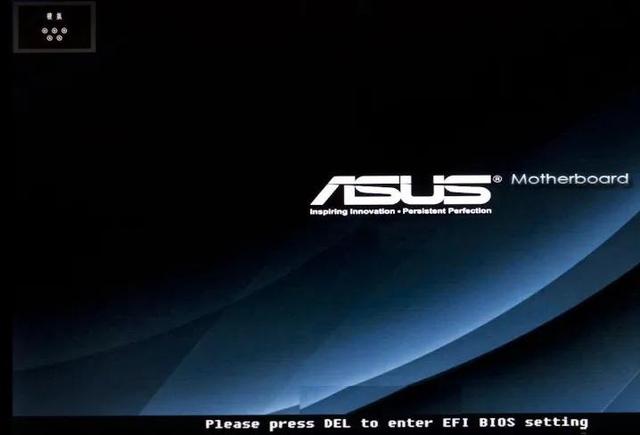
Now the motherboard can be switched to Chinese. If you don’t understand it, you must switch to Chinese.
The first method:
Boot up and enter the BIOS interface. Asus usually presses the shortcut key F8. After entering the BIOS, find the "Startup" column and select the "Secure Boot" option, as shown in the figure:

After entering the Secure Boot menu, you can notice that the "Secure Boot Status" is displayed as "On" ” and cannot be closed. Next, we need to locate and select "Key Management" and press the Enter key, as shown in the figure below:
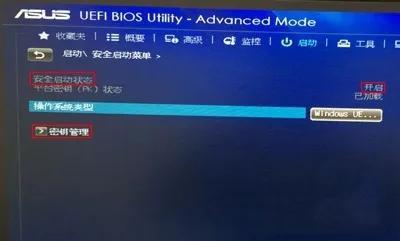
In Key Management, find the option "Clear Secure Boot Key". Click it and confirm, then return to the previous page, you will find that "Secure Boot State" is turned off, as shown in the image below.

After completing the above steps, press F10 to save the settings, restart the computer, and then press F8 to select the U disk to boot and enter the PE system.
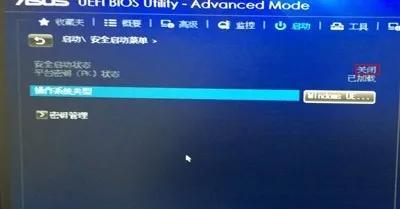
?
Second method:
1. Turn on the computer and enter the BIOS interface. Asus usually presses the shortcut key F8. After entering the BIOS, switch to the advanced mode. Shortcut key F7, as shown in the figure below:
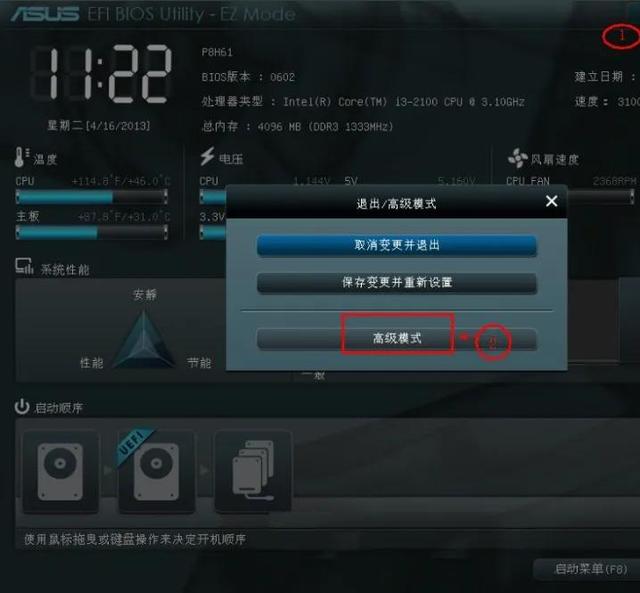
2. Switch the startup item, move the cursor to the startup option "#1", as shown in the figure below:
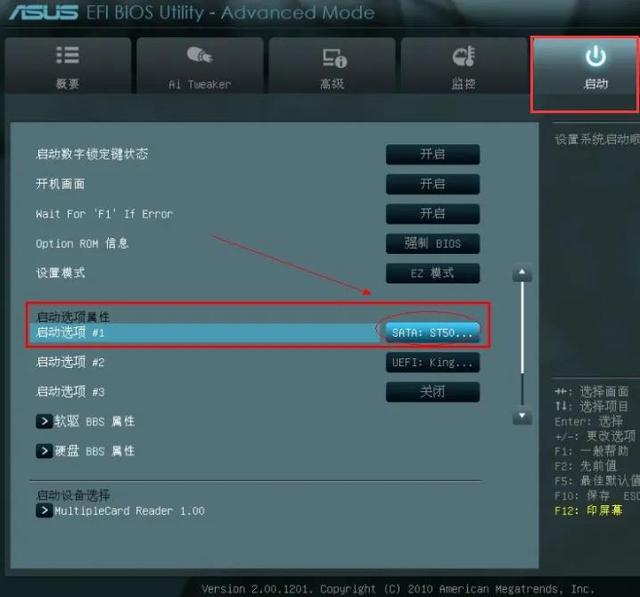
3 , press the Enter key and select the USB disk as the first startup item. As shown in the figure below:

4. Finally save, press the shortcut key F10 to save, select save and exit.

The above is the detailed content of ASUS motherboard supports USB boot. For more information, please follow other related articles on the PHP Chinese website!




