
php editor Zimo brings you a common problem encountered in Win11: What should I do if the new computer only has C drive but no D drive? This may be due to some reasons that the D drive is missing. Don't worry, we will provide you with a solution. In this article, we will introduce some common situations and possible solutions to help you recover D drive and use it again. Whether it is due to partition problems, unallocated drive, damaged disk or other reasons, we will provide you with detailed guidance to make your D drive reappear in your computer. Read on to learn how to solve the problem of missing D drive in Win11.
Recently, a friend reported that his win11d drive has disappeared, and the software and files in it can’t be found. I don’t know what to do. In fact, this is most likely because our d drive is hidden. We just need to cancel it. Just hide it. Let’s take a look at how to operate it.
Method 1:
1. First, we right-click "This Computer" and open "Manage"










1. If you want to unhide, you can right-click the start menu and open "Run"




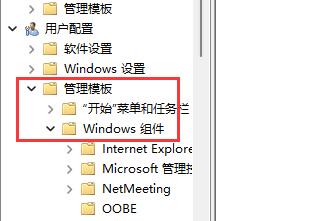
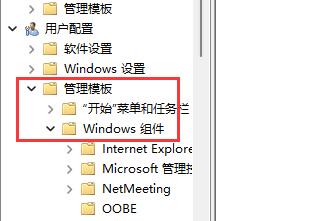
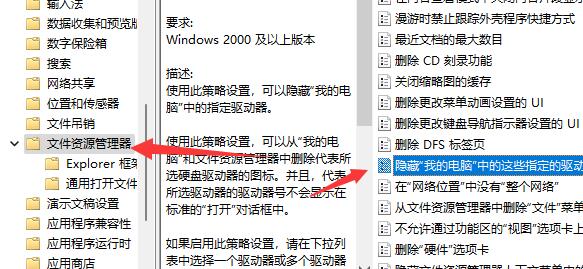
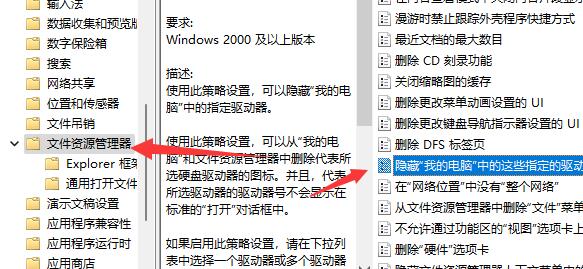


#How to install win11? Look here, you can install it directly without worrying about the upgrade restrictions pushed by Microsoft
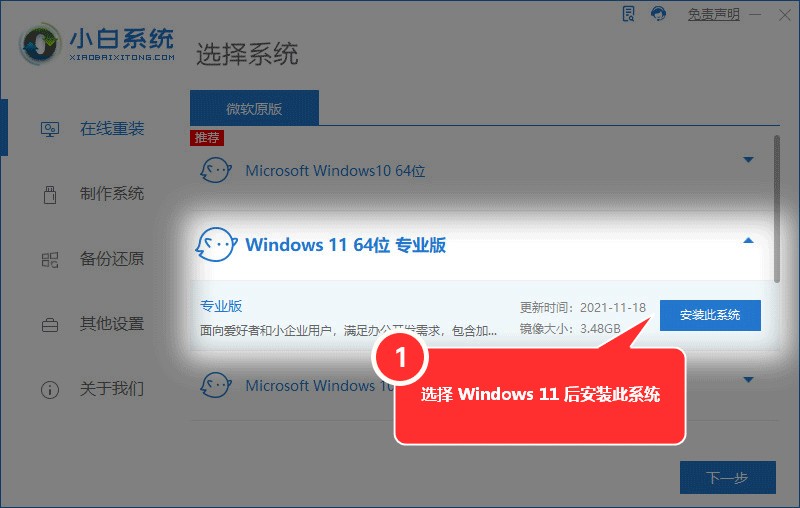
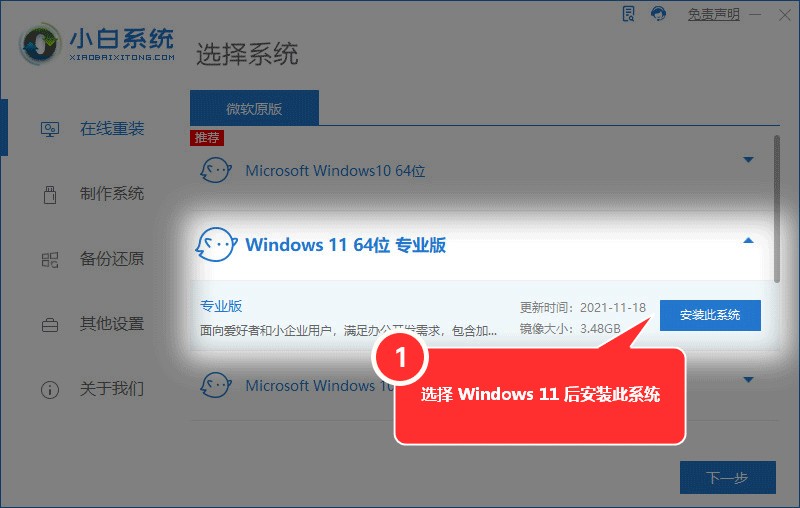
The above is the detailed content of What should I do if my new computer only has C drive but no D drive? Must read: How to solve the problem of missing D drive in Win11. For more information, please follow other related articles on the PHP Chinese website!
 There is no WLAN option in win11
There is no WLAN option in win11
 How to skip online activation in win11
How to skip online activation in win11
 Win11 skips the tutorial to log in to Microsoft account
Win11 skips the tutorial to log in to Microsoft account
 How to open win11 control panel
How to open win11 control panel
 Introduction to win11 screenshot shortcut keys
Introduction to win11 screenshot shortcut keys
 Windows 11 my computer transfer to the desktop tutorial
Windows 11 my computer transfer to the desktop tutorial
 Solution to the problem of downloading software and installing it in win11
Solution to the problem of downloading software and installing it in win11
 How to skip network connection during win11 installation
How to skip network connection during win11 installation




