
Win11 system is the latest operating system released by Microsoft. However, some users may encounter the problem of not being able to find the graphics card control panel when using Win11 system, which brings some trouble to users. So, if you encounter this problem, how to solve it? In this article, PHP editor Baicao will recommend several methods for opening the graphics card control panel to help you solve this problem. Whether it is through system settings, graphics card drivers or third-party tools, we will introduce them one by one and hope to be helpful to everyone.
Many friends who play games need to make some settings through the graphics card control panel to make the picture quality better, increase the frame rate, and enhance the gaming experience. However, some users cannot find where the win11 graphics card control panel is. Today Let me introduce it to my friends in detail.
1. If it is Win10, right-click on the desktop to see the relevant options. For Win11 system, you need to click "Show more options" one more time.
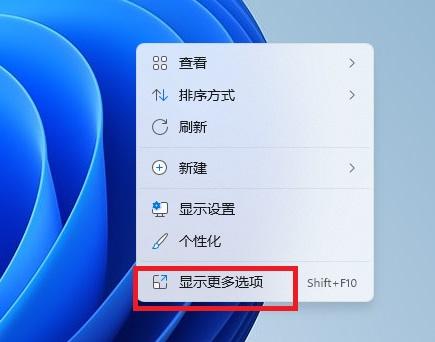
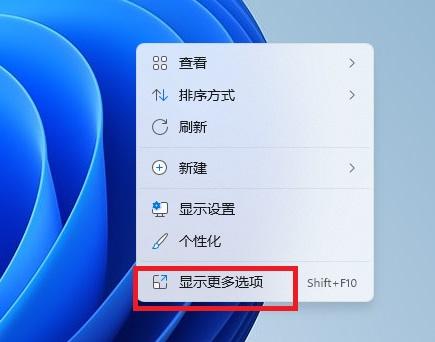
Next, you can find the Graphics Control Panel option in your computer’s taskbar or system tray. For NVIDIA graphics cards, you can find the NVIDIA Control Panel; for AMD graphics cards, you can find Radeon Settings; and for Intel graphics cards, you can find Graphics Properties. These options allow you to adjust various settings of your graphics card to optimize your display experience.
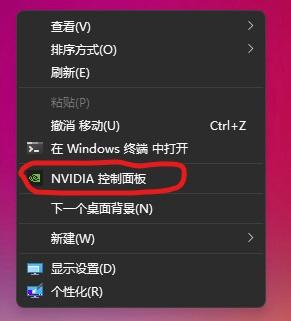
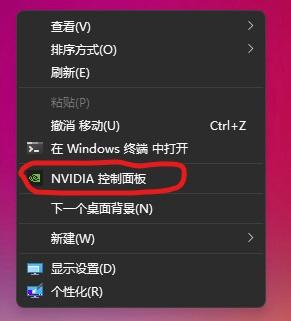
3. If you don’t see it, the user may need to update the driver. You can enter "Device Manager" in the start menu search box, find the device in the display adapter, and update the driver. Or use third-party software to update the driver.
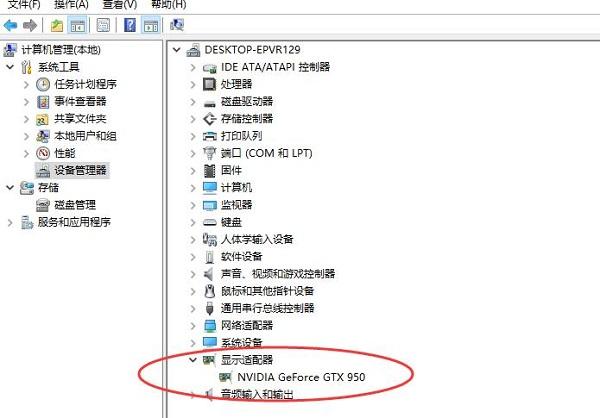
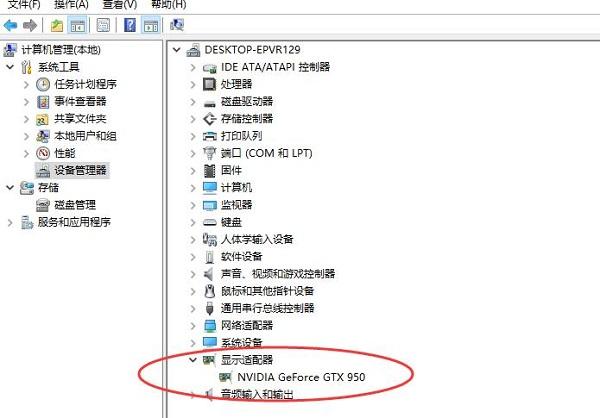
4. If you still can’t see it, the user may need to go to the Microsoft App Store and download the graphics card control software by yourself. Click Microsoft Store in the Start menu to open it.
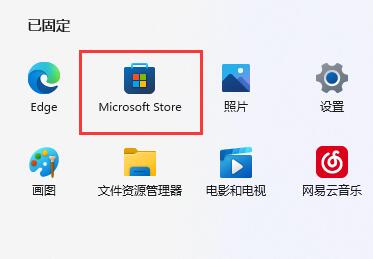
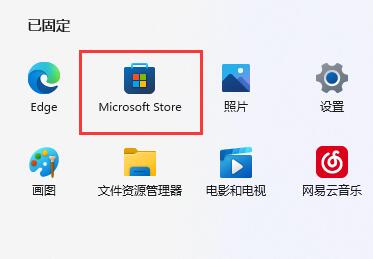
5. Then search for "NVIDIA" in the search box above.
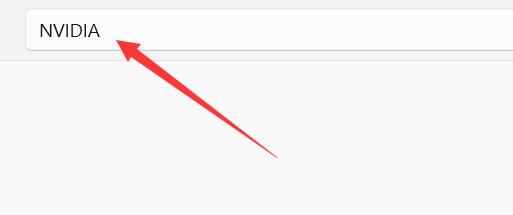
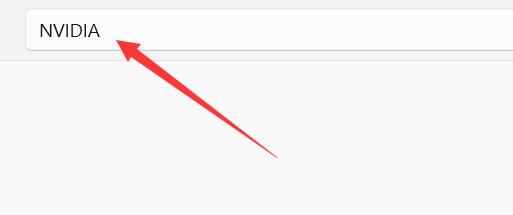
6. Open "NVIDIA control panel" in the search results and click "Get".
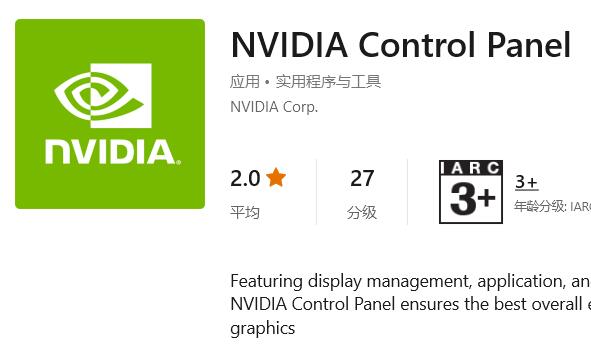
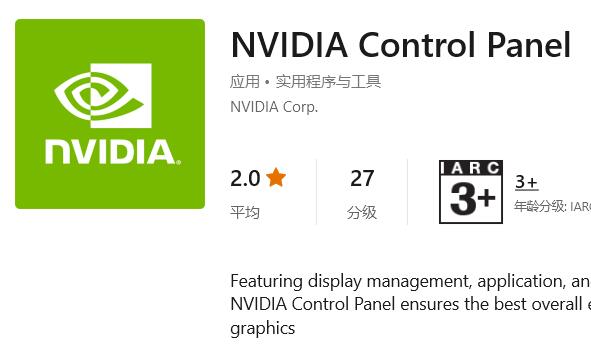
7. After the software is automatically downloaded and installed, click "Open" to use it.
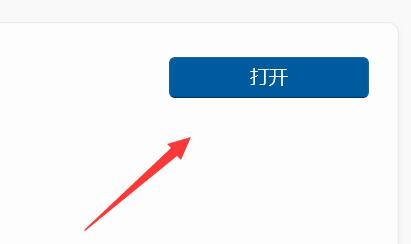
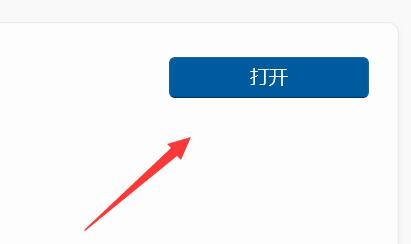
Okay, today I will tell you this. I hope it can help you. After reading, what should I do if I can’t find the graphics card control panel in Win11? The article "Recommend how to open the graphics card control panel in Win11" seems to be helpful to you, so don't forget to like it! Come to this site every day to learn and gain a lot!
The above is the detailed content of What should I do if Win11 cannot find the graphics card control panel? Recommended method to open the graphics card control panel in Win11. For more information, please follow other related articles on the PHP Chinese website!
 win10 bluetooth switch is missing
win10 bluetooth switch is missing Why do all the icons in the lower right corner of win10 show up?
Why do all the icons in the lower right corner of win10 show up? The difference between win10 sleep and hibernation
The difference between win10 sleep and hibernation Win10 pauses updates
Win10 pauses updates What to do if the Bluetooth switch is missing in Windows 10
What to do if the Bluetooth switch is missing in Windows 10 win10 connect to shared printer
win10 connect to shared printer Clean up junk in win10
Clean up junk in win10 How to share printer in win10
How to share printer in win10



