
php editor Banana will introduce you some methods to solve the problem of web pages not opening. In our daily network use, we sometimes encounter failures to open web pages. This may be caused by network connection problems, incorrect browser settings, or website server failures. To help you solve these problems, we've put together some common solutions that we hope will help you navigate the web smoothly. Whether you're experiencing a specific website that won't open, or the entire network is inaccessible, the solutions below may help.
Some friends said that after upgrading to Win11, they could access the Internet but the webpage could not be opened. How to solve the problem? The network is connected and the software can be opened, but the web page cannot be accessed. So how to solve the problem when Win11 can access the Internet but cannot open web pages? Below, Li Shun will give you a detailed tutorial, let’s take a look.
1. Enter the Windows 11 system operation interface, open the browser, click the three dots in the upper right corner, and click "Settings" below.
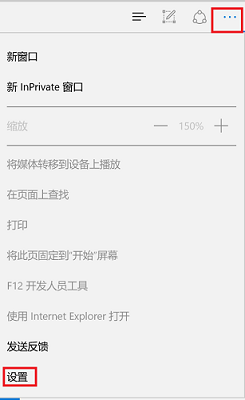
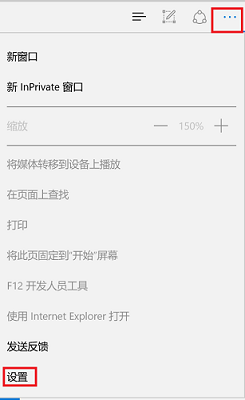
2. After entering the settings, select the "View advanced settings" option.
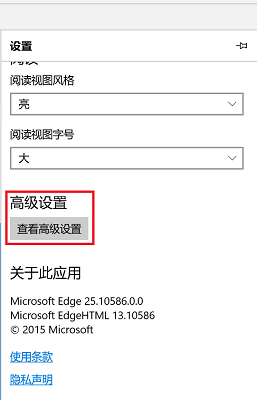
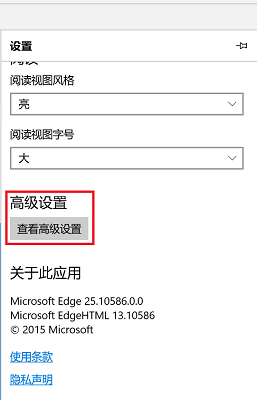
3. At this time, you can see the proxy settings under the advanced settings, click "Open proxy settings".
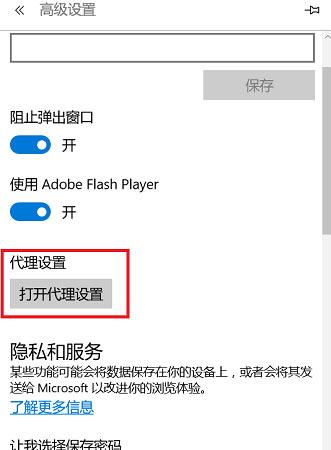
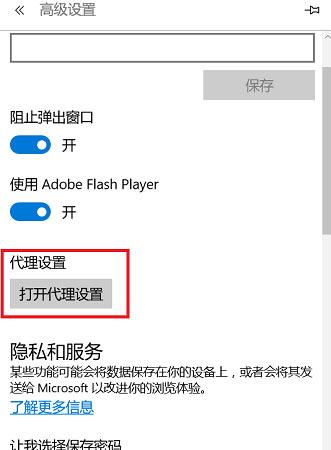
#4. Finally, turn on the switch under "Automatically detect settings" in the middle of the right side.
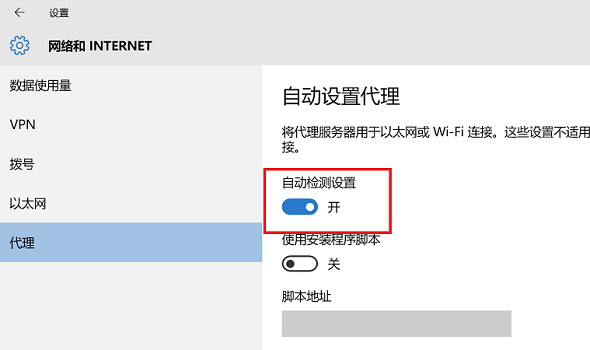
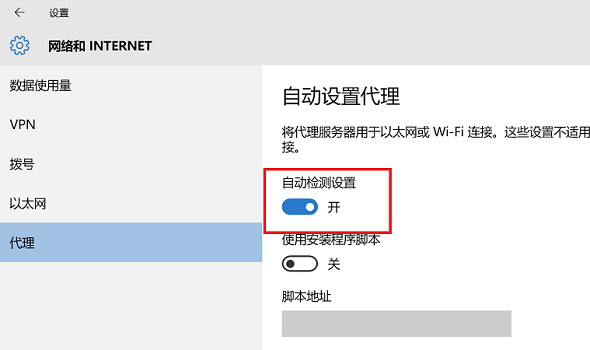
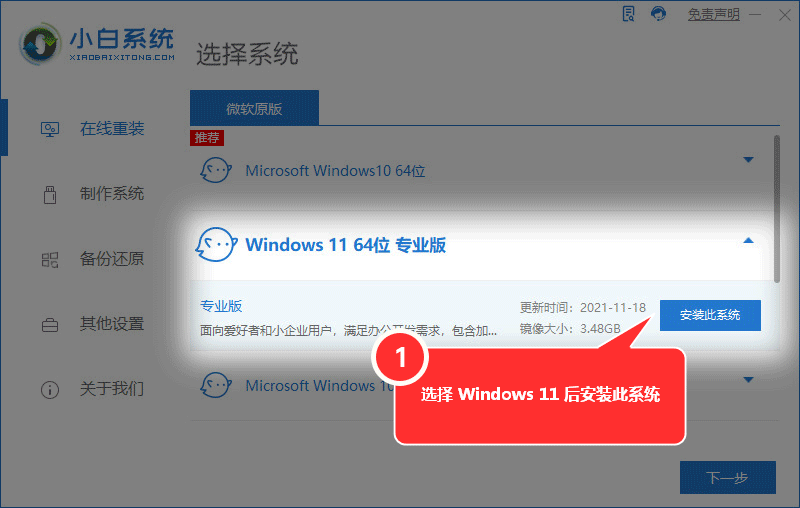
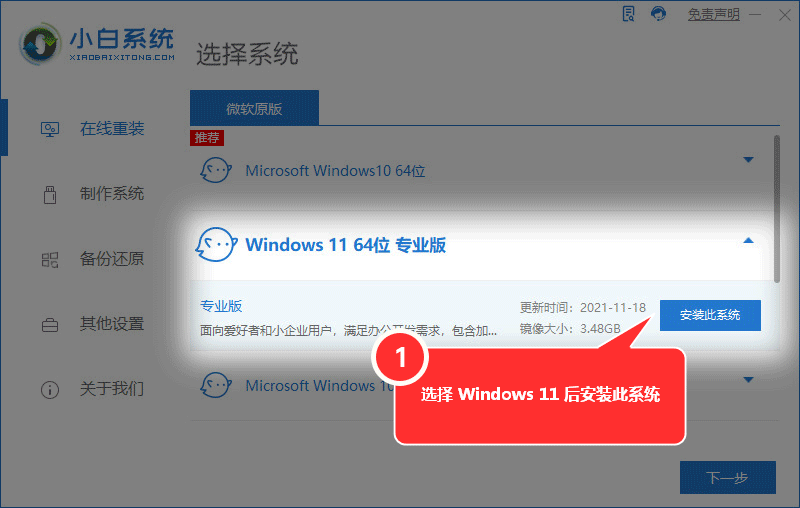
The above is the detailed content of What to do if the webpage cannot be opened 'Must read: Solutions to various websites that cannot be opened'. For more information, please follow other related articles on the PHP Chinese website!
 There is no WLAN option in win11
There is no WLAN option in win11
 How to skip online activation in win11
How to skip online activation in win11
 Win11 skips the tutorial to log in to Microsoft account
Win11 skips the tutorial to log in to Microsoft account
 How to open win11 control panel
How to open win11 control panel
 Introduction to win11 screenshot shortcut keys
Introduction to win11 screenshot shortcut keys
 Windows 11 my computer transfer to the desktop tutorial
Windows 11 my computer transfer to the desktop tutorial
 Solution to the problem of downloading software and installing it in win11
Solution to the problem of downloading software and installing it in win11
 How to skip network connection during win11 installation
How to skip network connection during win11 installation




