
php editor Strawberry introduces you the latest screenshot method of OPPO mobile phone, and summarizes the four simplest steps. Whether you are a novice or an experienced user, you can easily learn how to take screenshots on your OPPO phone. These methods include using physical buttons, using notification shade shortcuts, using three-finger screenshot gestures, and using accessibility features. Whether you want to take a screenshot of the entire screen, part of the screen, or a long screenshot, we've provided you with detailed steps and precautions. Let’s master the skills of taking screenshots on OPPO phones together!
I believe everyone has seen the most common screenshot methods on OPPO phones. The reason why they are said to be the most common is because these methods are also quite simple to use. Next, the author will teach you the four simplest screenshot methods. If you are interested, you can learn it. Before that, let me tell you in advance that the mobile phone I am using is OPPO Rene 4 and the system is coloros 7.
First type: power button volume button
This screenshot method is also commonly used on other mobile phones. It is convenient for you to press the screen at the same time when you cannot touch the screen. Power button volume button.


Second: Sidebar screenshot
You need to set it in advance in [Settings] and find [Convenient Assistance] Click and then turn on [Smart Sidebar]. When taking screenshots in the future, just slide the side of the screen and the screenshot tool will pop up


The third method: Suspended ball
is very similar to the above method. Open [Settings], find [Convenient Assistance], click it, and then put [Suspended Ball] Turn it on and choose how you want to operate it. To take a screenshot, just click on the floating ball on the desktop.
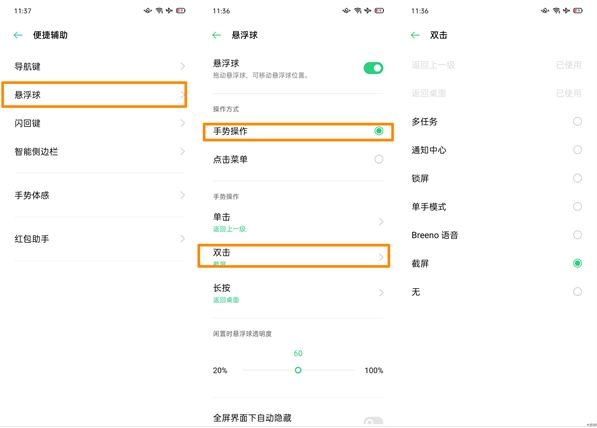
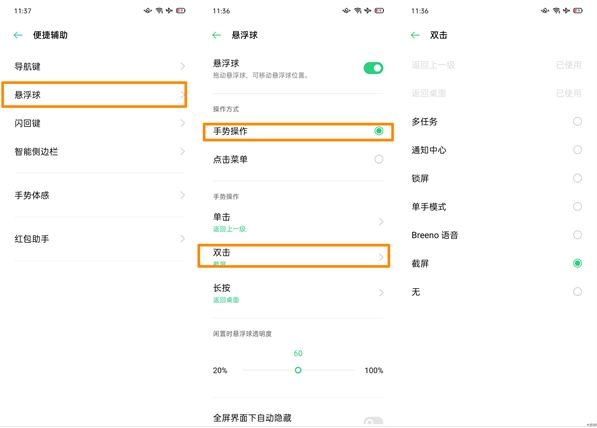
The fourth way: three-finger screenshot
This method is a unique screenshot method for OPPO mobile phones. Turn on [Convenience Assistance] in [Settings], then select [Three-finger screenshot] in [Gestures] and quickly slide up and down with three fingers on the phone screen to take a screenshot. It is worth mentioning that in this way, you can take a screenshot anywhere on the screen. You only need to place your hand to start taking screenshots.
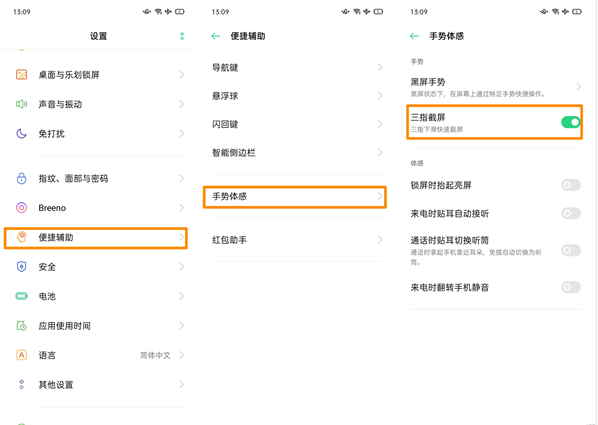
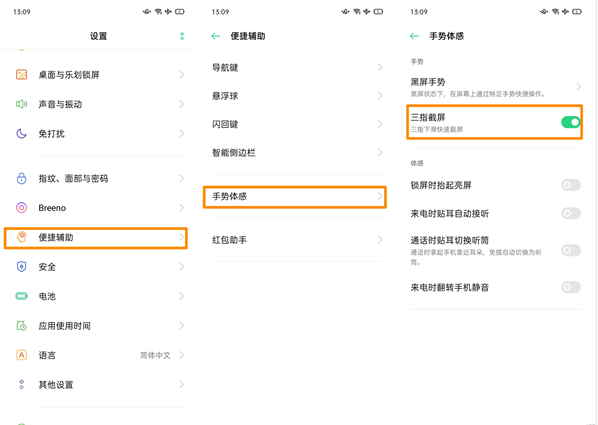
The above is the detailed content of How to take screenshots on Oppo mobile phones 'The latest four simplest methods for OPPO have been summarized'. For more information, please follow other related articles on the PHP Chinese website!




