
How to connect a desktop computer to broadband? This is a common problem that many people encounter when using desktop computers. PHP editor Yuzai will introduce to you the latest steps for connecting a desktop computer to a wireless network. With the continuous development of technology, wireless networks have become an essential part of our lives. For desktop users, connecting to a wireless network can not only get rid of the constraints of wired networks, but also enjoy a more convenient Internet experience. Next, let's take a look at how to connect to a broadband wireless network.
There are two situations when a desktop computer turns on WiFi:


Desktop computer connected to wifi
1. Desktop computer comes with its own wireless Network card module
Then turning on wifi is very simple. The steps are as follows:
First press Windows i to enter the system settings; then click on network and internet, and then click on the switch next to WLAN to turn it on ( It is usually turned on by default).


Open wifi on the desktop computer
2. The desktop computer does not have a built-in wireless network card
You cannot find it when you follow the above operation When reaching WLAN (as shown below), it means that your desktop computer does not have a built-in wireless network card or is broken.
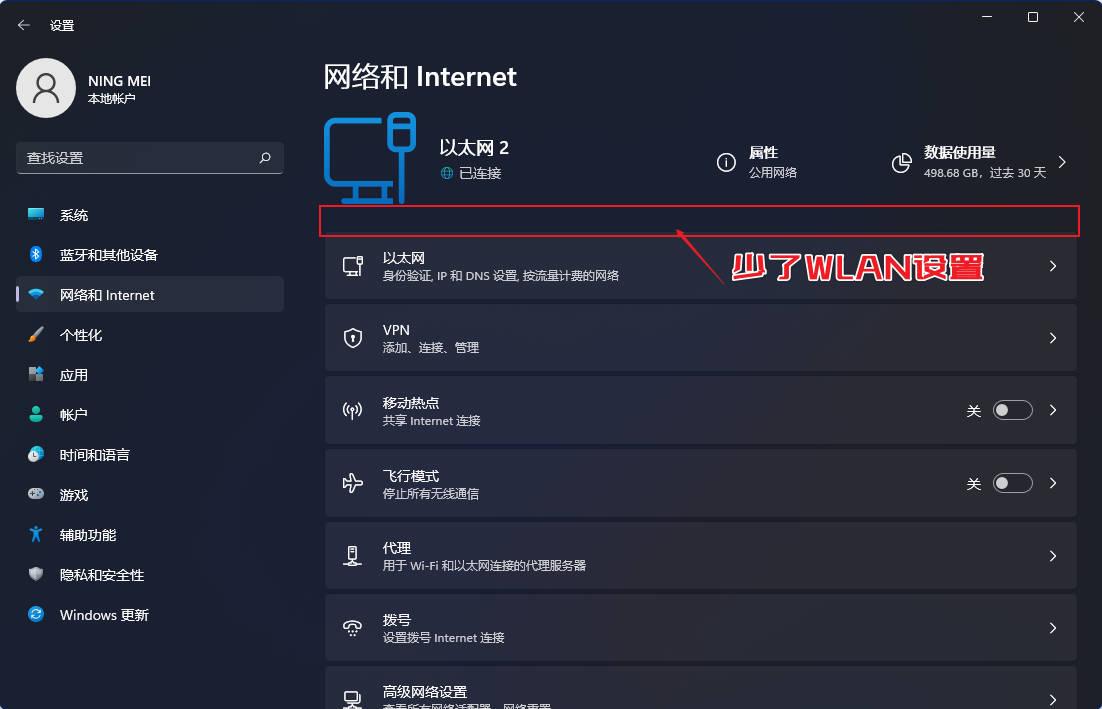
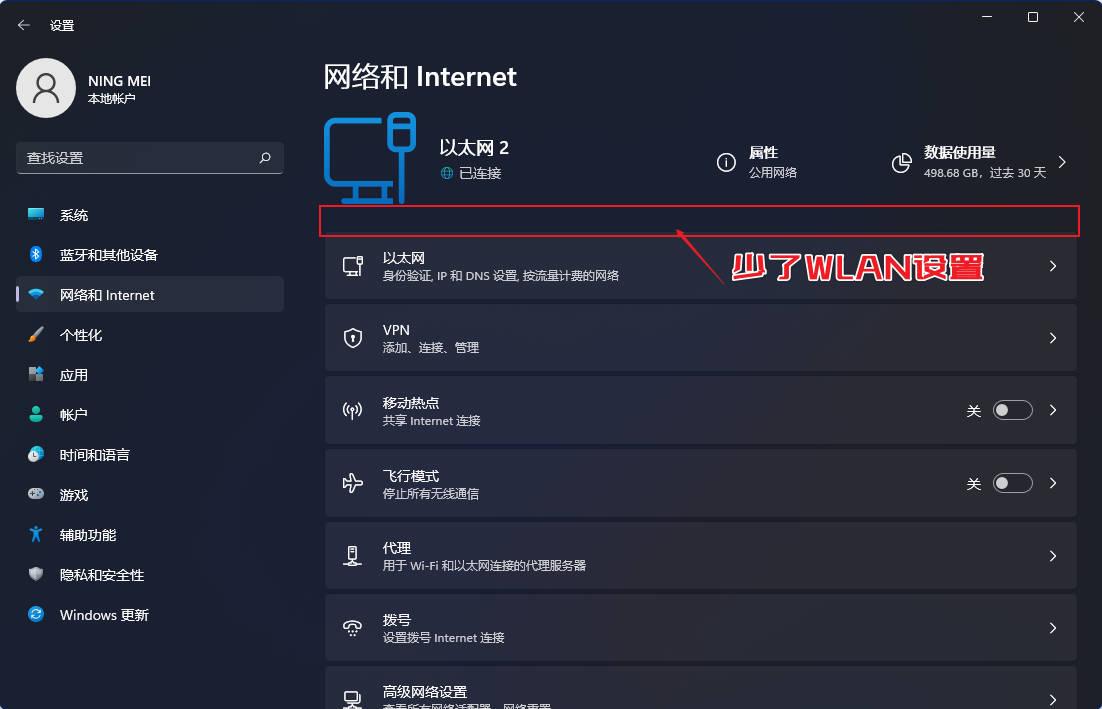
No WLAN settings
If you still want to connect your desktop computer to wifi, the steps are as follows:
First buy a USB wireless network card like this and plug it into the USB interface of the computer host (preferably a driver-free plug-and-play one) , you still have to install the driver when you get it back)


USB wireless network card
If you don’t even want to buy a usb wireless network card, I suggest you Click to watch another video tutorial of mine (How to connect a computer to wifi without a network cable? Two practical methods for connecting a desktop computer to WIFI), which introduces how to connect a desktop computer to a wifi network through USB network sharing on a mobile phone;
Then Press Windows i again to enter system settings, click Network and Internet, and turn on the switch next to WLAN.


Turn on WiFi on the desktop
Through the above operations, we have turned on the WiFi function on the desktop, so connecting to WiFi is simple.
Click the network icon in the lower right corner, then click Manage WLAN connection, your home wifi name, connect, and finally enter the wifi password and click Next to connect to wifi.
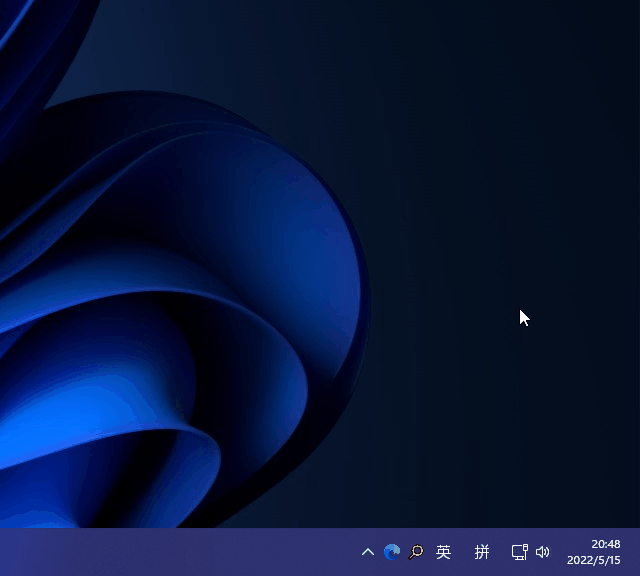
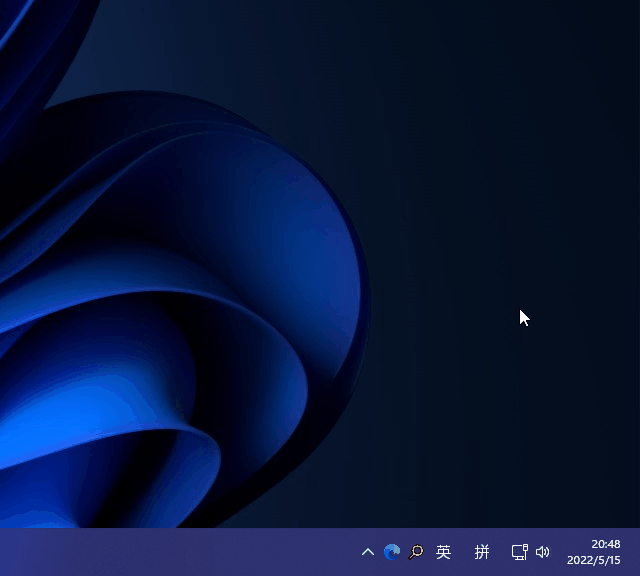
Desktop computer connected to WiFi
The above is the detailed content of How to connect a desktop computer to broadband? The latest steps to connect a desktop computer to wireless network. For more information, please follow other related articles on the PHP Chinese website!




