
Forgetting the Wi-Fi password at home is a problem we often encounter. But don’t worry, we have some tips to help you quickly check your home Wi-Fi password. In this article, PHP editor Youzi will share with you some simple and practical methods to easily retrieve your forgotten Wi-Fi password. Whether you are using a mobile phone or a computer, these tips are applicable, allowing you to reconnect to your home Wi-Fi network in a short time and enjoy the convenience of wireless Internet access!
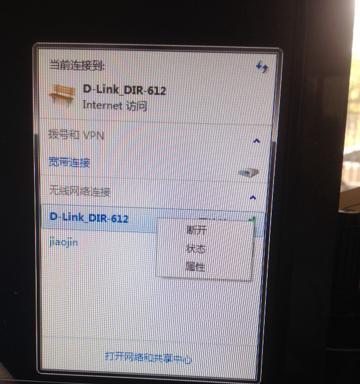
1. Check through the router management interface

You can check the home wifi password by accessing the router management interface . Then enter the username and password to log in to the management interface, and enter the IP address of the router in the browser. You can find the wifi password, in settings or wireless options.
2. Check the information on the router label
Including wifi name and password. Many routers will have basic information printed on the label. To find the wifi password, you can check the label on the back or bottom of your router.
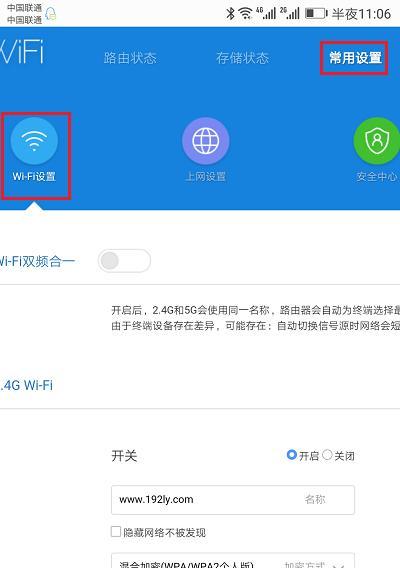
3. Use connected devices to view
You can view the password through them, if your phone or computer is connected to your home wifi. You can find the wifi name and click "View Password" or "Show Password" to view the password in the list of connected devices.
4. Search through backup files
You can use these backup files to find passwords, if you have backed up wifi settings on your computer or mobile phone. You can find backup files in network settings or system folders on your computer; you can view backup files in cloud storage or mobile phone backup software on your phone.
5. Ask family or friends
You can ask them directly for the password if you are sharing wifi with family or friends. They may remember the password and provide it to you.
6. View through home network management software
Some home network management software provides the function of viewing wifi passwords. As well as the corresponding wifi password, you can find the list of connected devices in the home network management software.
7. Reset router password
You can choose to reset the router if you really can’t retrieve the password. There will be a small hole on the back of the router, insert a pin or toothpick, this means the password will also be reset to default, long press for a few seconds to restore the router to factory settings, usually.
8. Find in the operating system
You can find the saved wifi password in the wifi settings, in some operating systems. And find the connected wifi name, in the settings interface, select the wifi option, click View Password.
9. View through neighbor sharing software
Neighbor sharing software such as WiFi master key can help you find the password of nearby wifi. They will list the passwords of nearby wifi, and you can download and open these software, including those in your home.
10. Seek help on online forums
You can ask questions on these forums. There are many discussion forums on the Internet about wifi passwords and seek help and advice from others. Maybe someone has encountered a similar problem and found a solution.
11. Consult professionals
You can consult professionals, such as network service providers or computer technical support teams, if you really can’t find the wifi password. They may be able to provide more specific solutions.
12. Check the router documentation
You can check the information in it, if you still have the router’s documentation or instructions, including the wifi password. Documentation usually details how to find the password.
13. Use third-party applications
There are some third-party applications that can help you find the password of the connected wifi. And choose the appropriate application to use based on reviews and ratings. You can search for relevant applications in the app store.
14. View through the computer’s command prompt
You can view the password of the connected wifi through the computer’s command prompt, for some users with basic computer knowledge. Enter a specific command and open the command prompt to display the wifi password.
15. Back up your password regularly
It is recommended that you back up your password regularly to avoid the embarrassment of forgetting your wifi password. Or use password manager software to save passwords in a safe place.
You can try the above tips to quickly check the password. Forgetting your home wifi password is not a big problem. You have a good chance of retrieving a lost password by looking at the tags, accessing the router's management interface, finding backup files, etc., using connected devices. You can reset the router or ask for help if you really can't find the password. To avoid encountering similar problems again, it is recommended to back up your passwords regularly.
The above is the detailed content of Tips to quickly check your home WiFi password (What should you do if you forget your home WiFi password? These tips will tell you!). For more information, please follow other related articles on the PHP Chinese website!




