
php editor Baicao teaches you how to easily delete Firefox browser cache files, release more storage space, and improve browser running speed. In just a few simple steps, you can clear your history, cookies, cache and other data and make your Firefox browser look brand new!
1. Open Firefox, click on the three horizontal bars icon on the upper right for more options, and select "Settings" in the menu that pops up below. 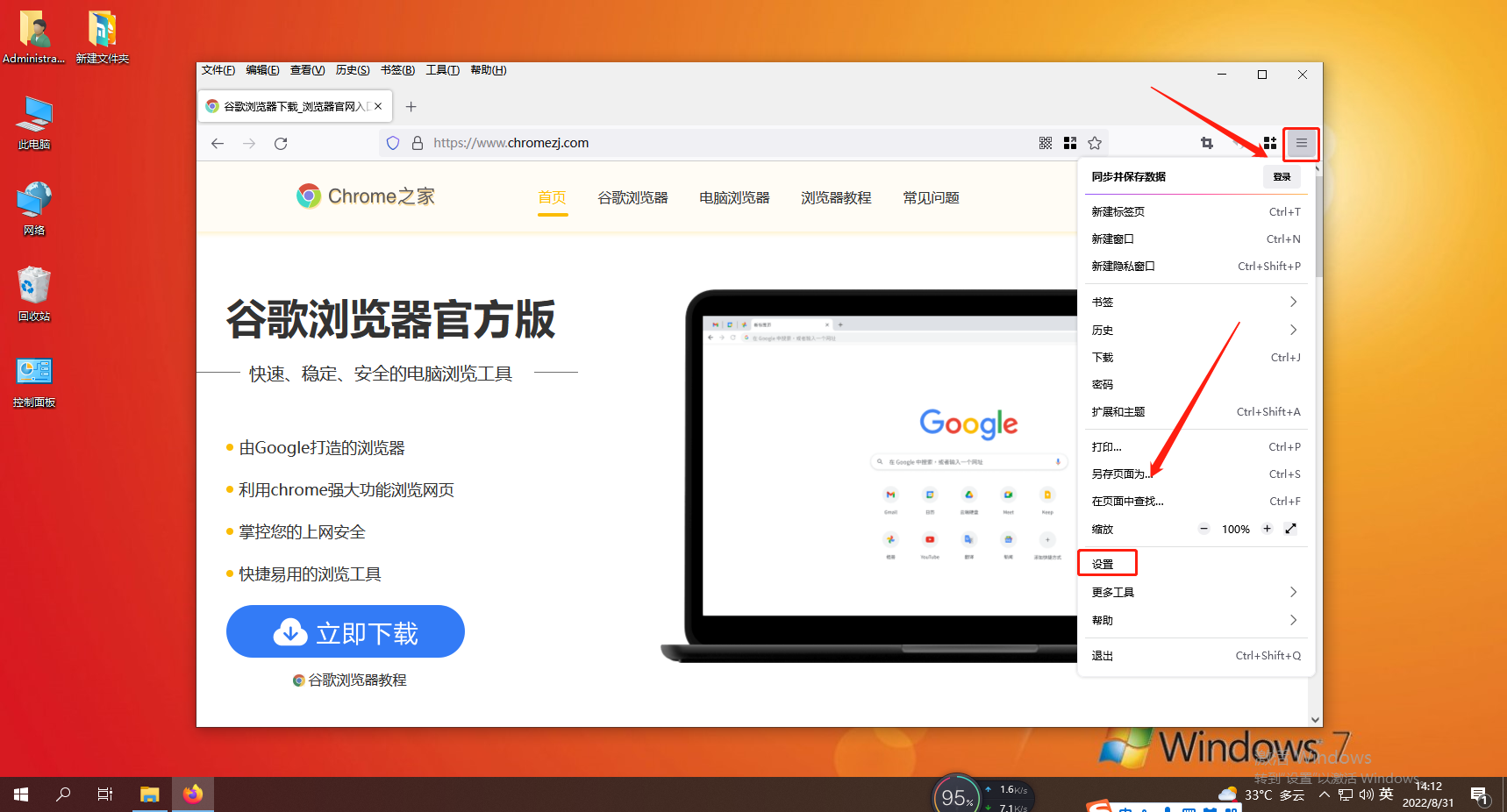
2. Click the "Privacy and Security" item in the left navigation bar of the options settings page to switch to the privacy and security settings page. 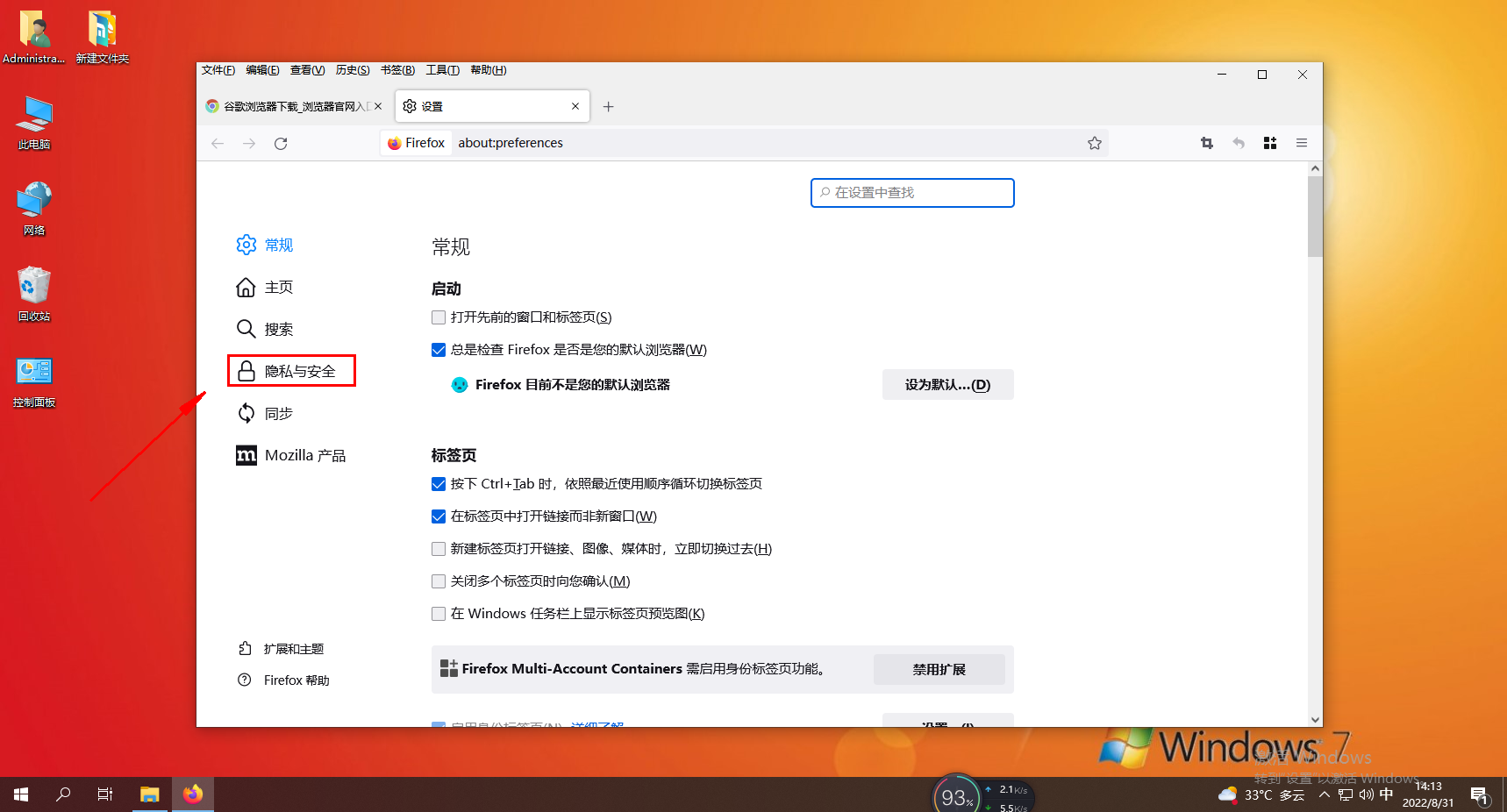
3. At this time we can see the "Cookies and Website Data" item on the right side. We click the "Clear Data" button on the right side. 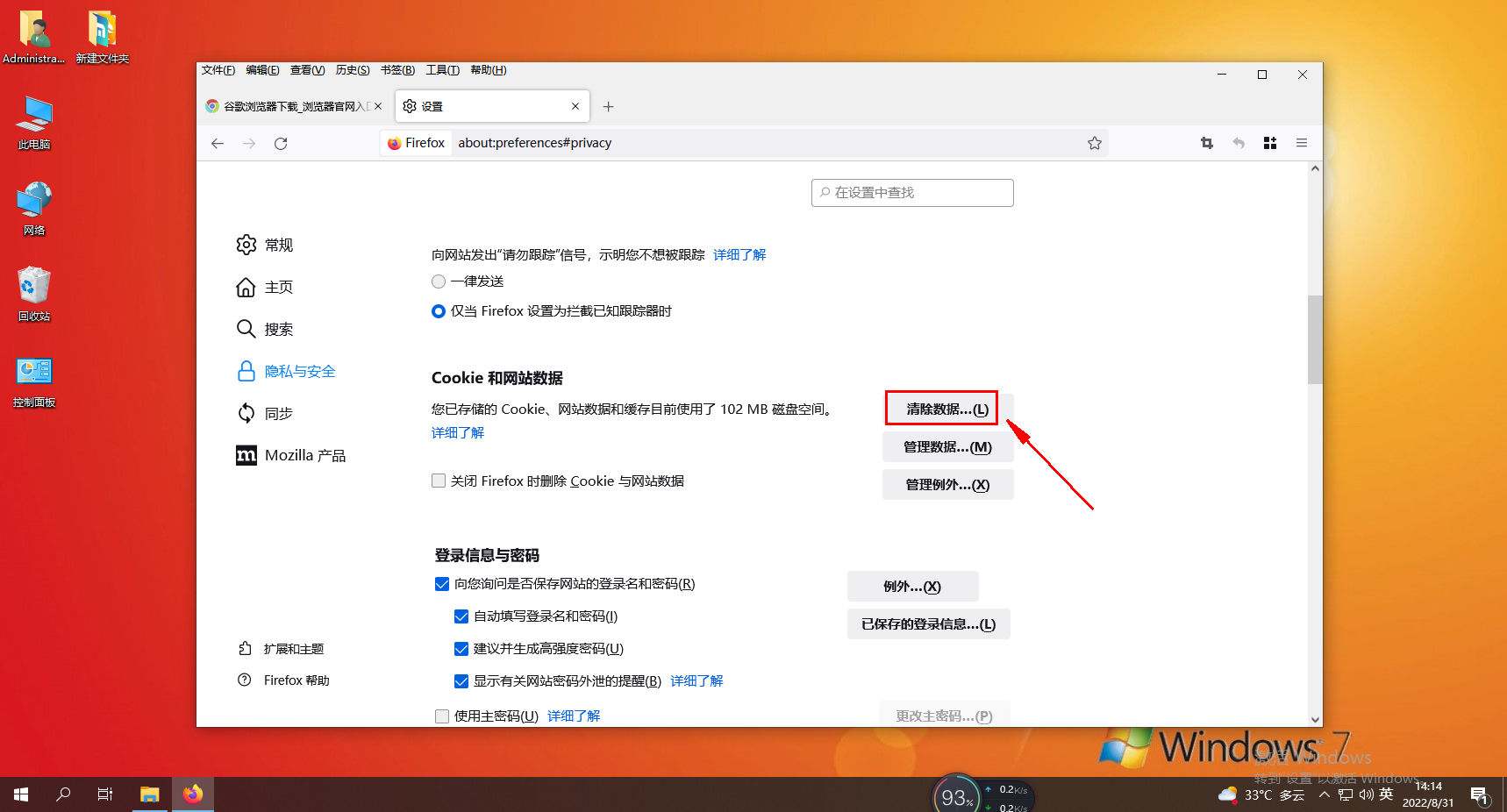
4. Select the "Cached Network Data" item in the pop-up window, and then click the "Clear" button to successfully clear the cache. 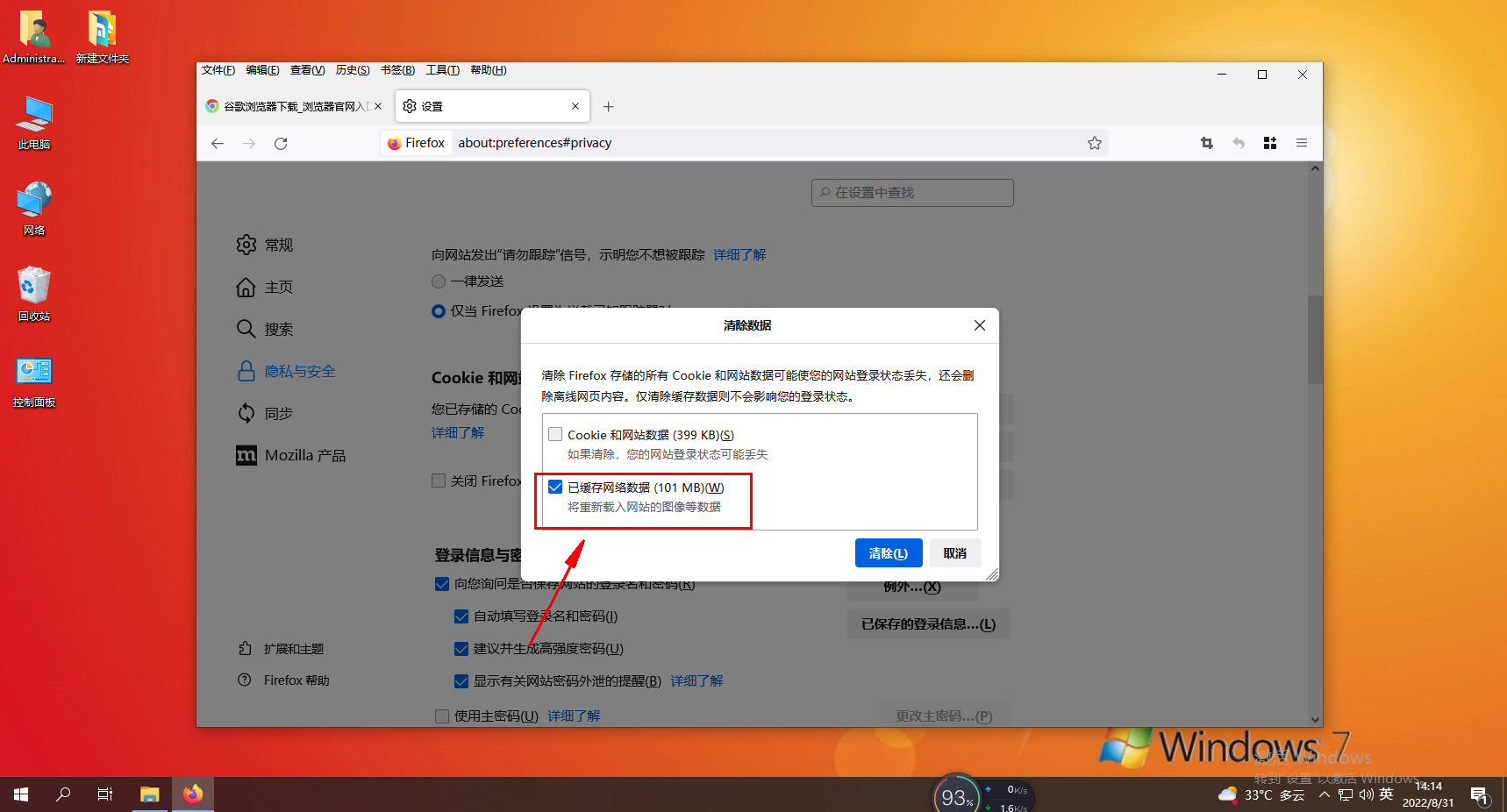
The above is the detailed content of How to delete cache files in Firefox. For more information, please follow other related articles on the PHP Chinese website!




