
php editor Xinyi brings you detailed methods on how to turn off system update prompts in win11 system. After the win11 system is upgraded, system update prompts may pop up frequently, causing trouble to users. To cancel these system update prompts, we can take some simple actions. Next, we will introduce you to the specific steps to cancel the system update prompt in win11, so that you can easily solve this problem.
How to turn off system updates in win11 Tips:
Method 1
1. First, find the system settings in the start menu.
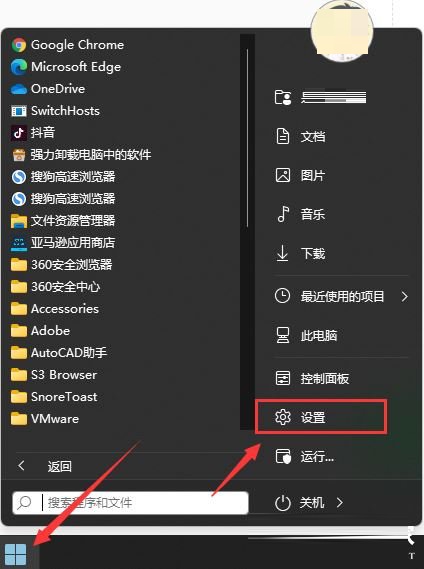
#2. Then enter the windows update option.
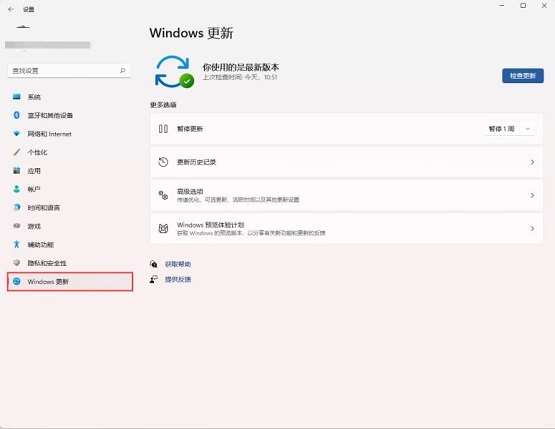
#3. After entering, click Pause Update on the update interface, select the pause update time, and then you can turn off the update.
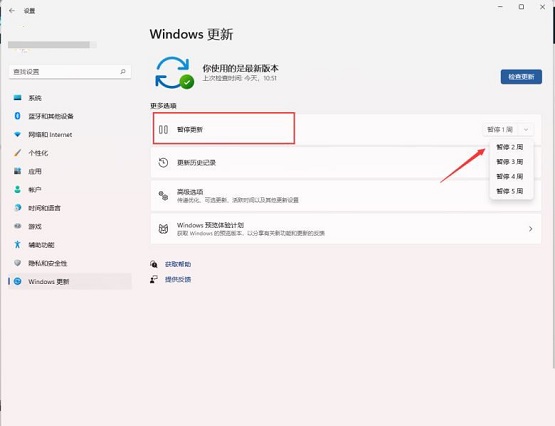
Method 2
1. Use the win R key combination to call up the run.

#2. Enter services.msc during operation and press Enter to confirm to open the service bar.
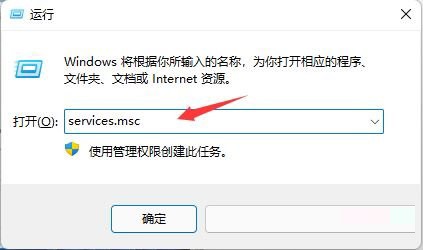
#3. Find windows update in the service and double-click it to open it.
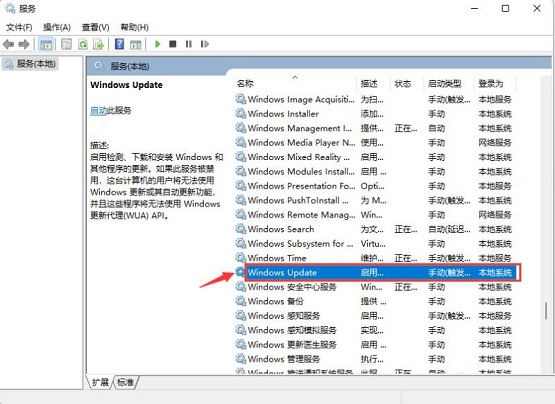
#4. Then change the startup type to disabled, and then click to stop.
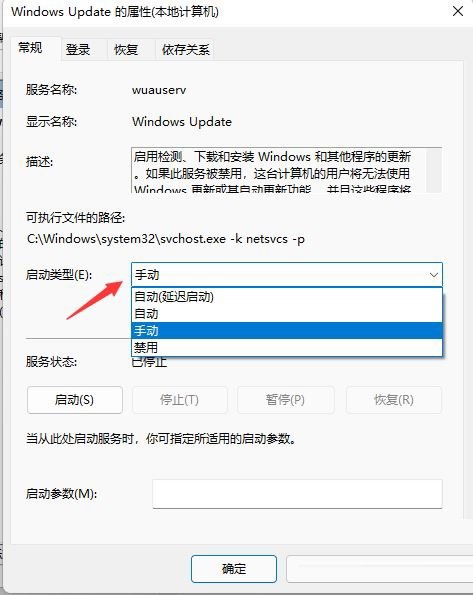
The above is the detailed content of How to disable Windows 11 system update reminder. For more information, please follow other related articles on the PHP Chinese website!
 There is no WLAN option in win11
There is no WLAN option in win11
 How to skip online activation in win11
How to skip online activation in win11
 Win11 skips the tutorial to log in to Microsoft account
Win11 skips the tutorial to log in to Microsoft account
 How to open win11 control panel
How to open win11 control panel
 Introduction to win11 screenshot shortcut keys
Introduction to win11 screenshot shortcut keys
 Windows 11 my computer transfer to the desktop tutorial
Windows 11 my computer transfer to the desktop tutorial
 Solution to the problem of downloading software and installing it in win11
Solution to the problem of downloading software and installing it in win11
 How to skip network connection during win11 installation
How to skip network connection during win11 installation




