
php editor Xigua teaches you how to turn off the security protection in Sogou browser. When using Sogou Browser, you may sometimes encounter situations where some web pages cannot be displayed normally. This is most likely caused by the security protection function of Sogou Browser. Although this function can protect users' computer security, it sometimes brings us some inconvenience. So, how to turn off the security protection in Sogou browser? Let us take a look at the specific steps below.
1. First open Sogou High-speed Browser. You can see the "Show Menu" icon composed of three horizontal lines in the upper right corner of the browser. Use your mouse to click on the icon. 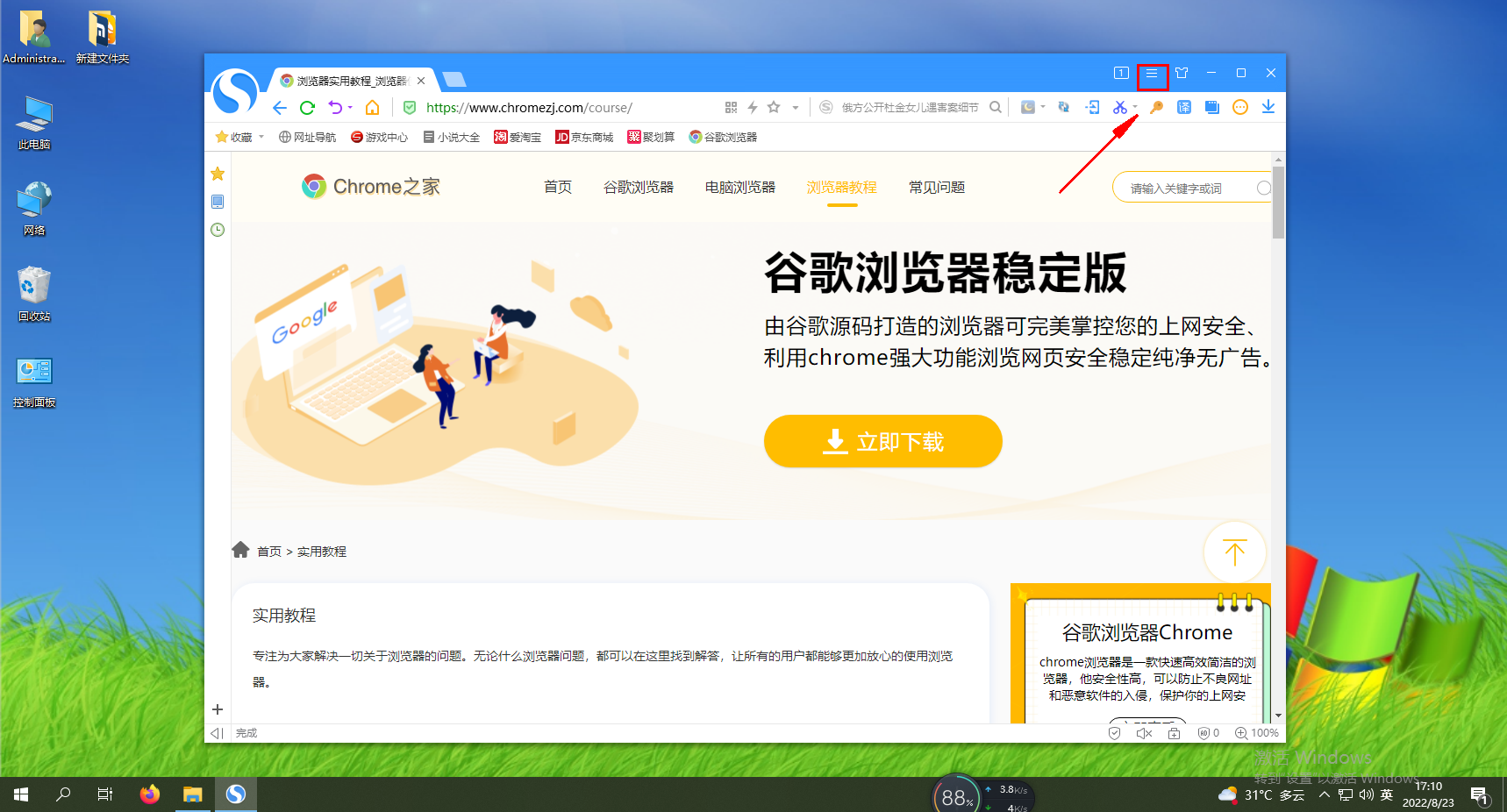
2. After clicking, the menu window of Sogou Browser will pop up below. Click "Options" at the bottom of the window to open the browser settings page. 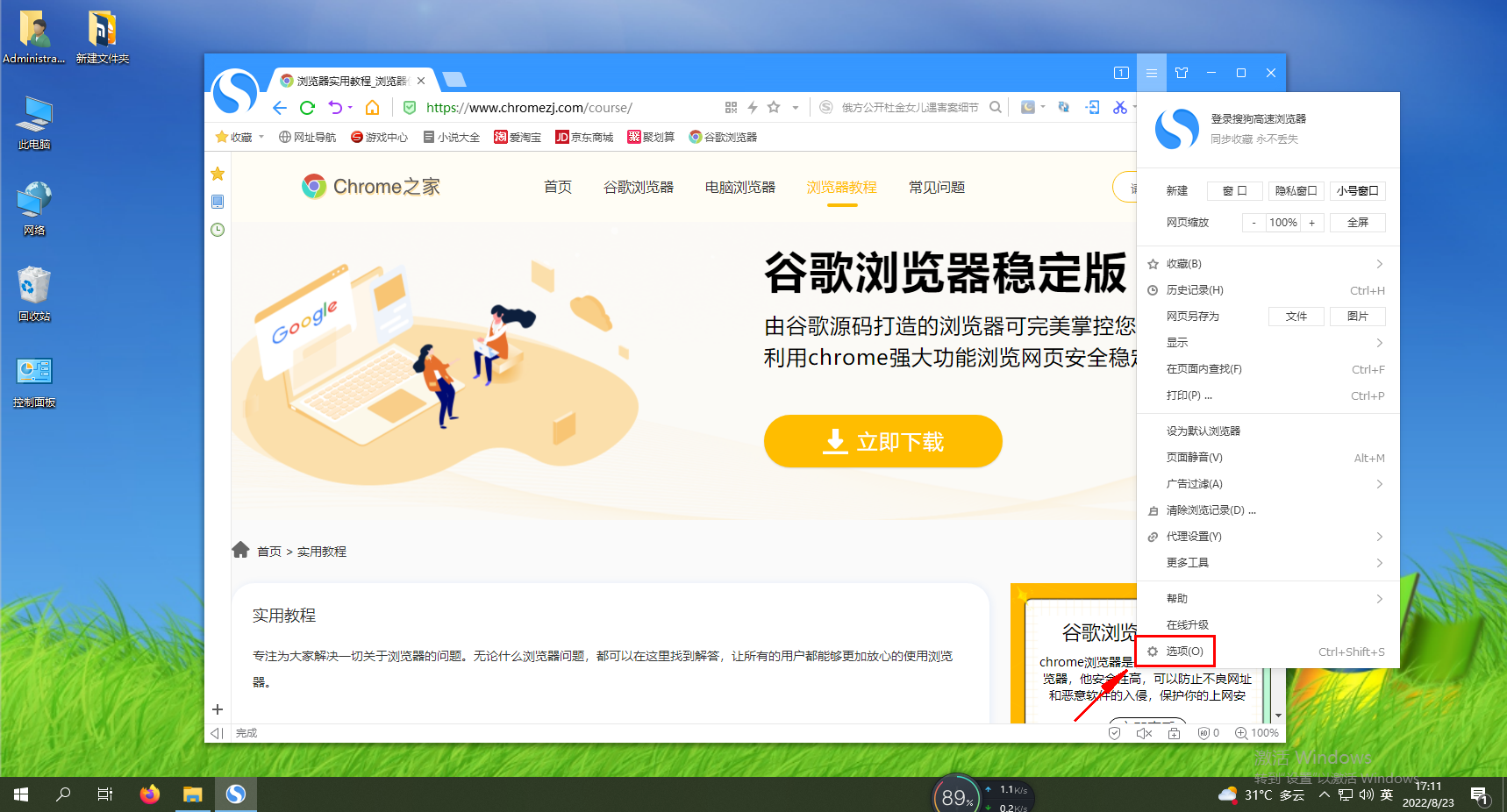
3. At this time, you will enter the basic settings page of Sogou Browser. Click on the navigation menu on the left side of the page to switch to the "Security Settings" page. 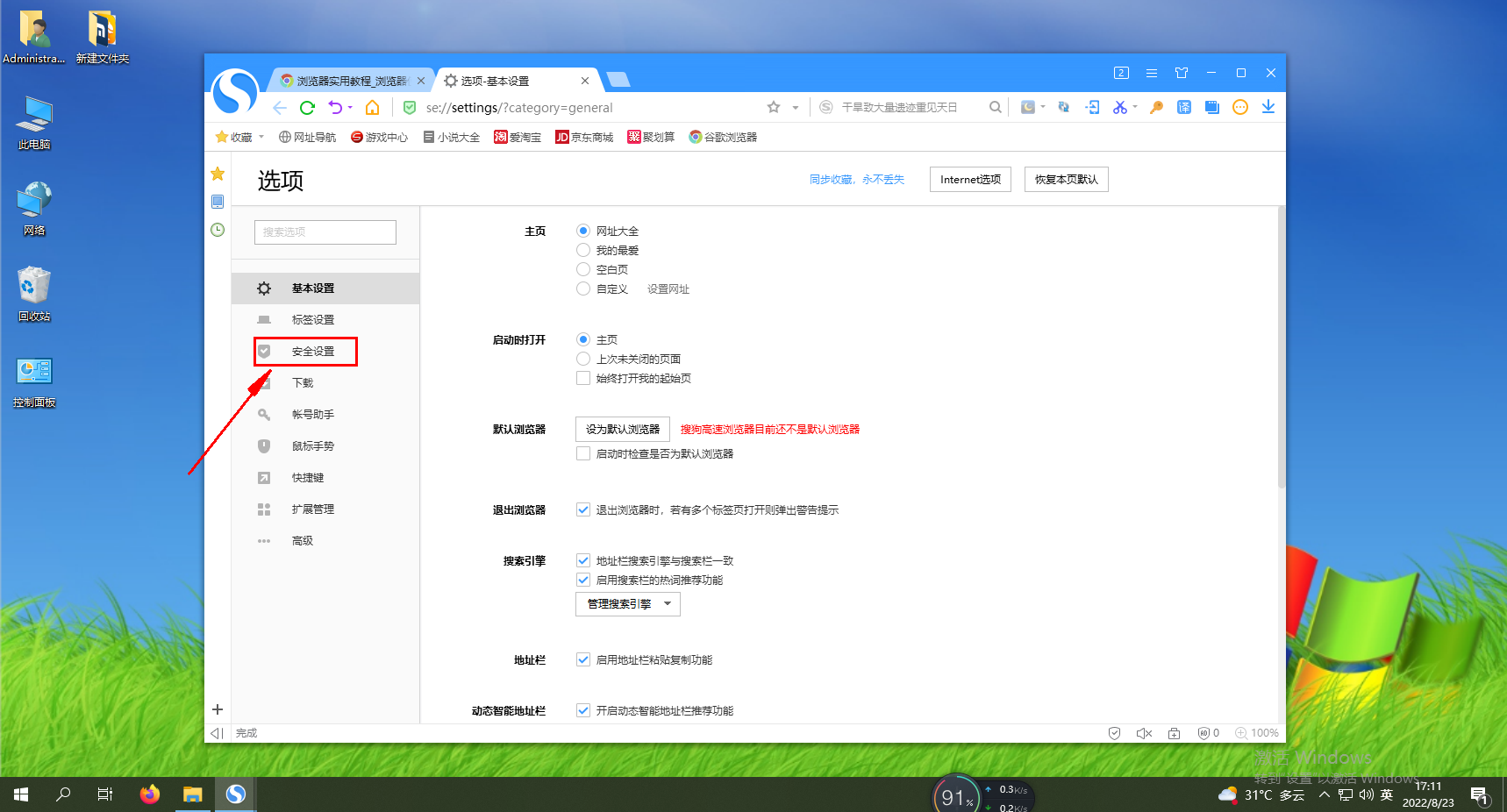
4. After entering the security settings page, uncheck "Basic Protection", "Active Defense", and "Cloud Security Service Protection" on the right side of the page. 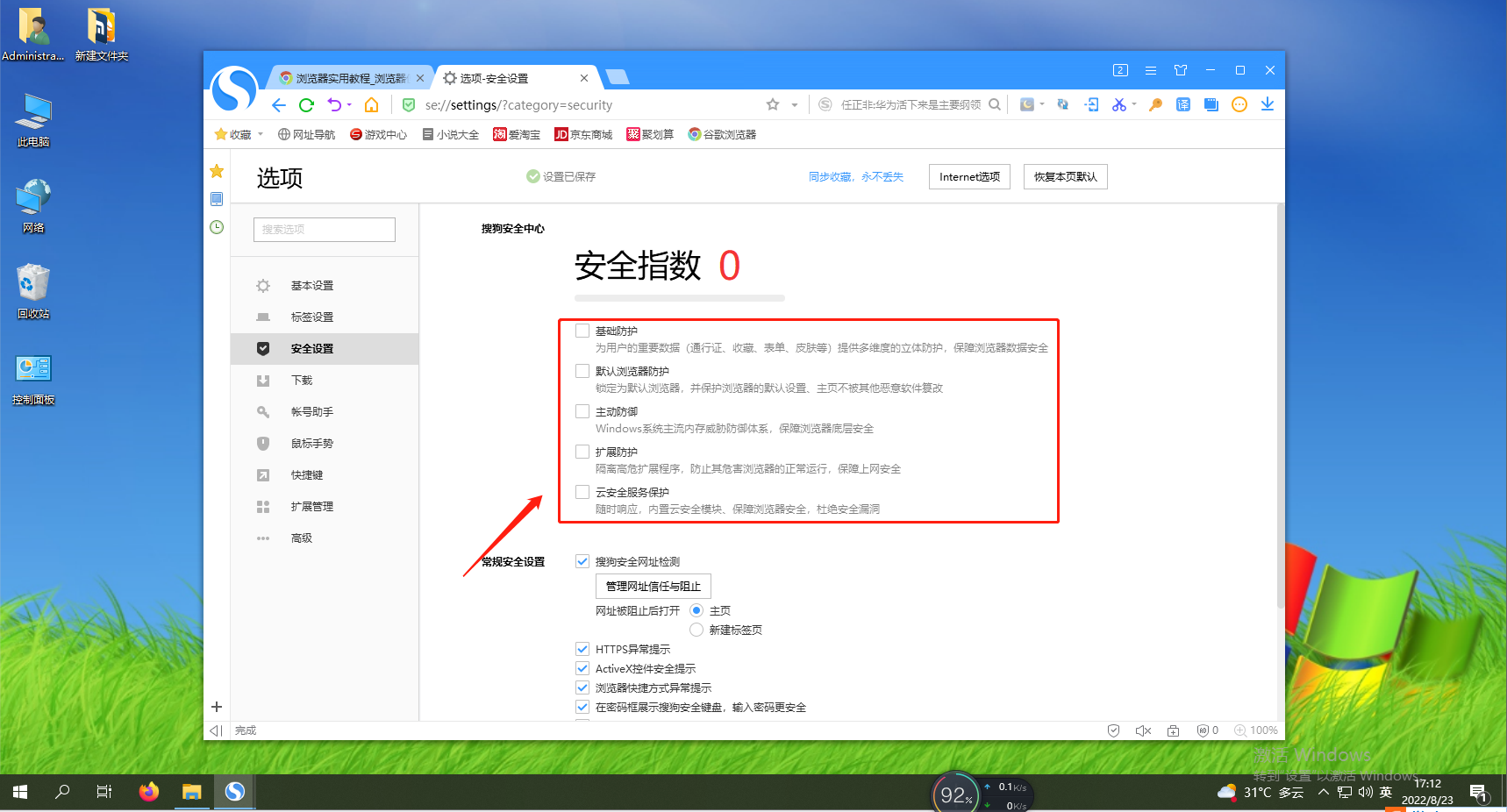
The above is the detailed content of A brief description of how to turn off security protection in Sogou Browser. For more information, please follow other related articles on the PHP Chinese website!




