Teach you how to enable WMI service in WinXP
The method to enable WMI service in winXP is to open Start-Run, enter services.msc, and enter the service; in the control panel, select large icons for viewing mode, select management tools, double-click the service in the management tool; on the service page, find the WMI service , look at the startup type, preferably manual or automatic, click on the left to start the service.
Introduction to the method of enabling WMI service in winXP

Method 1. Enable WMI service on the service page
1. Open Start-Run and enter services.msc, enter the service;
2. Or, in the control panel, select large icons as the view mode, select management tools, and double-click the service in the management tool;
3. On the service page, Find the WMI service and look at the startup type. It is best to select manual or automatic. Click on the left to start the service.
Method 2, use the command to open the WMI service
In Start-Run, enter cmd, enter sc config wmiApSrv start= auto in the window, press the enter key, then enter sc start wmiSpSrv and press the enter key That’s it.
The above is the detailed content of Teach you how to enable WMI service in WinXP. For more information, please follow other related articles on the PHP Chinese website!

Hot AI Tools

Undress AI Tool
Undress images for free

Undresser.AI Undress
AI-powered app for creating realistic nude photos

AI Clothes Remover
Online AI tool for removing clothes from photos.

Clothoff.io
AI clothes remover

Video Face Swap
Swap faces in any video effortlessly with our completely free AI face swap tool!

Hot Article

Hot Tools

Notepad++7.3.1
Easy-to-use and free code editor

SublimeText3 Chinese version
Chinese version, very easy to use

Zend Studio 13.0.1
Powerful PHP integrated development environment

Dreamweaver CS6
Visual web development tools

SublimeText3 Mac version
God-level code editing software (SublimeText3)
 How to install macOS on a VMware Fusion virtual machine?
Jul 27, 2025 am 02:41 AM
How to install macOS on a VMware Fusion virtual machine?
Jul 27, 2025 am 02:41 AM
Installing macOS to VMwareFusion virtual machine requires preparation tools and the correct steps. 1. Prepare macOS computer, VMwareFusion (recommended Pro version), legal macOS installation images and Unlocker tools; 2. Select the correct system type when creating a virtual machine and allocate disks, memory and CPU reasonably; 3. If it cannot be started, use Unlocker to patch to support macOS; 4. If there is a black screen, formatting problem or network failure during the installation process, you can solve it by adjusting the monitor settings, formatting the disk and configuring the network mode; 5. After the installation is completed, install VMwareTools in time and optimize the settings, including shared folders, fixed resolutions and system updates.
 What to do when the Windows installation is stuck
Aug 06, 2025 am 03:45 AM
What to do when the Windows installation is stuck
Aug 06, 2025 am 03:45 AM
Wait1–2hoursifdiskactivitycontinues,asWindowsSetupmayappearfrozenduringfileexpansionorupdateinstallation.2.Recognizenormalslowphaseslike"Gettingdevicesready"orfirstboot.3.Forcerestartonlyafter2 hoursofnoactivitybyholdingthepowerbutton.4.Use
 A guide to custom Windows installation options
Aug 01, 2025 am 04:48 AM
A guide to custom Windows installation options
Aug 01, 2025 am 04:48 AM
Choose"Custom:InstallWindowsonly(advanced)"forfullcontrol,asitallowsacleaninstallthatremovesoldissuesandoptimizesperformance.2.Duringsetup,managepartitionsbydeletingoldones(afterbackingupdata),creatingnewpartitions,formatting(usingNTFS),ors
 How to solve 'Windows cannot find the Microsoft Software License Terms'
Jul 27, 2025 am 03:28 AM
How to solve 'Windows cannot find the Microsoft Software License Terms'
Jul 27, 2025 am 03:28 AM
When the prompt "Windowscannotfind the Microsoft Software LicenseTerms" appears, the main reason is that the system cannot find the license agreement file. The solution is as follows: 1. Check whether the installation media is complete, use official tools to remake the boot USB flash drive and verify the ISO hash value; 2. Manually add the license agreement file, copy license.rtf from a normally running Windows computer to the installation media and ensure that the version matches; 3. Change the BIOS settings, try to switch the startup mode or turn off the SecureBoot function; 4. Avoid using a third-party streamlined system, it is recommended to use the standard ISO image provided by Microsoft's official website to avoid component missing problems
 How to install Windows on a RAID array
Jul 25, 2025 am 01:46 AM
How to install Windows on a RAID array
Jul 25, 2025 am 01:46 AM
The key to installing Windows to RAID arrays is to correctly prepare the driver and set up BIOS/RAID. 1. Download and prepare the corresponding model of RAID controller driver in advance to ensure that it matches the Windows version and system bit count; 2. Set SATA mode to RAID in BIOS and create an array through the RAID tool to ensure that the status is normal; 3. Import the RAID driver through the "Load Drive" function during the installation process, so that the installer can identify the array; 4. After installation, the motherboard chipset driver needs to be installed, check the array status regularly, and use manufacturer tools to monitor performance to avoid replacing the hard disk at will. Do these steps and the RAID installation will be completed smoothly.
 How to install Windows on a Mac without Boot Camp
Jul 31, 2025 am 11:58 AM
How to install Windows on a Mac without Boot Camp
Jul 31, 2025 am 11:58 AM
Without BootCamp, installing Windows on Mac is feasible and works for different chips and needs. 1. First check compatibility: The M1/M2 chip Mac cannot use BootCamp, it is recommended to use virtualization tools; the Intel chip Mac can manually create a boot USB disk and install it in partition. 2. Recommended to use virtual machines (VMs) for M1 and above chip users: Windows ISO files, virtualization software (such as ParallelsDesktop or UTM), at least 64GB of free space, and reasonably allocate resources. 3. IntelMac users can manually install it by booting the USB drive: USB drive, WindowsISO, DiskU is required
 How to troubleshoot a failed Windows installation
Aug 02, 2025 pm 12:53 PM
How to troubleshoot a failed Windows installation
Aug 02, 2025 pm 12:53 PM
VerifytheWindowsISOisfromMicrosoftandrecreatethebootableUSBusingtheMediaCreationToolorRufuswithcorrectsettings;2.Ensurehardwaremeetsrequirements,testRAMandstoragehealth,anddisconnectunnecessaryperipherals;3.ConfirmBIOS/UEFIsettingsmatchtheinstallatio
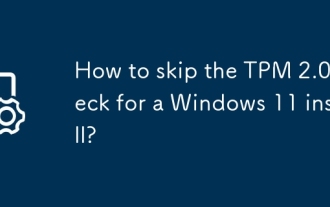 How to skip the TPM 2.0 check for a Windows 11 install?
Aug 08, 2025 am 03:54 AM
How to skip the TPM 2.0 check for a Windows 11 install?
Aug 08, 2025 am 03:54 AM
TobypassTPM2.0requirementforWindows11,useRegistryEditorduringsetupbypressingShift F10,openingregedit,creatingtheLabConfigkeyunderHKEY_LOCAL_MACHINE\SYSTEM\Setup,andaddingBypassTPMCheck,BypassSecureBootCheck,andBypassRAMChecksetto1,thenresumeinstallat







