
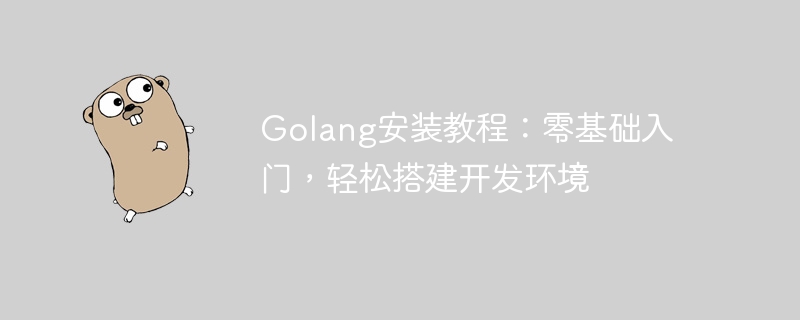
Golang installation tutorial: Getting started with zero basics, easily setting up a development environment, requiring specific code examples
Overview:
Golang is an open source programming language , designed to provide a simple, efficient and reliable way to build software. It has powerful parallelization and concurrency features and is suitable for large-scale distributed systems and network services. This article will introduce you to how to build a Golang development environment from scratch and provide some specific code examples to help you get started.
Step One: Download and Install Golang
First, you need to download the binary file suitable for your operating system from the Golang official website (https://golang.org/dl). Golang supports multiple operating systems, including Windows, Linux and MacOS. Select the appropriate version and download the zip file.
After the download is complete, unzip the file and install it on your computer. On Windows, you simply double-click the binary and follow the prompts to install it. On Linux and MacOS, you can use command line tools to unzip the files and move the binaries to the appropriate directory.
After the installation is complete, you can verify whether Golang was successfully installed by entering the following command in the terminal window or command prompt:
go version
If the version number of Golang is displayed, the installation is successful. .
Step 2: Configure Golang environment variables
In order to use Golang commands on the command line, you need to add the directory where the Golang binary file is located to the PATH environment variable of the system.
On Windows, right-click the "This PC" icon, select "Properties," then click "Advanced system settings" on the left. In the pop-up window, click the "Environment Variables" button. Find the variable named "Path" under "System Variables" and click the "Edit" button. Then, add Golang’s bin directory to the value of the variable, using semicolons (;) to separate multiple paths.
On Linux and MacOS, you can add environment variables by editing the bashrc or profile file. Open the terminal and enter the following command:
nano ~/.bashrc
or
nano ~/.profile
Add the following line to the open file:
export PATH=$PATH:/path/to/go/bin
Save the file and exit, then launch the terminal window or command again prompt.
Step 3: Write and run the first Golang program
Now that you have completed the installation and environment configuration of Golang, you can start writing your first program.
First, create a new folder to store your code files. In that folder, create a text file called "hello.go". Open the file using any text editor and enter the following code:
package main import "fmt" func main() { fmt.Println("Hello, World!") }
This code defines a function named "main", which is the entry point of a program. In the function body, we print a simple message using the "Println" function of the "fmt" package.
After saving the file, open the command line tool and navigate to the folder where the code files are stored. Then run the following command to compile and run the program:
go run hello.go
If everything goes well, you will see the message "Hello, World!" output on the command line.
Summary:
This article introduces how to build a Golang development environment from scratch, and provides some specific code examples to help you get started. By following the steps in this article, you can easily install Golang and start writing and running your own programs. With continuous practice and learning, you will gradually master the core concepts and skills of Golang and become an excellent Golang developer. I wish you success!
The above is the detailed content of Simple Golang installation guide: quickly set up a development environment and get started with zero basics. For more information, please follow other related articles on the PHP Chinese website!
 How to define variables in golang
How to define variables in golang What are the data conversion methods in golang?
What are the data conversion methods in golang? What are the commonly used libraries in golang?
What are the commonly used libraries in golang? What is the difference between golang and python
What is the difference between golang and python How to set up an FTP site
How to set up an FTP site How to connect broadband to server
How to connect broadband to server How to use HttpCanary packet capture tool
How to use HttpCanary packet capture tool centos7 close firewall
centos7 close firewall