
Presumably, many users have already experienced the Win10 system to some extent. However, when using a Win10 computer to play games, it is inevitable that you will encounter the "ms-gamingoverlay" prompt, which undoubtedly causes trouble to our gaming experience. So, how to solve this problem? If you are interested in this, please discuss it with your friends.
1. First, click the start menu to enter the system settings interface.
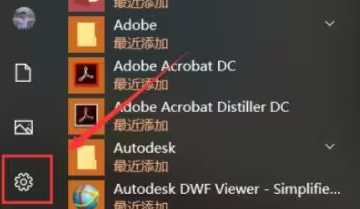
2. Next, switch to the "Game" setting in the setting options.
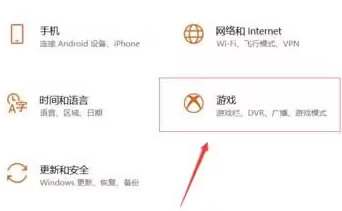
3. Then, turn off the "Enable Game Bar for recording game clips, screenshots, and broadcasts" option in the game options bar.
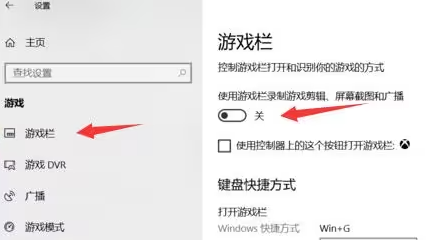
The above is the detailed content of win10 home version screen recording shows ms-gamingoverlay. For more information, please follow other related articles on the PHP Chinese website!




