
Some friends want to set the input method they want to use, but they don’t know how to set the default input method in Win10 system. For this reason, this website brings you a detailed and simple method to set the default input method in Win10 system. Let’s take a look at how to easily experience the input method function you want!
Win10 system setting default input method method
1. In our Win10 system, right-click the "Start" icon button, then find the "Control Panel" option in the pop-up menu option box and click it. As shown in the figure below:
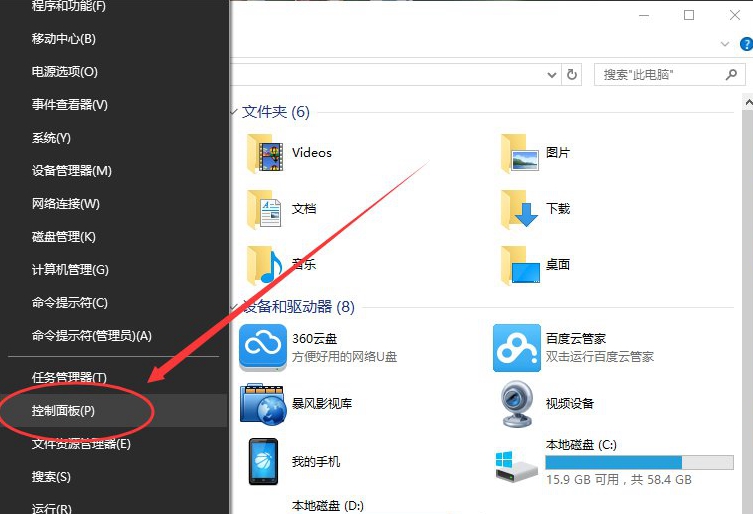
2. Then click the "Control Panel" option, the system will open the "Control Panel" at this time "Dialogue window. As shown in the figure below:
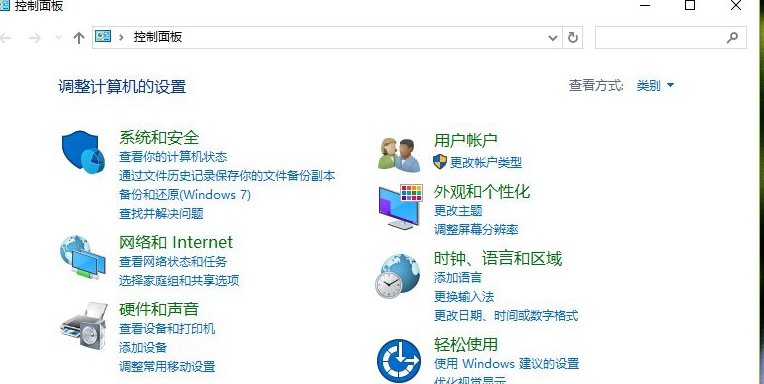
#3. In the dialog window of the opened "Control Panel", find "Clock, Language and Region" ” option under “Change input method” and click on it. As shown in the figure below:
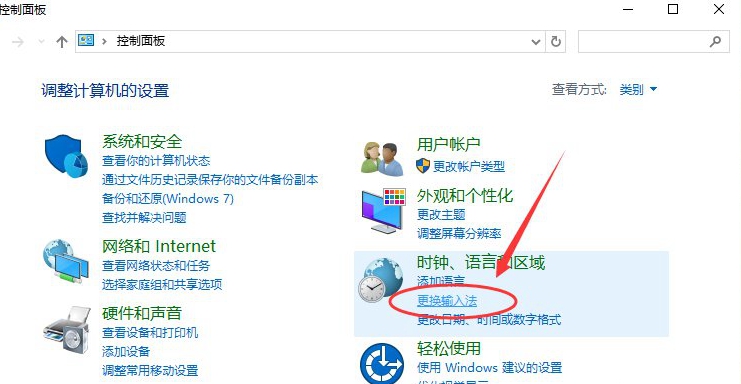
4. Then in the jumped "Language" dialog window, we find the "Advanced" on the left Settings" option and click on it. As shown in the figure below:
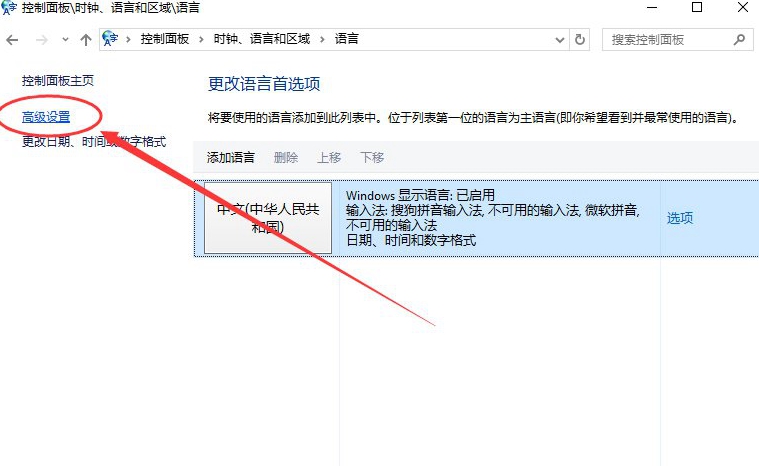
5. In the advanced settings dialog window, we find the "Alternate default input method" item. The default is "Chinese (Simplified, China) - Unavailable input method". As shown in the figure below:
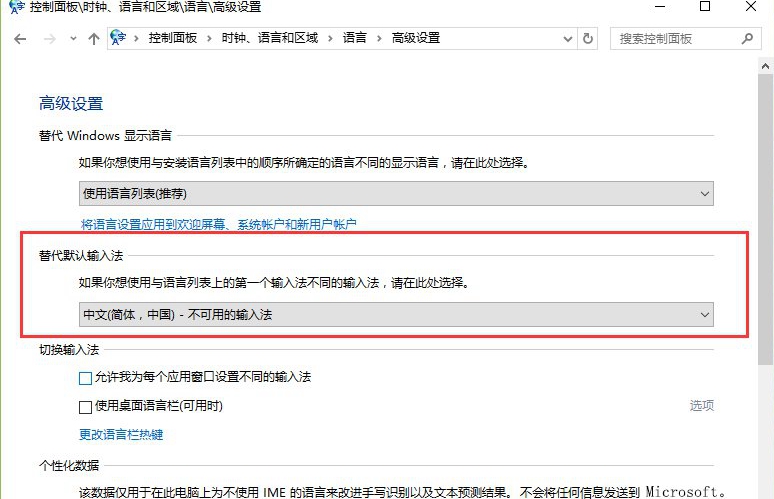
6. Then we select the input method that needs to be set as the default. For example, "Chinese (Simplified, China)-Sogou Pinyin Input Method". Click the "Save" button again. If it does not work after saving, you need to restart the computer. As shown below:
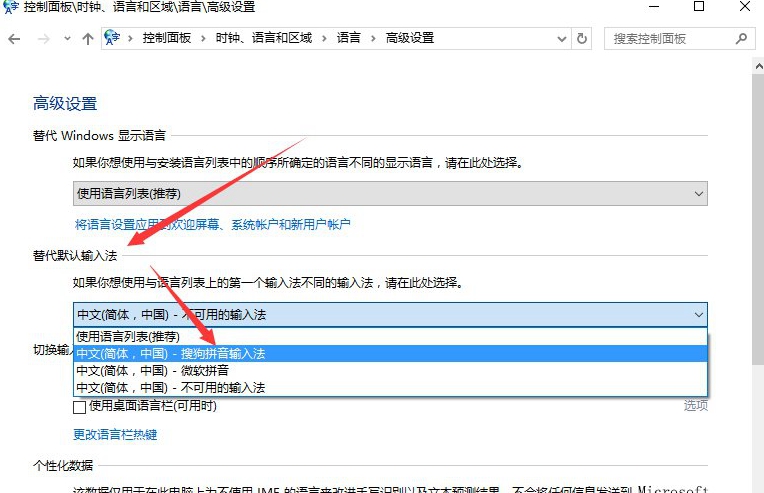
The above is the detailed content of Steps to set the default input method of Win10 system. For more information, please follow other related articles on the PHP Chinese website!




