
Generally speaking, the experience of Dolby sound effects will be more three-dimensional and more realistic than conventional sound effects. Especially when watching movies or participating in game activities, Dolby sound effects can provide great auxiliary effects. However, in recent years, we have found that Windows 10 system users often face the problem of how to turn on the Dolby sound effects of the headphones when using headphones to play computer games. In response to this problem, we will provide you with corresponding solutions.
1. Right-click on the volume icon in the taskbar, and then select the "Sound" option.
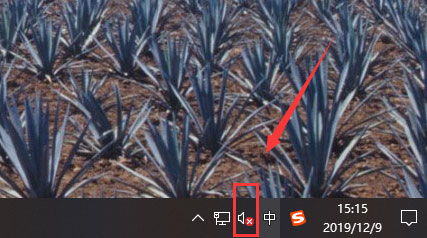
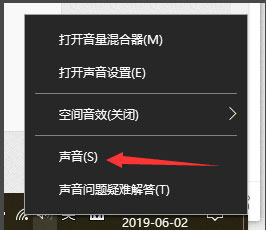
2. Select the "Play" option in the expanded menu.
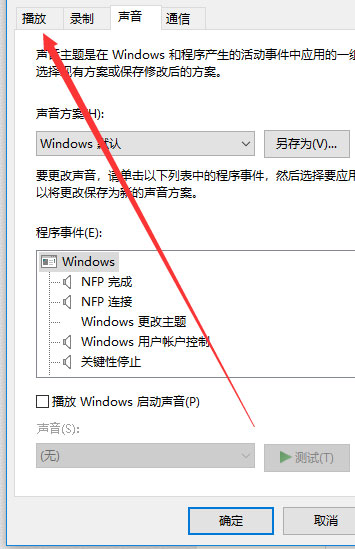
3. Select the "Double-click speaker" item.
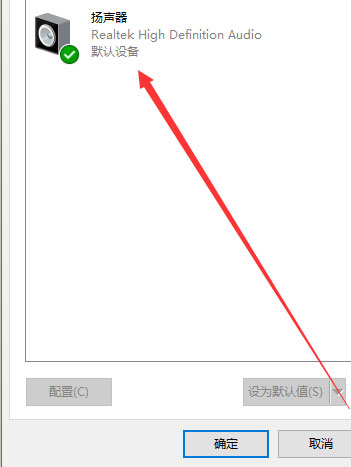
4. Select the "Spatial Sound Effects" section.
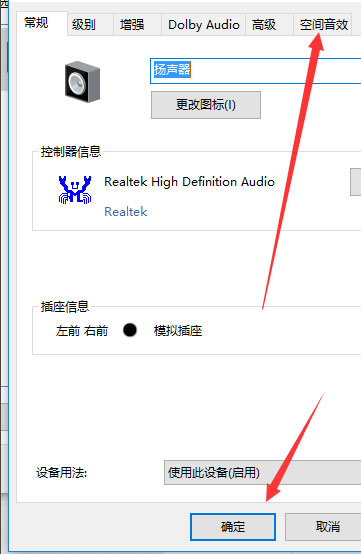
5. Finally, select the "Dolby Atmos for Headphones" option in the pop-up dialog box and click the OK button to successfully turn on Dolby sound for your headphones.
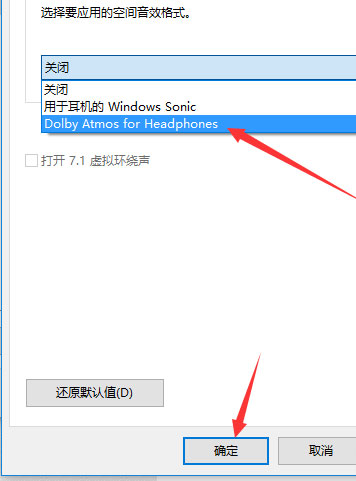
The above is the detailed content of How to set up Dolby Atmos settings for win10 home theater. For more information, please follow other related articles on the PHP Chinese website!
 win10 bluetooth switch is missing
win10 bluetooth switch is missing
 Why do all the icons in the lower right corner of win10 show up?
Why do all the icons in the lower right corner of win10 show up?
 The difference between win10 sleep and hibernation
The difference between win10 sleep and hibernation
 Win10 pauses updates
Win10 pauses updates
 What to do if the Bluetooth switch is missing in Windows 10
What to do if the Bluetooth switch is missing in Windows 10
 win10 connect to shared printer
win10 connect to shared printer
 Clean up junk in win10
Clean up junk in win10
 How to share printer in win10
How to share printer in win10




