
Some users failed to update the Win10 system, but encountered the error code 0xc8000442. What should they do if the Win10 update failed and the error code 0xc8000442 was displayed? Next, the editor will give you a detailed introduction to the solution to the error code 0xc8000442 when the Win10 update fails. If you are in need, come and take a look!
Step 1: Close the Windows update service
1. Open the "win R" shortcut key and enter "services.msc" and press Enter to open it.
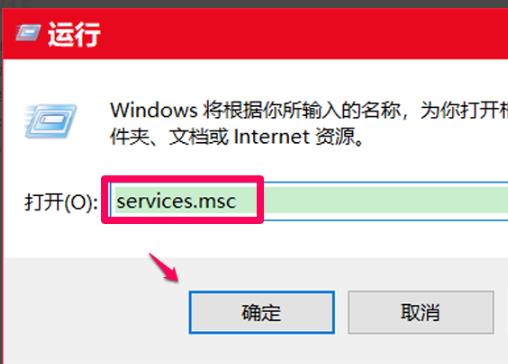
2. After entering the service interface, find the "Windows update" service and double-click to open it.
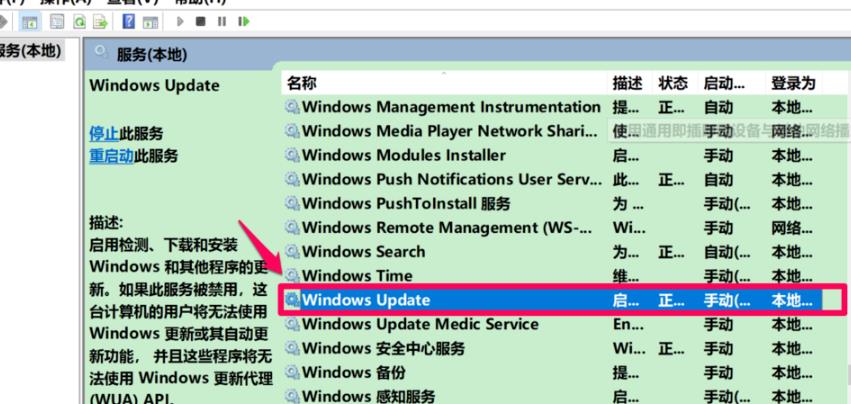
3. Finally, click the "Stop" button under "Service Status" and click OK to save.
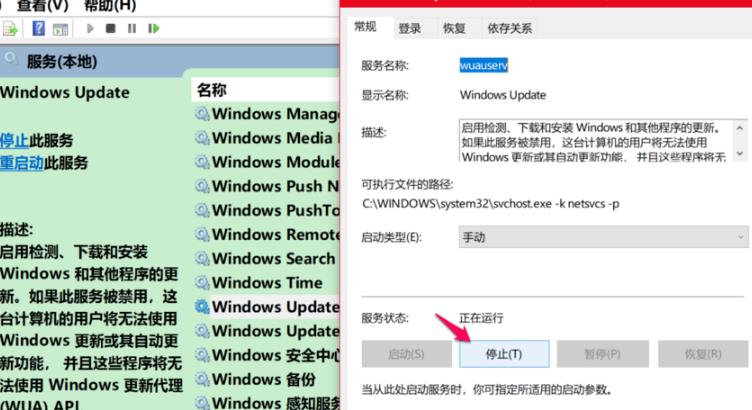
Step 2: Delete the update file
1. Double-click to enter "This Computer" and open the C drive.
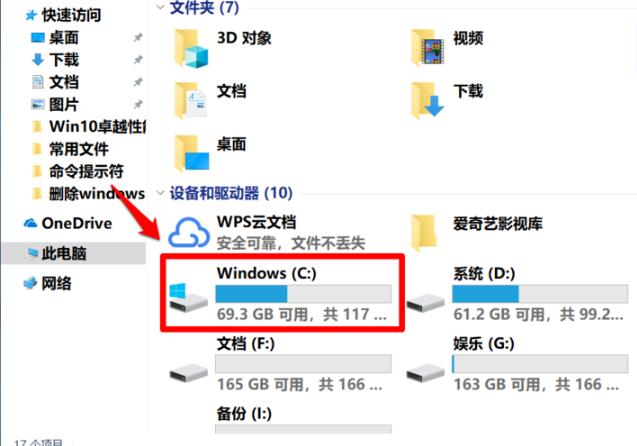
2. Copy and paste "C:WindowsSoftwareDistributionDataStore" into the address bar above and press Enter to locate it. Select all the files in the "DataStore" folder and right-click Select "Cut" from the menu options.
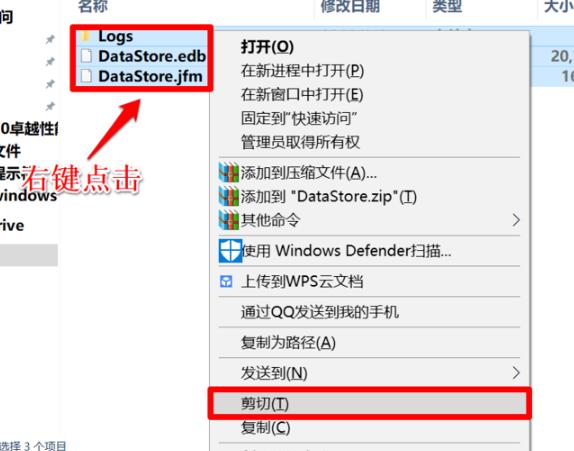
3. Then paste the cut files to other disks.
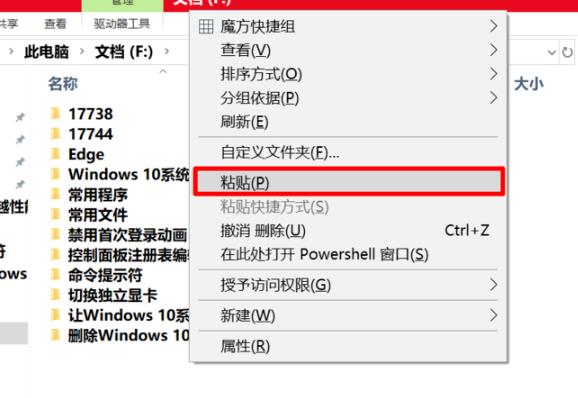
4. Then click "Continue" in the pop-up prompt window.
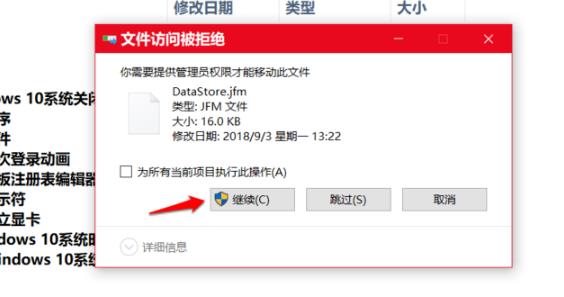
5. Then press the "win i" shortcut key to enter the settings interface, click "Update and Security" on the left, and select "View Update History" on the right. .
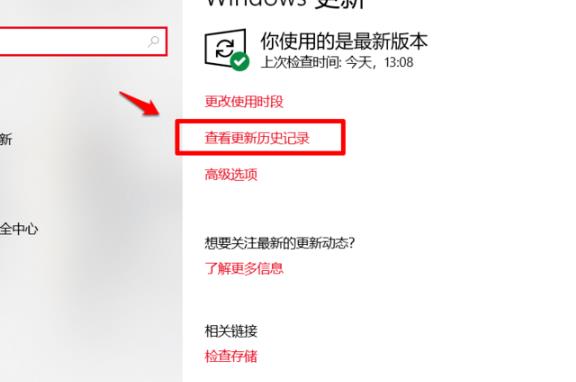
6. You can see that all custom update items have been deleted.
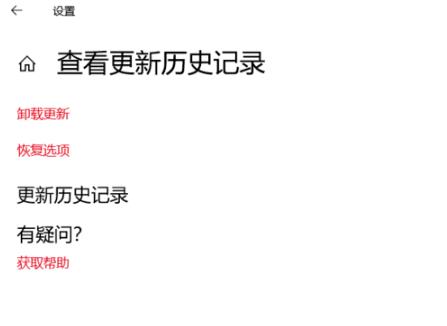
Step 3: Restart windows update
Enter the service window again, find the "Windows update" service and restart it.
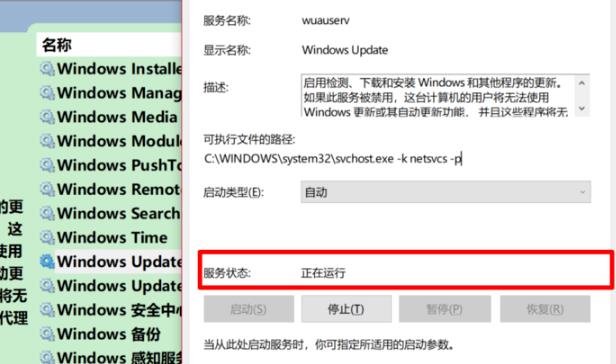
Step 4: Update the system again
Finally enter the "Update and Security" interface and click the "Check for Updates" button to update the system again.
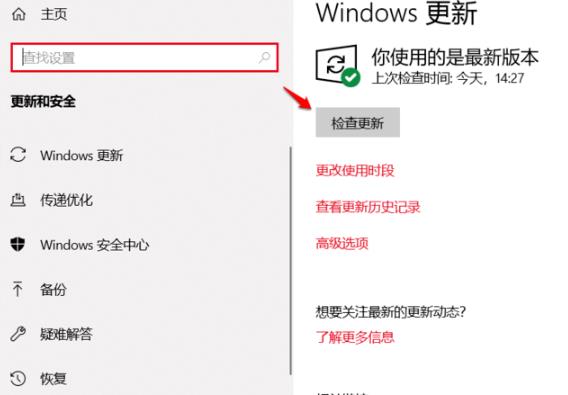
The above is the entire solution to the Win10 update failure prompt error code 0xc8000442! I hope it will be helpful to my friends. If you want to know more information about the use of computer software, please follow and bookmark this website!
The above is the detailed content of How to solve Win10 update failure with error code 0xc8000442. For more information, please follow other related articles on the PHP Chinese website!




