
As a computer user, whether you are satisfied with your computer, whether there is lag when browsing the Internet, playing games or running software, are all determined by the performance of the computer. Although the configuration of the computer determines the performance, we It can still be improved. Below, the editor will bring you how to adjust computer performance.
Nowadays, computers have played a big role in many fields such as life, work, entertainment, etc. However, computers will become stuck and slow after being used for a long time. So what should we do? Some users have suggested changing some computer data to achieve the highest performance of the computer. Make your computer run more smoothly! Next, the editor will share with you the operations to achieve the best performance of your computer.
How to achieve optimal computer performance
Right-click "My Computer"
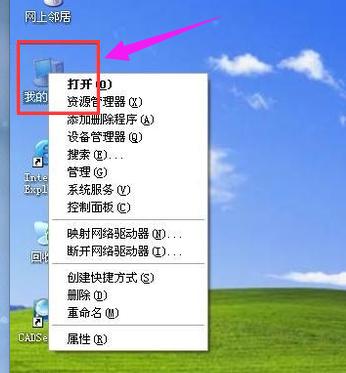
System Performance Chart-1
Click: Properties
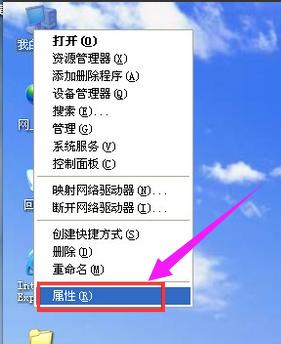
System Performance Chart-2
Select: Advanced, click "Settings" under Performance
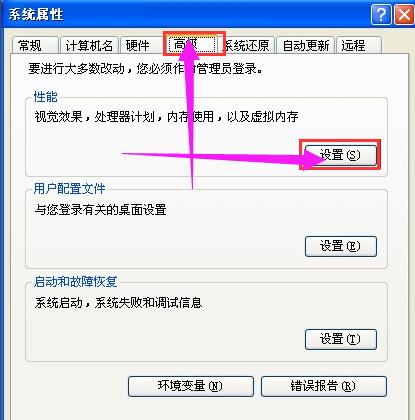
Computer Performance Chart-3
Select "Adjust for best performance" under the performance effects menu, and then click "OK"
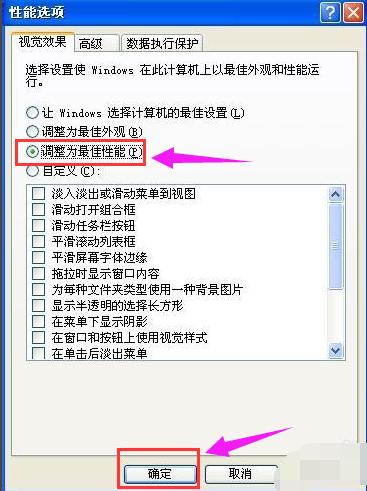
System Performance Chart-4
The above is the operation method for adjusting computer performance.
The above is the detailed content of Tips for improving computer performance: The editor teaches you how to make your computer run better. For more information, please follow other related articles on the PHP Chinese website!
 Computer is infected and cannot be turned on
Computer is infected and cannot be turned on
 How to prevent the computer from automatically installing software
How to prevent the computer from automatically installing software
 Summary of commonly used computer shortcut keys
Summary of commonly used computer shortcut keys
 Computer freeze screen stuck
Computer freeze screen stuck
 How to measure internet speed on computer
How to measure internet speed on computer
 How to set the computer to automatically connect to WiFi
How to set the computer to automatically connect to WiFi
 Computer 404 error page
Computer 404 error page
 How to set up computer virtual memory
How to set up computer virtual memory




