
The Thunderbolt Simulator can back up/restore the simulator data. However, the simulator in the started state cannot perform backup and other operations on the Thunderbolt Multi-Opener interface. This needs to be noted. The following content will be detailed. Let’s talk about how the Thunderbolt Simulator implements the backup and restore function of multiple simulators.
Open Thunderbolt Multi-Opener, select the simulator you need to back up or restore, click the backup or restore button, and choose between backup or restore.
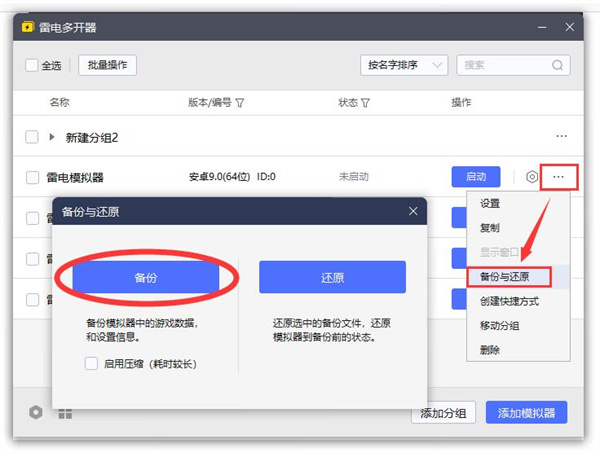
Simulator backup:
refers to backing up game data and setting information in the simulator. You can check "Start Compression" to reduce backups. space, but it will extend the backup time.
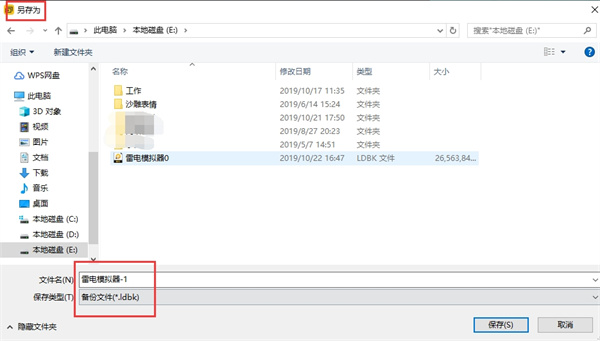
Click Backup, it is recommended to put it on the drive where you usually put files, instead of the C drive, so that it is easier to find. As shown in the picture, save the file to a certain disk, click "Save", and the system will start saving your emulator data. Note that the more emulator data software games there are, the longer the saving time will be.
The backed up data includes the applications, games and other files you log in to, login information, etc. This means that your login information will be recorded when you restore. If you accidentally back up the wrong emulator, you need to return to the desktop, open the task manager, and cancel the task process.
Some friends will ask why you can't copy an emulator directly? Isn't it the same as copying the simulator? This statement is not completely correct, because in most cases the copy simulator copies the above games, applications, etc. Let's take WeChat as an example. You can only copy one application, not all the data. This is copying. The difference between emulator and backup data.
Simulator restore:
Restore refers to restoring the selected backup file and restoring the simulator to the state before backup.
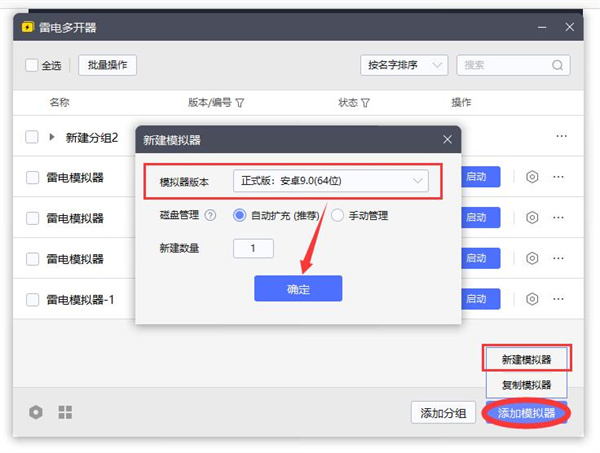
It should be noted that when restoring, it is recommended to choose to create a new simulator, so that the restore will not overwrite other existing simulators, because you overwrite If you replace the existing simulator, all the data of the existing simulator will disappear, not integrated. Let me emphasize this point.

Create a new simulator, then click "Backup/Restore" on the right side of the simulator. After selecting "Restore", the folder will pop up. Just click on the one you saved. The backup file is ready to be restored.
Note:
1. When the lightning simulator cannot be opened, the backup and restore cannot be opened either.
2. The files restored after backup cannot be restored. You can use the right click Use compression software to open the backup file to see if it is damaged.
Damaged backup files cannot be repaired. It is recommended to use compression software to open the file after backup to verify whether the file is normal.
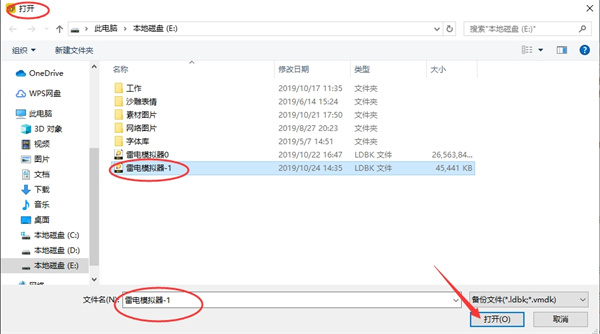
The above is the detailed content of Lightning Simulator Data Backup Tutorial: Multiple Open Methods. For more information, please follow other related articles on the PHP Chinese website!
 How to use return in C language
How to use return in C language
 What is an .Xauthority file?
What is an .Xauthority file?
 mysql transaction isolation level
mysql transaction isolation level
 window.prompt
window.prompt
 How to leave two spaces empty in a paragraph in html
How to leave two spaces empty in a paragraph in html
 Tutorial on merging multiple words into one word
Tutorial on merging multiple words into one word
 How to export Apipost offline
How to export Apipost offline
 Solution to the problem that the input is not supported when the computer starts up
Solution to the problem that the input is not supported when the computer starts up




