
Some friends want to turn on the network duplex mode when using Win10, but they don’t know how to turn on the network duplex mode in Win10. The following editor will give you a detailed introduction to the method of turning on the network duplex mode in Win10. Everyone has You can come and take a look if necessary.
#1. Right-click Start in the taskbar below and select "Device Manager" in the menu option list to open it.
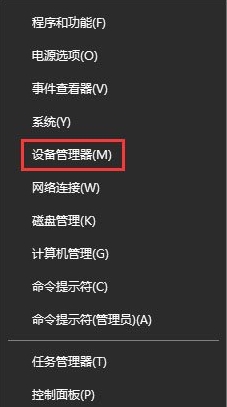
2. After entering the new interface, expand the "Network Adapter".
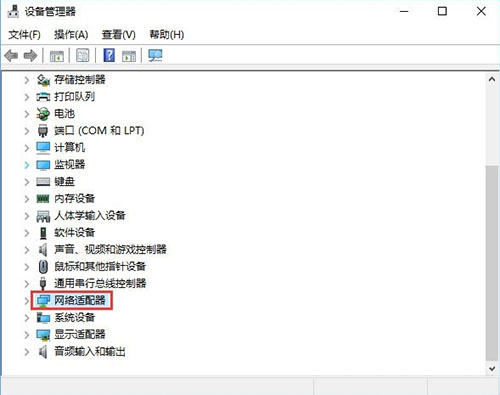
3. Select the network card, right-click and select "Properties" in the option list to open it.
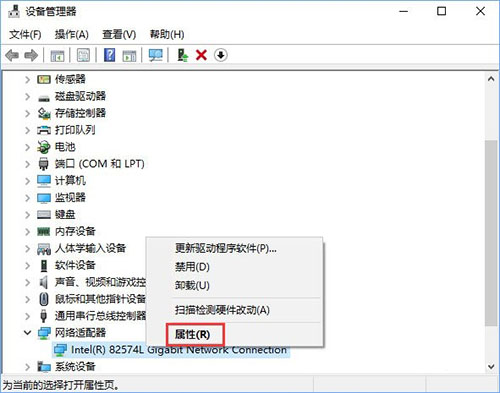
4. In the window that opens, switch to the "Advanced" tab at the top and select the "Properties" option at the bottom Select "Speed and Duplex" in the box, and select the mode you want to set in the "Value" option list.
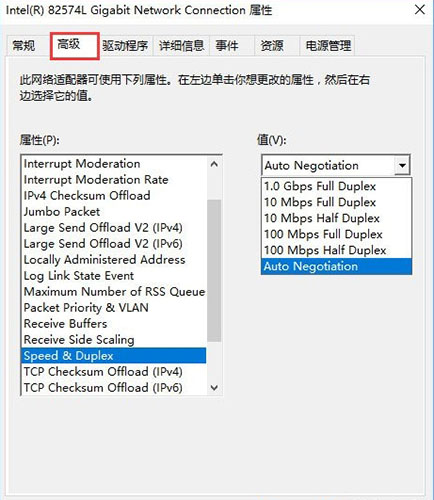
The above is the detailed content of How to enable duplex network mode in Windows 10. For more information, please follow other related articles on the PHP Chinese website!




