
In the process of using the computer, many friends are not very clear about how to correct the color of the monitor. Today, the editor will bring you the color correction method of the win7 monitor. Friends who are interested, come and take a look.
1. First, open the Control Panel, then find and click "Color Management".
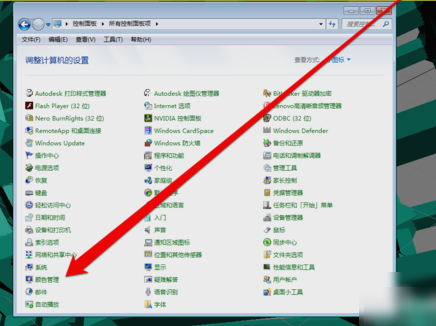
2. After entering the color management interface, click "Calibrate Monitor" on the "Advanced" page.
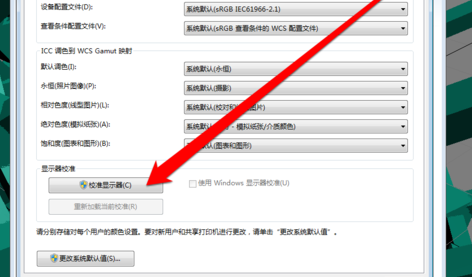
3. After clicking it, enter the display color calibration interface, and then click Next.
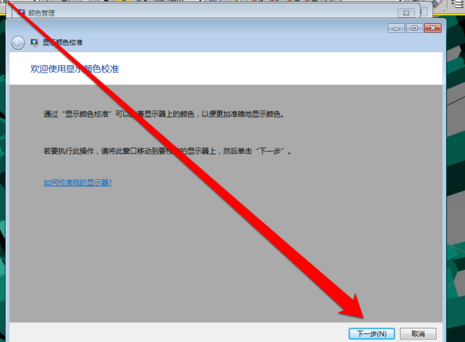
4. Then go to the next interface and click Next.
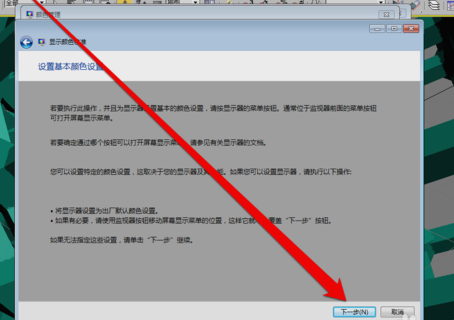
5. Then it comes to how to adjust the gamma interface. After reading this, click Next.
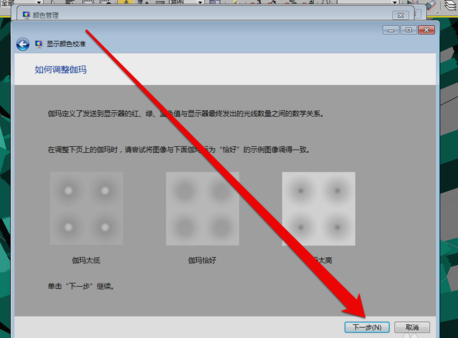
6. After clicking Calculate to enter the gamma adjustment interface, pull the gamma adjustment bar to adjust.
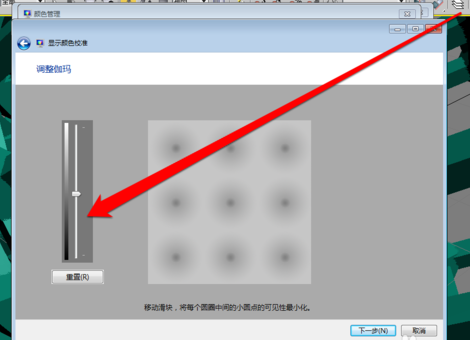
7. After completing the gamma adjustment, enter the display control comparison page.
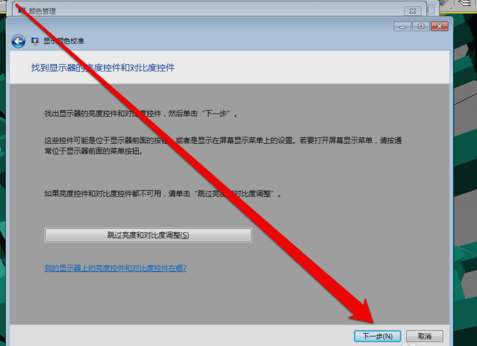
8. After the display control adjustment is completed, you can start adjusting the display brightness.
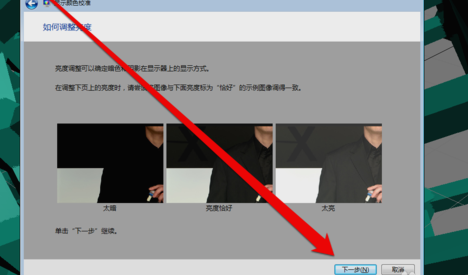
9. After the adjustment is completed, start adjusting the contrast.
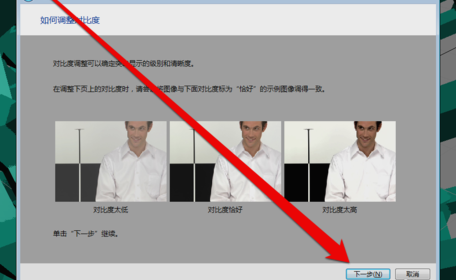
10. After the brightness adjustment is completed, adjust the color balance.
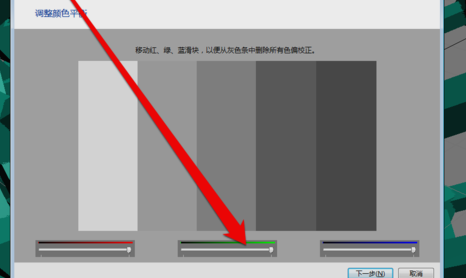
11. After adjusting the color balance, create a new color calibration. After clicking the OK button, use the new color calibration.
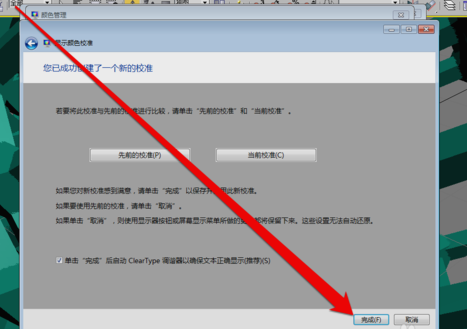
The above is the detailed content of Detailed explanation of win7 monitor color calibration steps. For more information, please follow other related articles on the PHP Chinese website!




