
When you are using the Win10 system, you may encounter situations where you need to leave the computer temporarily. In order to save energy and protect the work data you are working on, we recommend that you set an automatic sleep mode so that your computer automatically locks the screen within a preset time.
1. First, you need to find the "Start" button in the lower left corner of the computer desktop, and then click "Open" on the right side of the pop-up menu list. Setting Options.
2. Next, on the "Windows Settings" page, you need to find and click the "System" option.
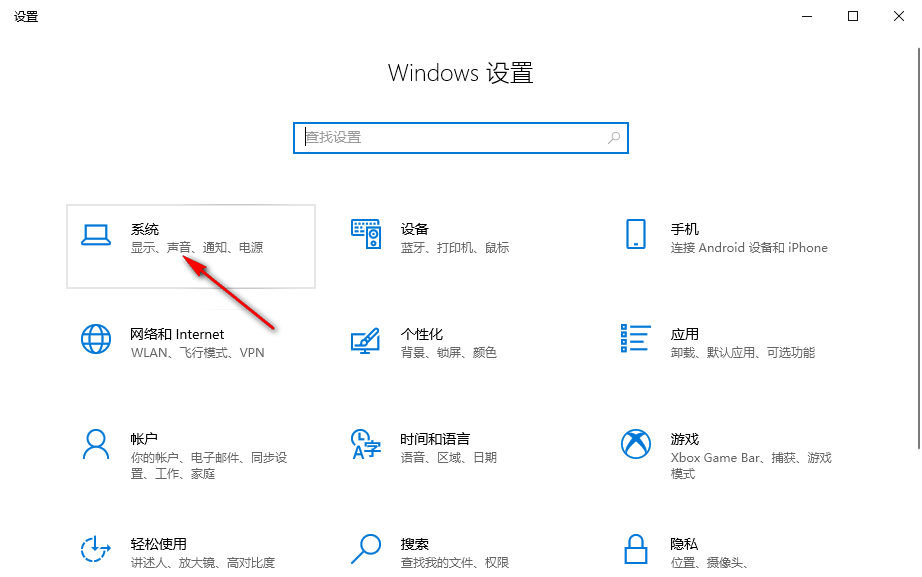
3. Then, in the "System Settings" column, you need to click the "Power & Sleep" option in the list on the left.
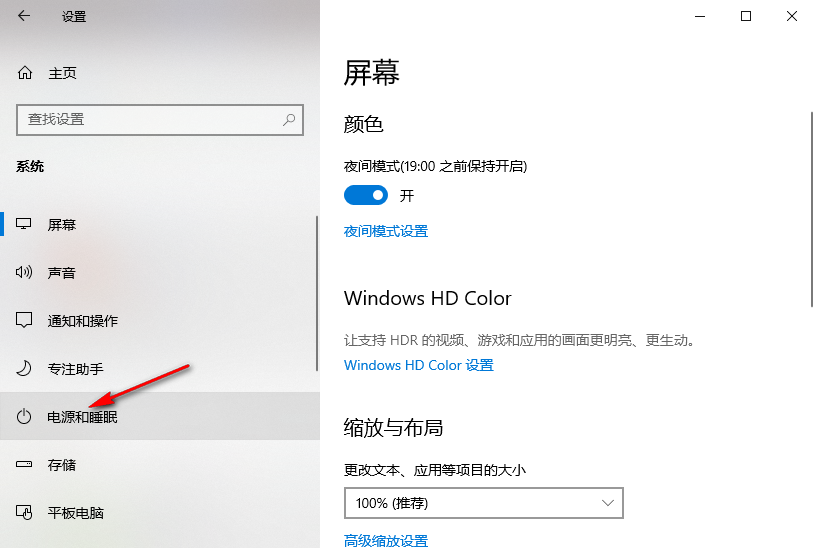
4. After entering the "Power and Sleep" interface, find and click the time box under the "Screen" option.
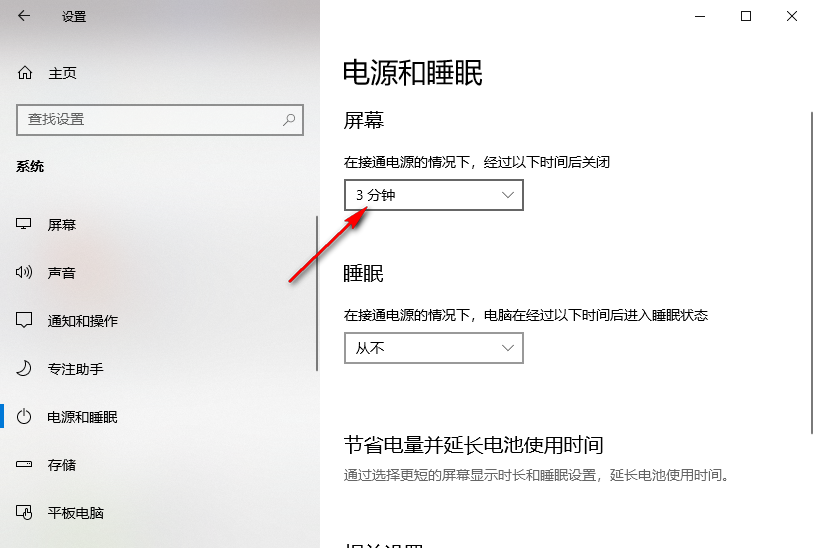
5. Then, you need to select a suitable time in the time list. As long as no operations are performed during this time period, the screen will automatically enter sleep state.
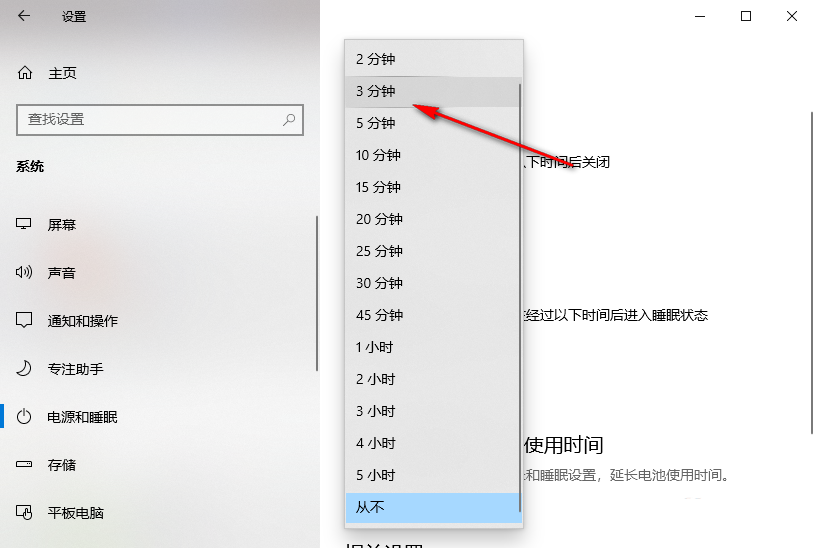
The above is the detailed content of Set the lock screen time of Windows 10 Home Edition. For more information, please follow other related articles on the PHP Chinese website!
 What are the production methods of html5 animation production?
What are the production methods of html5 animation production?
 Three major characteristics of java
Three major characteristics of java
 jdk environment variable configuration
jdk environment variable configuration
 mstsc remote connection failed
mstsc remote connection failed
 What are the common management systems?
What are the common management systems?
 Solution to invalid signature
Solution to invalid signature
 What are the definitions of arrays?
What are the definitions of arrays?
 How to enter root privileges in linux
How to enter root privileges in linux




