
Sometimes, we may encounter the need to cancel the computer login password during operation, but it is not clear how to perform the specific operation. In response to this problem, the following will introduce to you how to remove the boot password in the Win10 system environment for your reference:
1. Press win R to open Run, then enter "netplwiz"
2. Press Enter to enter and then open the user account, uncheck the corresponding check content and click Save.
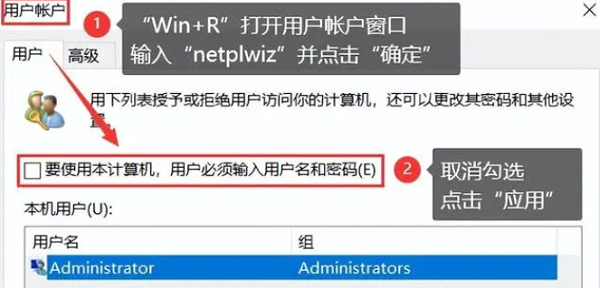
3. Enter the computer password you set before here and there, and then confirm to save. After that, you will no longer need a password when you turn on your computer.
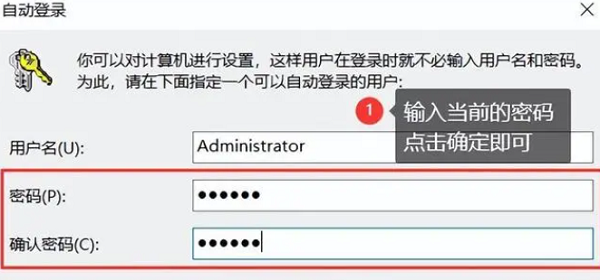
The above is the detailed content of How to disable the power-on password of Windows 10 Home Edition. For more information, please follow other related articles on the PHP Chinese website!
 win10 bluetooth switch is missing
win10 bluetooth switch is missing
 Why do all the icons in the lower right corner of win10 show up?
Why do all the icons in the lower right corner of win10 show up?
 The difference between win10 sleep and hibernation
The difference between win10 sleep and hibernation
 Win10 pauses updates
Win10 pauses updates
 What to do if the Bluetooth switch is missing in Windows 10
What to do if the Bluetooth switch is missing in Windows 10
 win10 connect to shared printer
win10 connect to shared printer
 Clean up junk in win10
Clean up junk in win10
 How to share printer in win10
How to share printer in win10




