
When it comes to iQiyi videos, everyone should be familiar with it. As one of the most popular video playback software in China, it is an essential tool for many friends to watch TV series. What should you do if you see some interesting clips while watching a movie or TV series using iQiyi Video and want to edit them? Next, I will introduce to you how to edit videos on iQiyi Video. I hope it can be helpful to friends in need.
How to edit videos on iQiyi Video?
Open the iQiyi video app on your phone and log in to your account. After logging in, find the video you want to edit and click play. After entering the video playback interface, click on the screen, and the options icon will appear on the left. Select the video interception icon in the middle and you will enter the video interception interface
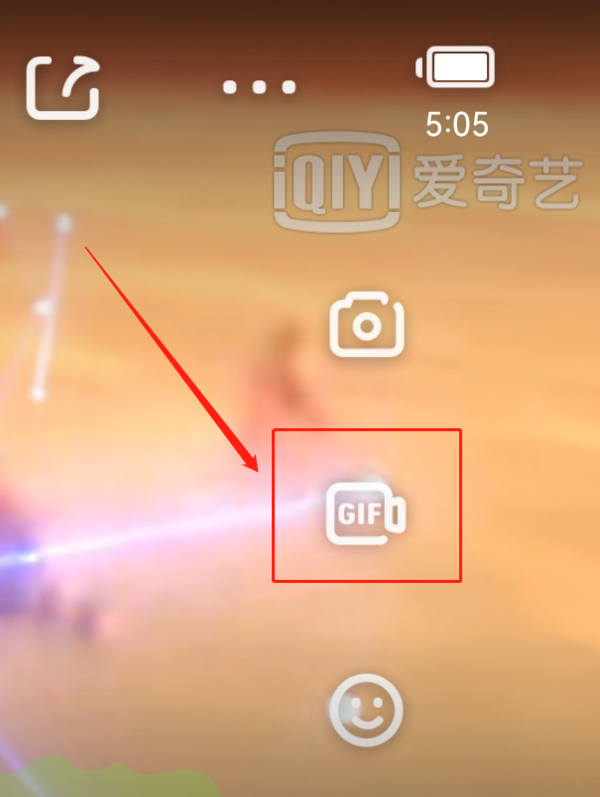
In the video interception interface, you can select the format after interception at the top, whether to intercept the video clip or automatically generate it. Become a GIF. Below the video preview, drag the selection box to change the length and timeline of the captured video clip. After the selection is completed, click Next
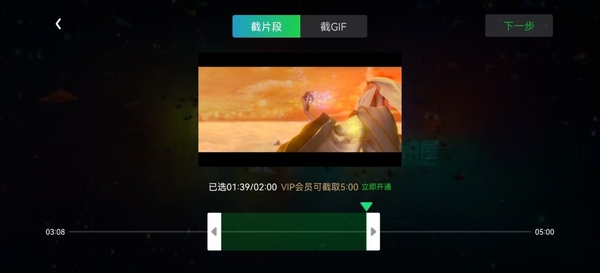
When the software has finished generating the clip , please click the OK button in the upper right corner. Users can view the clips in the work management and edit the captured clips again. Of course, we can also directly choose to send it to friends to share on the current page
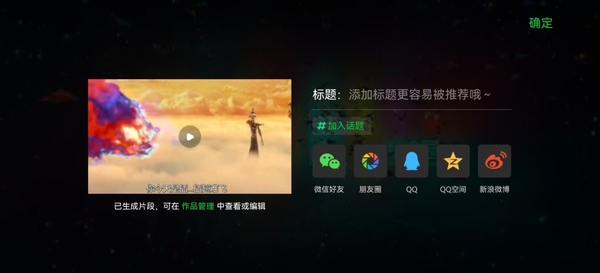
Notes on iQiyi video interception
On iQiyi video, Most movies, TV series and variety shows can intercept videos. Only a small number of copyright-protected film and television resources do not support this function.
Users who are not members of iQiyi Video can only intercept two-minute clips or three-minute clips. GIF animation in seconds. As long as you register as a member, you can intercept five-minute clips and five-second GIF animations
The above is the detailed content of How to edit videos on iQiyi_Notes on iQiyi video interception. For more information, please follow other related articles on the PHP Chinese website!




