
When some friends use win10 system, they will press W to pop up the workspace. So what should I do if I press W to pop up the workspace in Win10 system? The editor below will bring you a solution to press W to pop up the workspace in Win10 system, so as to easily solve the problems you encounter.
1. First use the shortcut key to open the run function, then enter regedit and click OK to enter the registry editor.
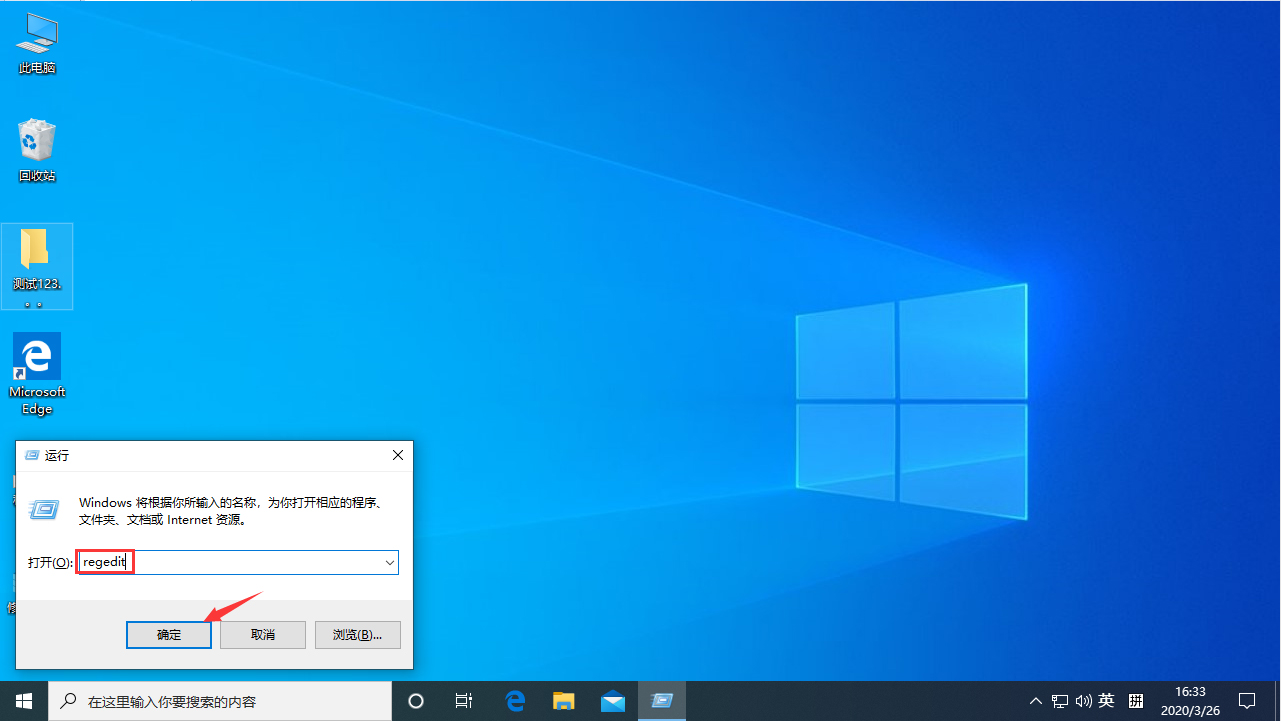
2. Open the registry editor and then open: HKEY_LOCAL_MACHINESOFTWAREPoliciesMicrosoft
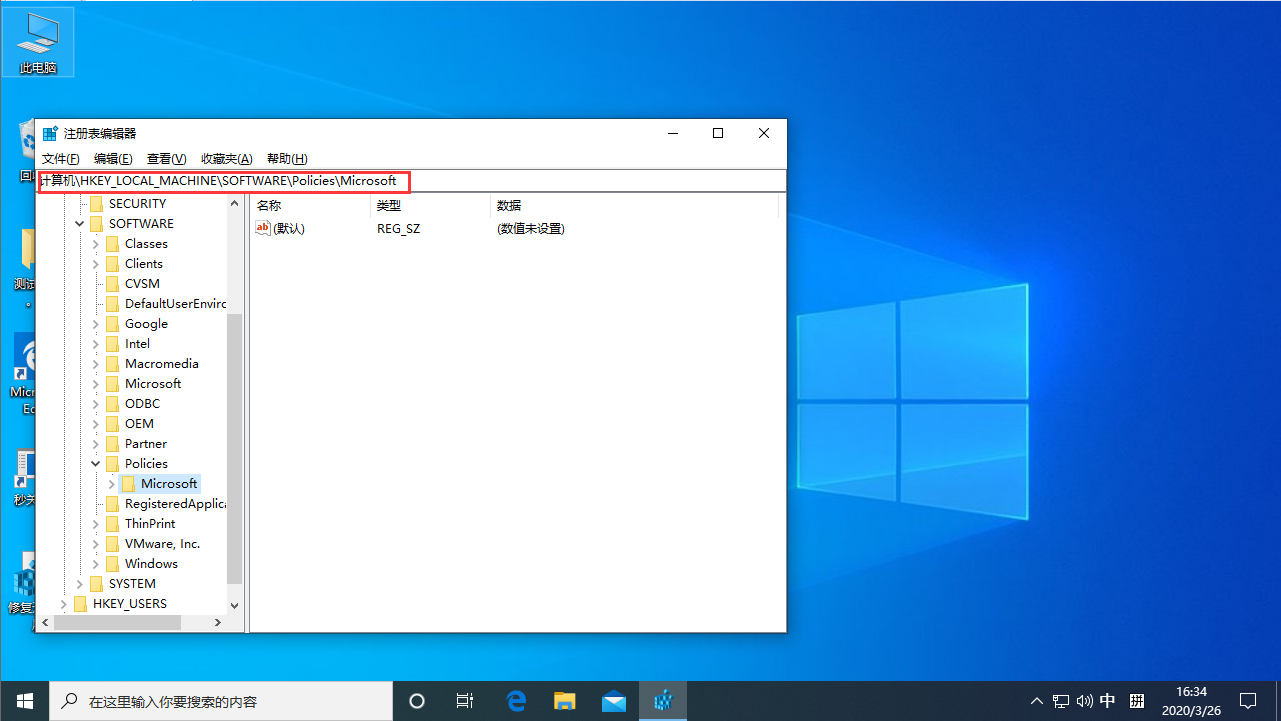
3. Then right-click the Microsoft folder , rename it to WindowsINKWorkSpace
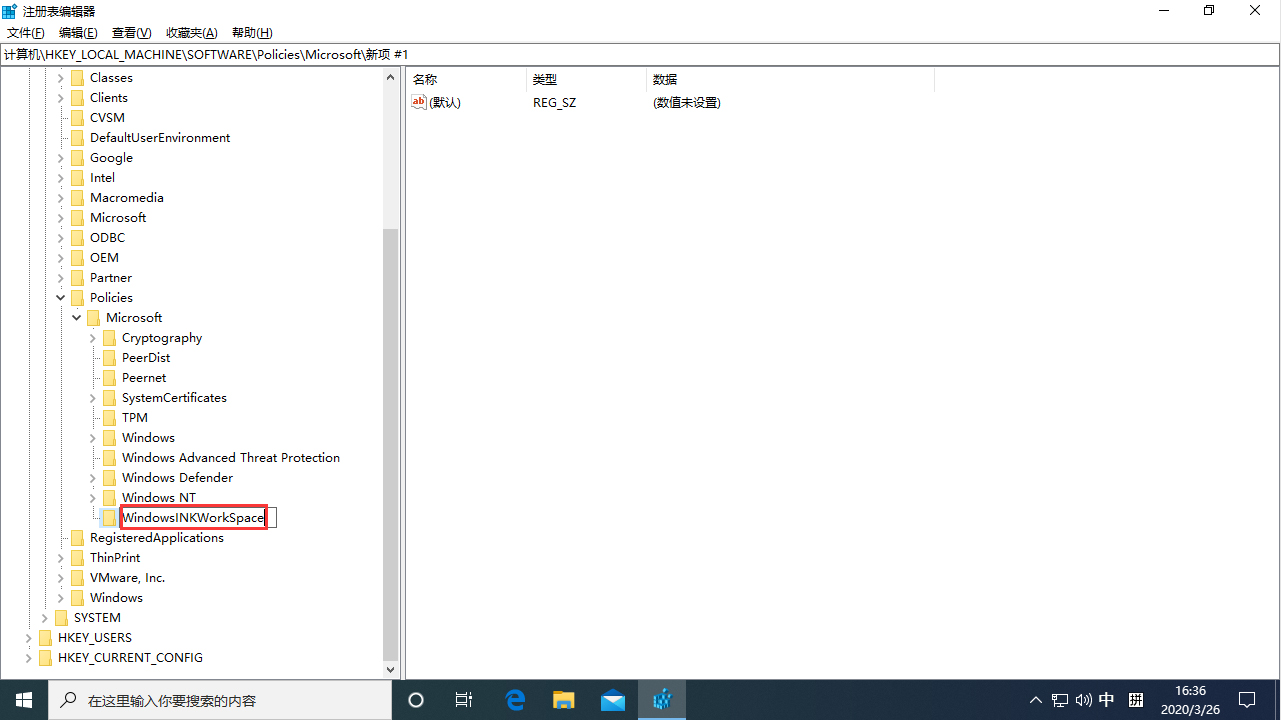
4. Then create a new Dword (32-bit) value in the right column and name it AllowWindowsInkWorkspace.
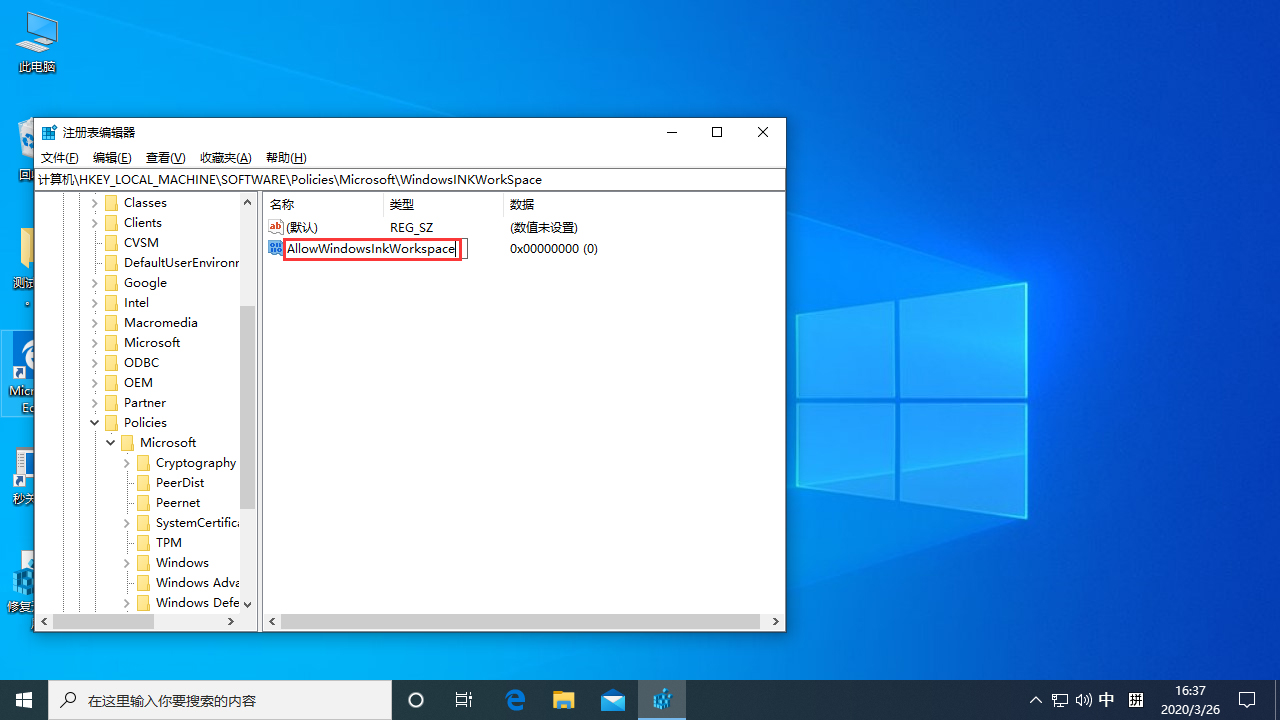
5. Finally, change the numerical data of "AllowWindowsInkWorkspace" to "0", click "OK" and restart the device.
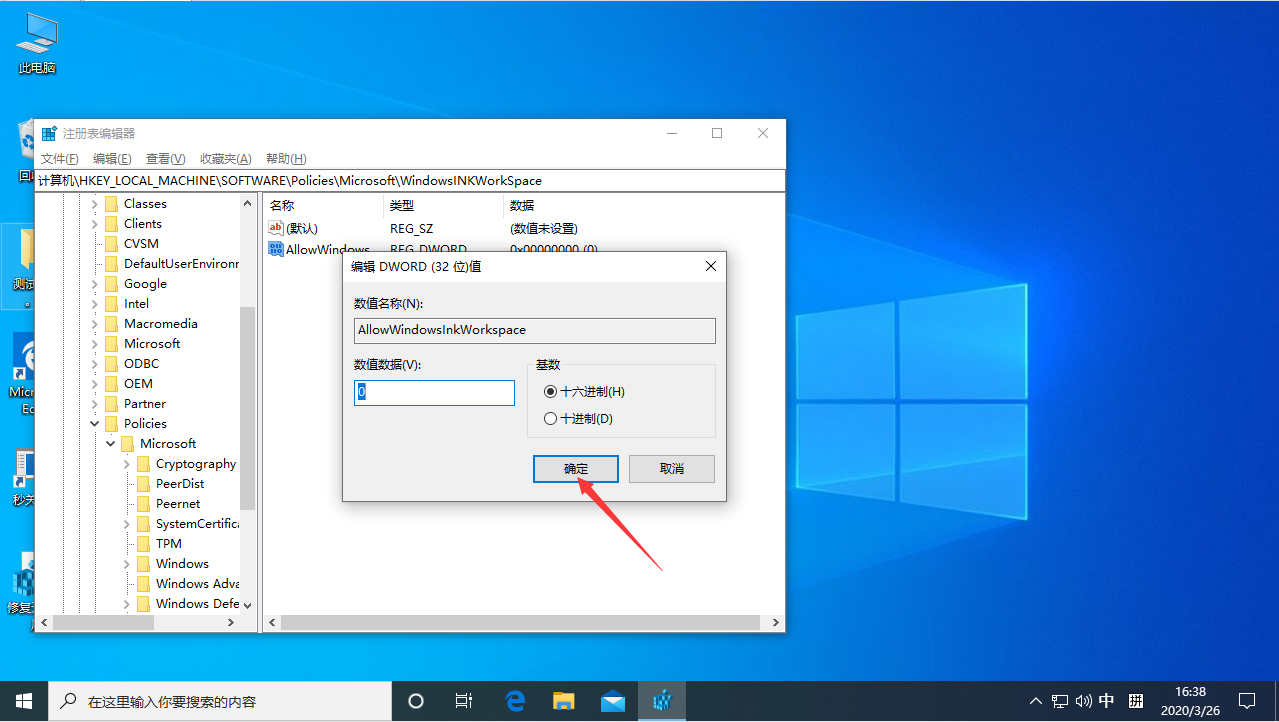
The above is the detailed content of How to press W to pop up the workspace in Win10 system. For more information, please follow other related articles on the PHP Chinese website!
 Connected but unable to access the internet
Connected but unable to access the internet
 There is no WLAN option in win11
There is no WLAN option in win11
 How to deal with slow computer lag and slow response
How to deal with slow computer lag and slow response
 What are the domain name error correction systems?
What are the domain name error correction systems?
 How to find the greatest common divisor in C language
How to find the greatest common divisor in C language
 windows picture viewer cannot display out of memory
windows picture viewer cannot display out of memory
 Introduction to the usage of sort() function in python
Introduction to the usage of sort() function in python
 JavaScript:void 0
JavaScript:void 0




